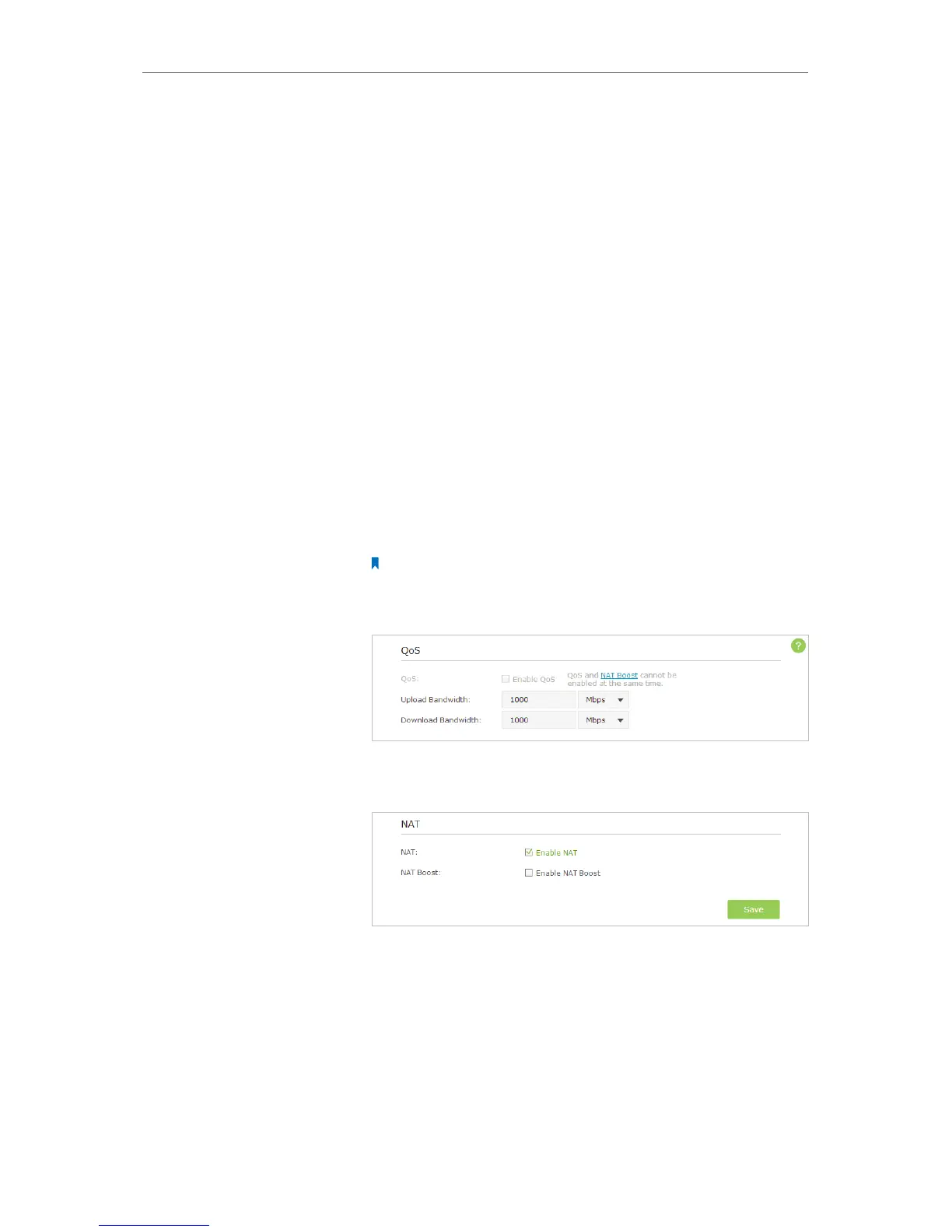49
Chapter 8
QoS
8. 1. Prioritize Internet Traffic with Quality of Service
QoS (Quality of Service), is designed to ensure the efficient operation of the network
when the network overload or congestion.
Specify priority levels for some devices or applications.
For example, I have several devices that are connected to my
wireless network. I would like to:
• Set my ftp server with faster surfing speed;
• Set my phone an intermediate speed on the Internet;
• Set the WIFI-GUEST with slower surfing speed.
1. Enable QoS and set bandwidth allocation.
1 ) Visit http://tplinkwifi.net, and log in with the username
and password you set for the router.
2 ) Go to Advanced > QoS > Settings.
3 ) Select the Enable QoS checkbox.
Note: Qos and NAT Boost cannot be enabled at the same time, you need
to disable NAT Boost first. Please follow step a and b to disable NAT Boost .
a . Click NAT Boost.
b . Deselect Enable NAT Boost and click Save, then click OK on the prompt
window.
4 ) Input the maximum upload and download bandwidth
provided by your service provider. 1Mbps is equal to
1000Kbps.
5 ) Click Advanced to display the priority setting scrolling
bar.
6 ) Drag the scroll bar to set the bandwidth priority
percentage.
I want to:
How can I
do that?
