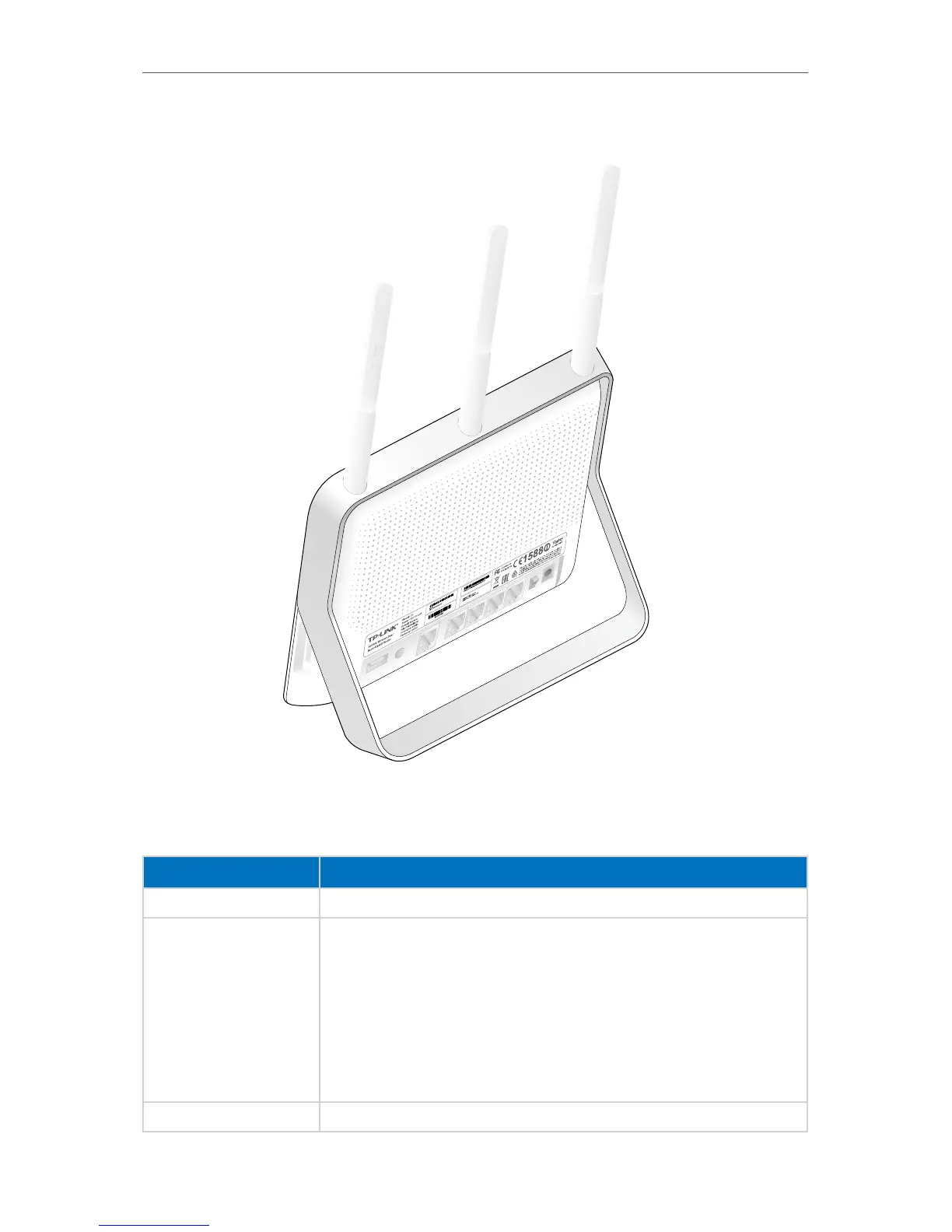7
Chapter 1
Get to Know About Your Router
1. 3. 2. The Back Panel
USB 3.0
The following parts are located on the back panel (View from left to right).Refer to the
following for detailed instructions.
Item Description
USB 2.0 The USB 2.0 port connects to a USB 2.0 storage device or a USB 2.0 printer.
Reset/WPS
Pressing this button for less than 5 seconds enables the WPS function. If your
client devices, such as wireless adapters, that support Wi-Fi Protected Setup, then
you can press this button to quickly establish a connection between the router
and client devices and automatically configure wireless security for your wireless
network.
Pressing this button for more than 5 seconds enables the Reset function. With
the router powered on, press and hold the Reset/WPS button for approximately 8
seconds. And then release the button and wait the router to reboot to its factory
default settings.
Internet This port is where you will connect the DSL/cable Modem, or Ethernet.