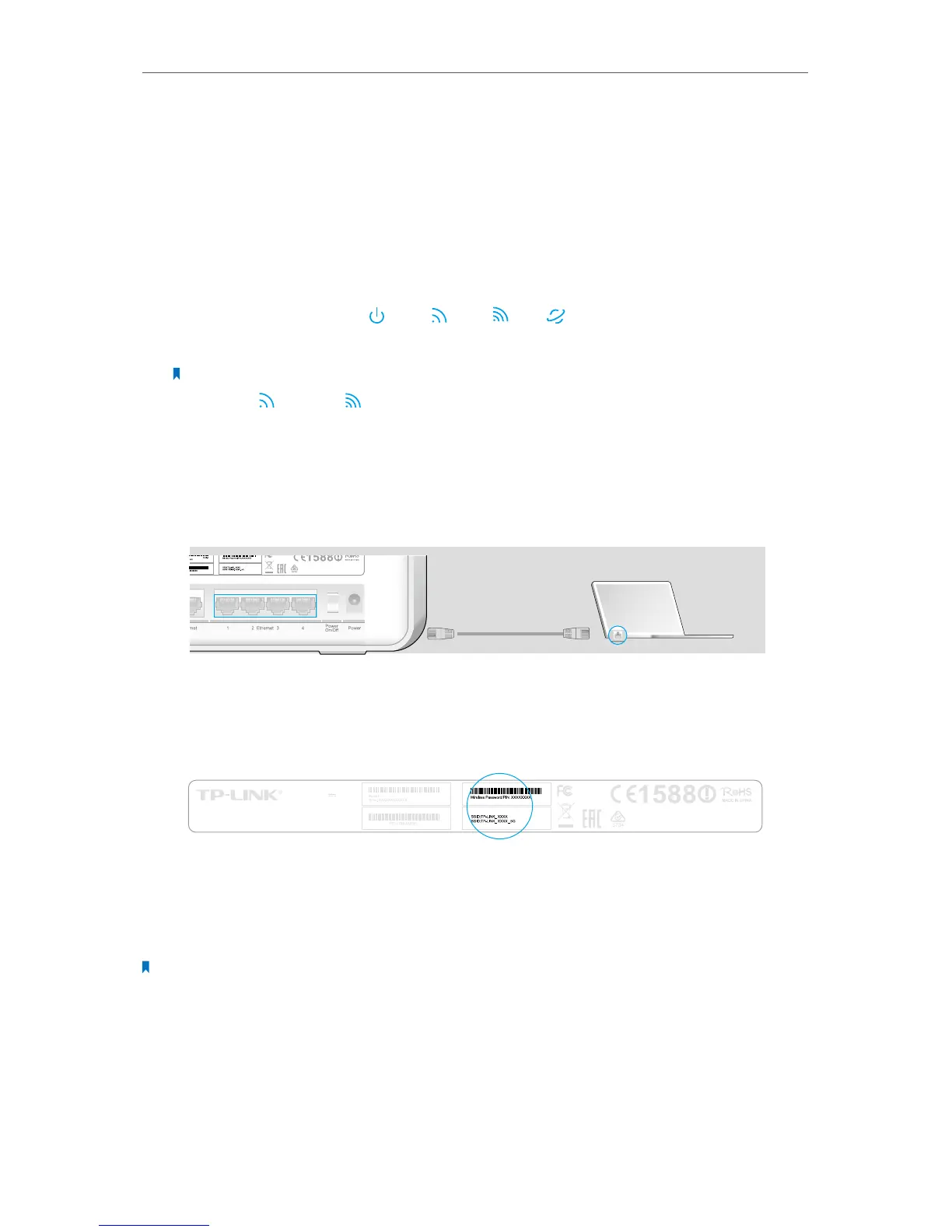11
Chapter 2
Connect the Hardware
2. Turn off the modem, and remove the backup battery if it has one.
3. Connect the modem to the Internet port on your router with an Ethernet cable.
4. Turn on the modem, and then wait about 2 minutes for it to restart.
5. Turn on the router.
6. Verify that the following LEDs are on and solid before continuing with the
configuration.
Power
On
On
Internet
2.4G
On
5G
On
Note:
If the 2.4G LED
and 5G LED are off, please press the WiFi button on the side panel for 2 seconds and check
the LEDs again a few seconds later.
7. Connect your computer to the router.
• Method 1: Wired
Turn off the Wi-Fi on your computer and connect the devices as shown below.
Ethernet cable
This device complies with part 15 of the FCC Rules. Operation is
subject to the following two conditions:(1) This device may not cause
harmful interference, and (2) this device must accept any interference
received, including interference that may cause undesired operation.
• Method 2: Wirelessly
Use the default wireless network name (SSID) and password printed on the product
label on the rear panel of the router to connect wirelessly.
Default Access:
http://tplinkwifi.net
Username: admin
Password: admin
Model: Archer C9
Power: 12V 3.3A
AC1900 Wireless Dual
Band Gigabit Router
IC:8853A-C9
FCC ID:TE7C9
C9
This device complies with part 15 of the FCC Rules. Operation is
subject to the following two conditions:(1) This device may not cause
harmful interference, and (2) this device must accept any interference
received, including interference that may cause undesired operation.
• Method 3: Use the WPS button
Wireless devices that support WPS, including Android phones, tablets, most USB
network cards, can be connected to your router through this method.(WPS is not
supported by IOS devices.)
Note:
The WPS function cannot be configured if the wireless function of the router is disabled. Also, the WPS function will
be disabled if your wireless encryption is WEP. Please make sure the wireless function is enabled and is configured
with the appropriate encryption before configuring the WPS.
1 ) Tab the WPS icon on the device’s screen.
2 ) Immediately press the WPS button on your router.