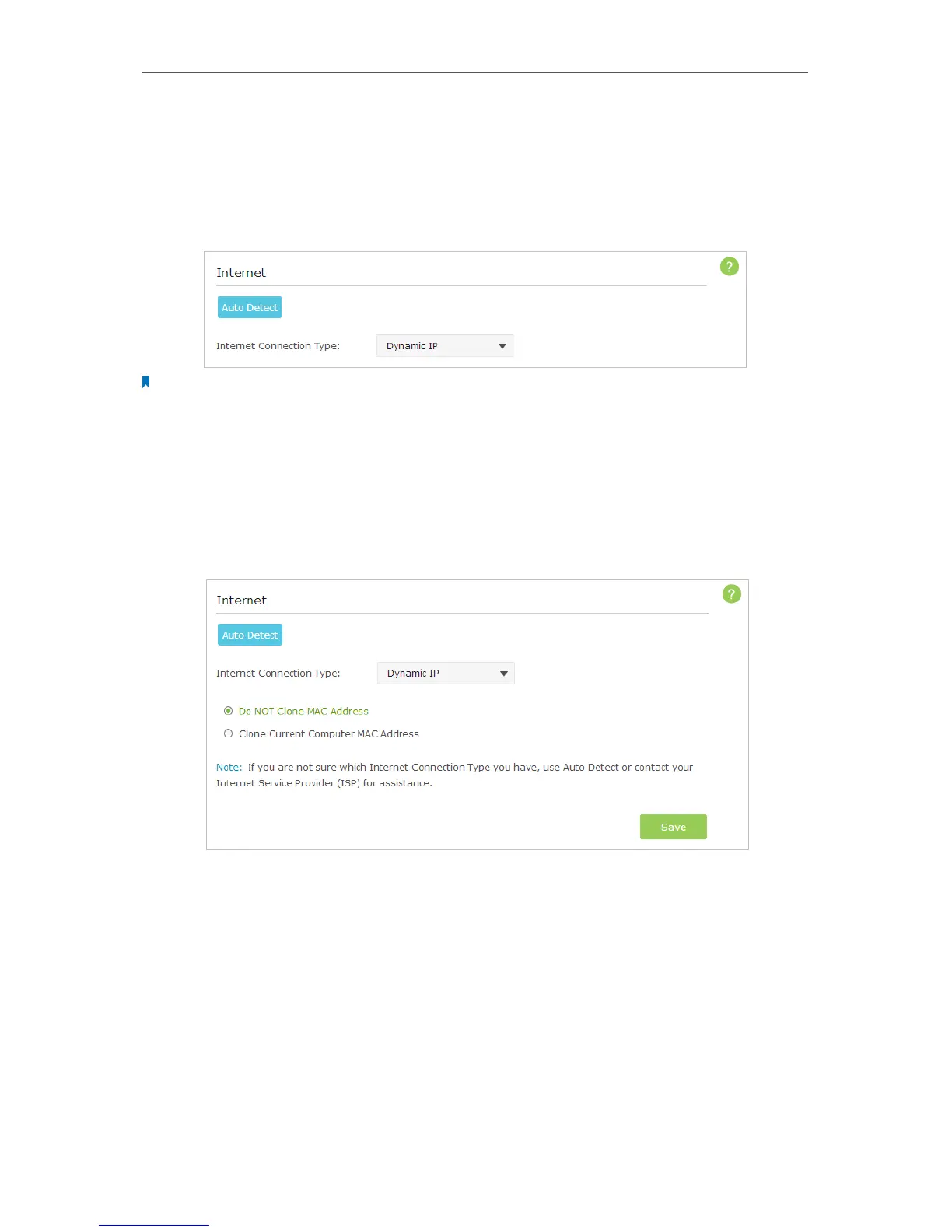19
Chapter 4
Set Up Internet Connections
Follow the steps below to check or modify your Internet connection settings.
1. Visit http://tplinkwifi.net, and log in with the password you set for the router.
2. Go to Basic > Internet on the left to enter the setting page.
3. Select your Internet connection type from the drop-down list.
Note:
If you are unsure what your connection type is, click Auto Detect. Since different connection types need different
cables and connection information, you can also refer to the demonstrations in Step 4 to judge your connection
type.
4. Follow the instructions on the page to continue the configuration. Parameters on the
figures are just used for demonstration.
1 ) If you choose Dynamic IP, you need to select whether to clone the MAC address.
Dynamic IP users are usually equipped with cable TV or fiber cable.
2 ) If you choose Static IP, enter the information provided by your ISP in the
corresponding fields.
