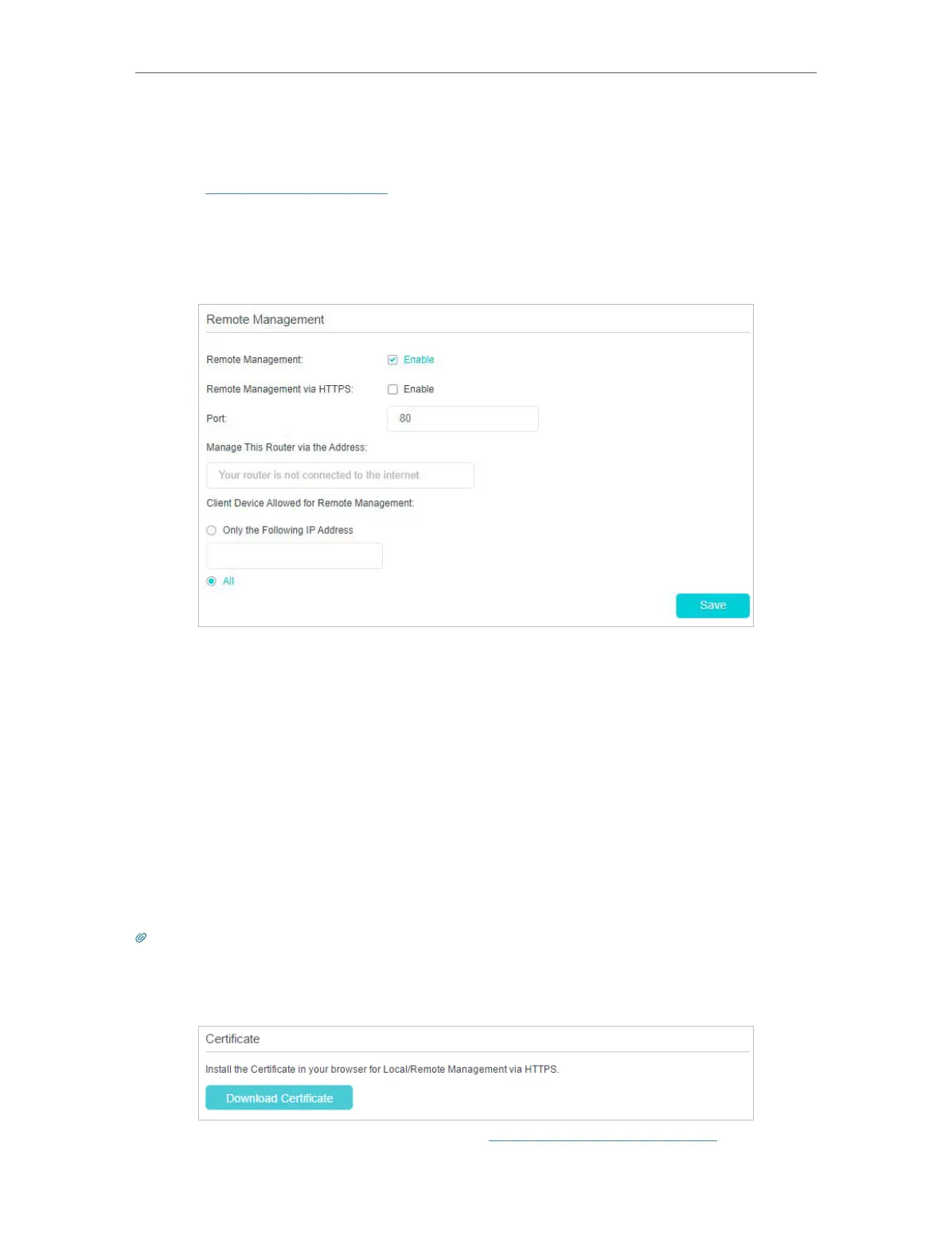97
Chapter 16
Administrate Your Network
Follow the steps below to allow remote devices to manage the modem router over
HTTPS.
1. Visit http://tplinkmodem.net, and log in with your TP-Link and the password you set
for the router.
2. Go to Advanced > System Tools > Administration page. Locate the Remote
Management section.
3. Tick the check box to enable Remote Management. Enable Remote Management
via HTTPS to allow for HTTPS connection. Keep the Port as the default setting.
4. Set the client device allowed for remote management. Select All to allow all remote
devices to manage the modem router. If you just want to allow a specific device to
manage the modem router, select Only the Following IP Address and enter the IP
address of the remote device.
5. Click Save.
All devices or the specific device on the internet can log in to your router using the
address displayed on the Manage This Router via the Address field to manage the
modem router.
Tips:
1. If you were warned about the certificate when visiting the web management page remotely, click Trust (or a similar
option) to continue. To avoid this warning, you can download and install the certificate on the modem router’s web
management page at Advanced > System Tools > Administration.
2. The router’s WAN IP is usually a dynamic IP. Please refer to Set Up a Dynamic DNS Service Account if you want to log
in to the router through a domain name.
