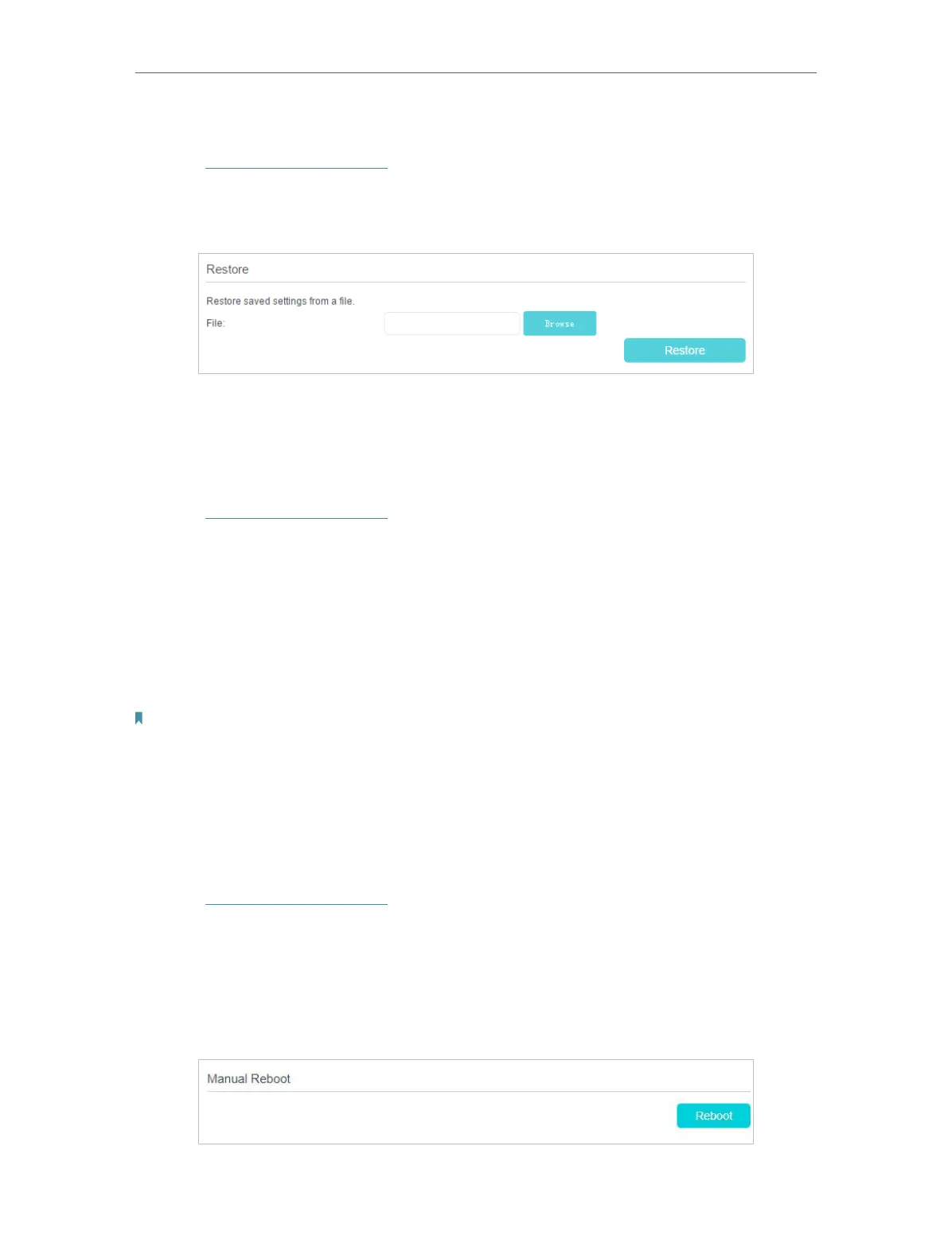94
Chapter 16
Administrate Your Network
• To restore configuration settings
1. Visit http://tplinkmodem.net, and log in with your TP-Link and the password you set
for the router.
2. Click Advanced > System Tools > Backup & Restore page.
3. Click Browse to locate the previous backup configuration file, and click Restore.
4. Wait for the restoring and then the modem router will automatically reboot.
• To reset the modem router to factory default settings
1. Visit http://tplinkmodem.net, and log in with your TP-Link and the password you set
for the router.
2. Click Advanced > System Tools > Backup & Restore page.
3. Click Restore to restore all configuration settings to default values, except your
login and TP-Link ID information. Click Factory Restore to reset the modem router.
4. Wait for the reset process to complete, and then the modem router will automatically
reboot.
Note:
1. During the resetting process, do not turn off the modem router.
2. We strongly recommend you back up the current configuration settings before resetting the modem router.
16. 4. Reboot the Router
The Reboot feature cleans the cache to enhance the running performance of the router.
1. Visit http://tplinkmodem.net, and log in with your TP-Link and the password you set
for the router.
2. Click Advanced > System Tools > Reboot page.
• To Reboot Manually
Locate the Manual Reboot section and click Reboot.
