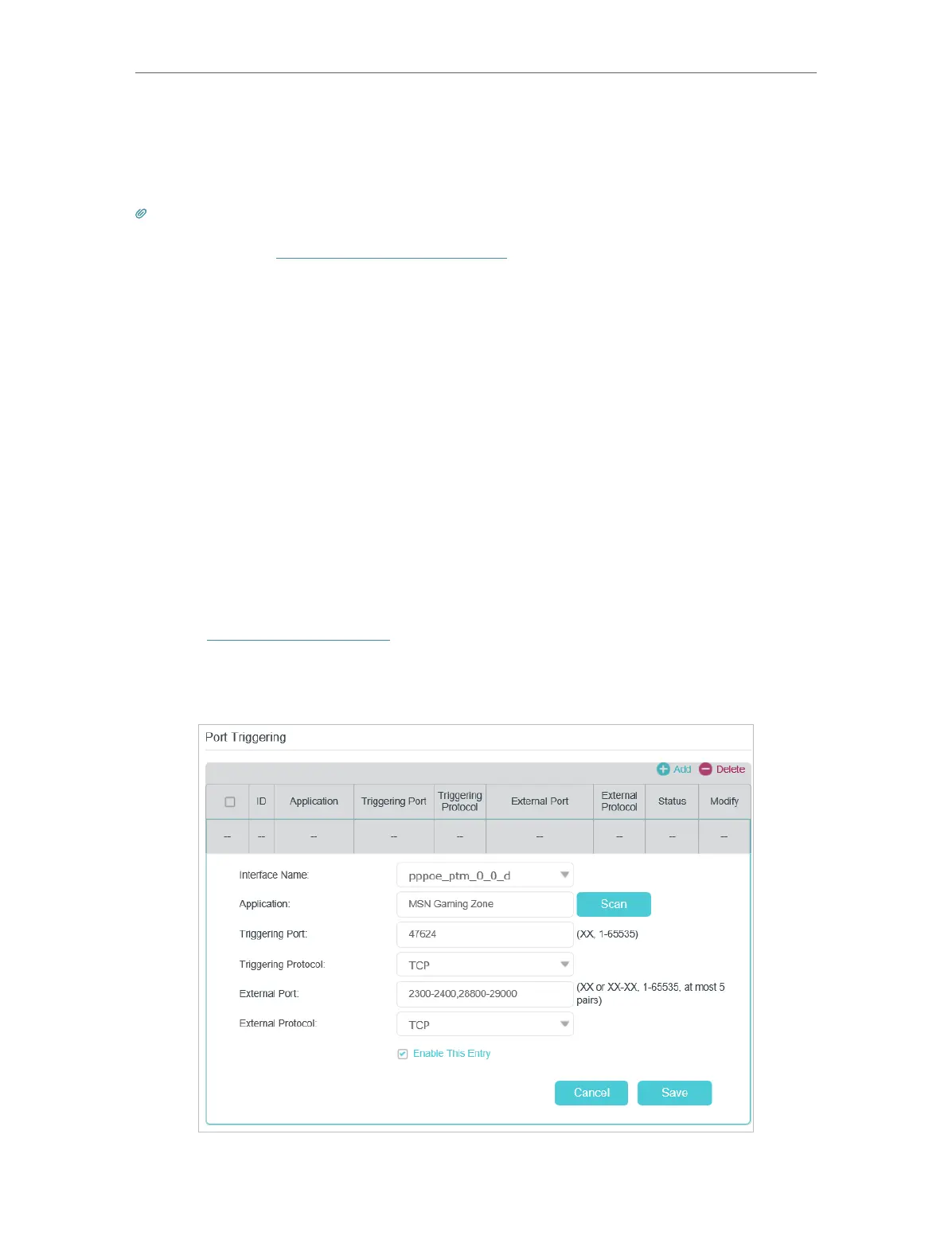58
Chapter 13
NAT Forwarding
Done!
Internet users can enter http://WAN IP (in this example: http://218.18.232.154) to visit
your personal website.
Tips:
1. For a WAN IP that is assigned dynamically by ISP, it is recommended to apply and register a domain name for the
WAN by DDNS, go to Set Up a Dynamic DNS Service Account for more information. Then you can use http://domain
name to visit the website.
2. If you have changed the default External Port, you should use http://WAN IP: External Port or http://domain name:
External Port to visit the website.
13. 4. Open Ports Dynamically by Port Triggering
Port triggering can specify a triggering port and its corresponding external ports. When
a host in the local network initiates a connection to the triggering port, all the external
ports will be opened for subsequent connections. The modem router can record the IP
address of the host. When the data from the internet returns to the external ports, the
modem router can forward them to the corresponding host. Port triggering is mainly
applied to online games, VoIPs and video players. Common applications include MSN
Gaming Zone, Dialpad, Quick Time 4 players, and so on.
Follow the steps below to configure the port triggering rules:
1. Visit http://tplinkmodem.net, and log in with your TP-Link ID or the password you
set for the router.
2. Go to Advanced > NAT Forwarding > Port Triggering and click Add.
