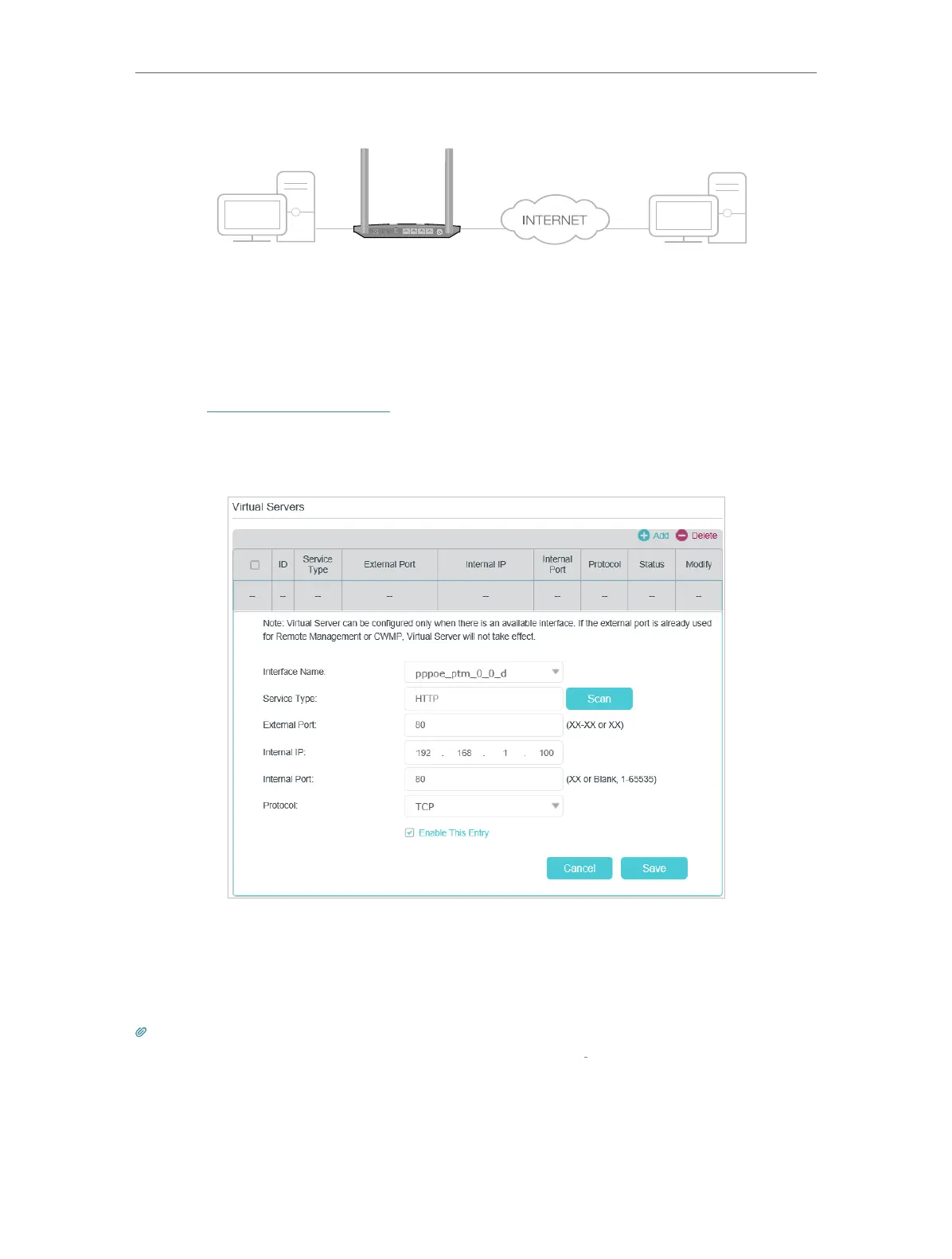57
Chapter 13
NAT Forwarding
Modem Router
WAN: 218.18.232.154
LAN
Home
Personal Website
WPS�Reset
USB LAN1 LAN2 LAN3
LAN4�WAN
How can I do that?
1. Assign a static IP address to your PC, for example 192.168.1.100.
2. Visit http://tplinkmodem.net, and log in with your TP-Link ID or the password you
set for the router.
3. Go to Advanced > NAT Forwarding > Virtual Servers, click Add.
4. Click Scan, and choose HTTP. The external port, internal port and protocol will be
automatically filled with contents. Enter the PC’s IP address 192.168.1.100 in the
Internal IP field.
5. Click Save to save the settings.
Tips:
1. It is recommended to keep the default settings of Internal Port and Protocol if you are not clear about which port and
protocol to use.
2. If the service you want to use is not in the Service Type, you can enter the corresponding parameters manually. You
should verify the port number that the service needs.
3. You can add multiple virtual server rules if you want to provide several services from a modem router. Please note that
the External Port cannot be overlapped.
