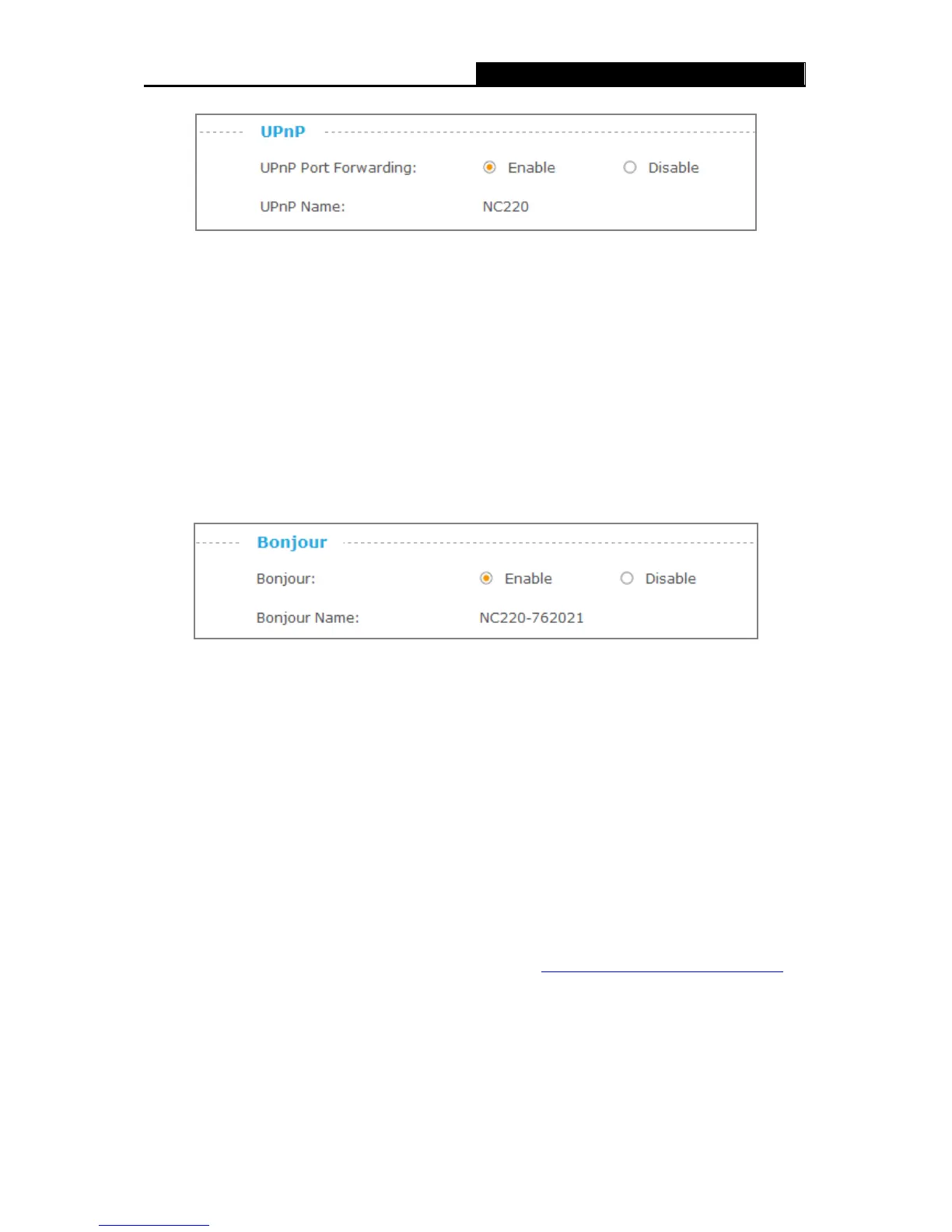UPnP Port Forwarding: To enable or disable the UPnP Port Forwarding service here. If this
function is enabled and your router supports U PnP, the cameras and router can communicate
with each other so that the router knows which ports are used by which camera.
UPnP Name: Displays the camera name.
Bonjour
Bonjour, also known as zero-configuration networking, enables automatic discovery of computers,
devices, and services on IP networks. Bonjour uses industry standard IP protocols to allow
devices to automatically discover each other without the need to enter IP addresses or configure
DNS servers.
Bonjour: To enable or disable the Bonjour service here.
Bonjour Name: Displays the Bonjour name. By default, it is a combination of model and the
last six characters of the camera’s MAC address.
Click Save to save and enable the settings.
3.4.3 Advanced → Wireless Connection
The camera’s wireless function is enabled by default. With this function enabled, you can connect
your camera to a wireless network wirelessly. If you don’t want to use this function, just select the
Disable option.
On this page, you can either scan a wireless network to connect to or enter a wireless network’s
parameters manually. To scan a wireless network, refer to 3.3.3 Basic → Wireless Connection
. To
enter the parameters manually, see the following.
21