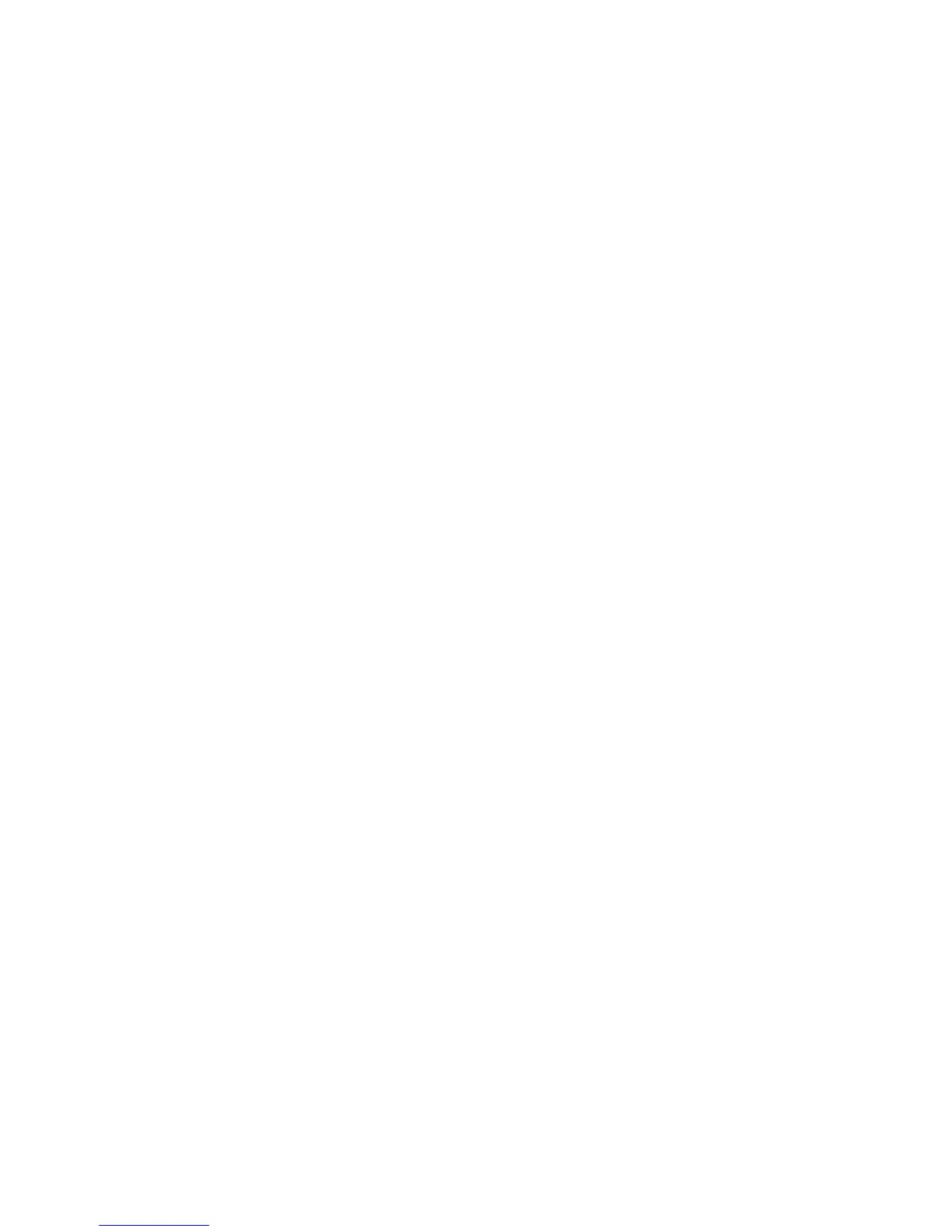CONTENTS
Chapter 1 About this Guide .................................................................................... 1
1.1 Conventions ................................................................................................................... 1
1.2 Overview of This Guide .................................................................................................. 1
Chapter 2 Introduction ............................................................................................ 2
2.1 Overview ........................................................................................................................ 2
2.2 Main Features ................................................................................................................ 2
2.3 Appearance Description ................................................................................................. 3
2.3.1 Front Panel .......................................................................................................... 3
2.3.2 Rear Panel .......................................................................................................... 4
2.4 Mount the Camera ......................................................................................................... 5
2.4.1 The Screw Size ................................................................................................... 5
2.4.2 Mount the Camera............................................................................................... 5
Chapter 3 Managing the Camera............................................................................ 7
3.1 Login ............................................................................................................................... 7
3.2 Live View ........................................................................................................................ 8
3.3 Basic ............................................................................................................................. 10
3.3.1 Basic → Status ................................................................................................. 11
3.3.2 Basic → Network ............................................................................................. 12
3.3.3 Basic → Wireless Connection ......................................................................... 13
3.3.4 Basic → Cloud Setting ..................................................................................... 15
3.3.5 Basic → LED ................................................................................................... 16
3.4 Advanced ..................................................................................................................... 17
3.4.1 Advanced → Status ......................................................................................... 17
3.4.2 Advanced → Network ...................................................................................... 17
3.4.3 Advanced → Wireless Connection .................................................................. 21
3.4.4 Advanced → Wireless Extender ...................................................................... 23
3.4.5 Advanced → Cloud Setting ............................................................................. 24
3.4.6 Advanced → DDNS ......................................................................................... 24
3.4.7 Advanced → Video .......................................................................................... 25
3.4.8 Advanced → Motion Detection ........................................................................ 27
3.4.9 Advanced → Sound Detection ........................................................................ 28
3.4.10 Advanced → Notification Delivery ................................................................... 29
3.4.11 Advanced → LED ............................................................................................ 32
3.5 System ......................................................................................................................... 32
3.5.1 Account .............................................................................................................. 33
3.5.2 Date/Time .......................................................................................................... 35
3.5.3 Management ..................................................................................................... 37
3.5.4 System Log ....................................................................................................... 39