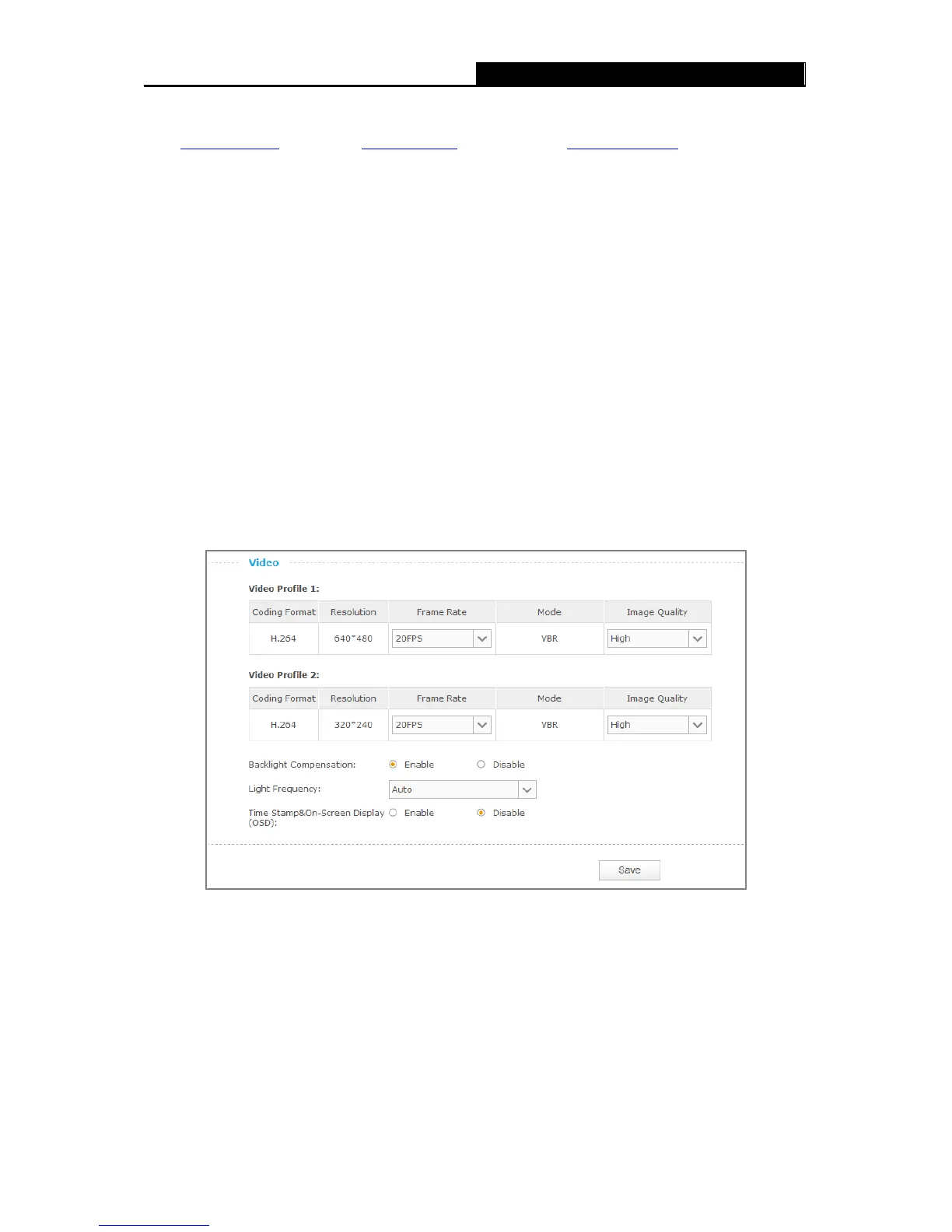Service Provider: Select one of the built-in DDNS servers from the drop-down list: No-IP
(www.noip.com), DynDNS (www.dyn.com), and Comexe (www.comexe.cn
).
Note:
If you have not registered for any of the listed DDNS servers, please select one and click Go to
register… and follow the instructions provided on the official website to register.
Username: Enter the username that is used to log into DDNS.
Password: Enter the password that is used to log into DDNS.
Domain Name: Enter the domain name that is applied to your camera and used to access
your camera.
Connection Status: Displays the current status of DDNS connection.
Click Login. After logging in successfully, click Save to save and enable the settings.
3.4.7 Advanced → Video
On this page, you can configure the video settings for your camera.
This camera provides two video profiles: Video Profile 1 for VGA (640*480) resolution
and Video Profile 2 for QVGA (320*240) resolution
.
Coding Format: Displays the video coding format of the camera.
Resolution: Displays the video resolution of the camera. Higher resolution offers better
quality, but will require more bandwidth to stream.
Frame Rate: Select the frame rate to use for the video stream from the drop-down list. Higher
settings offer more smooth video streams, but will require more bandwidth.
25