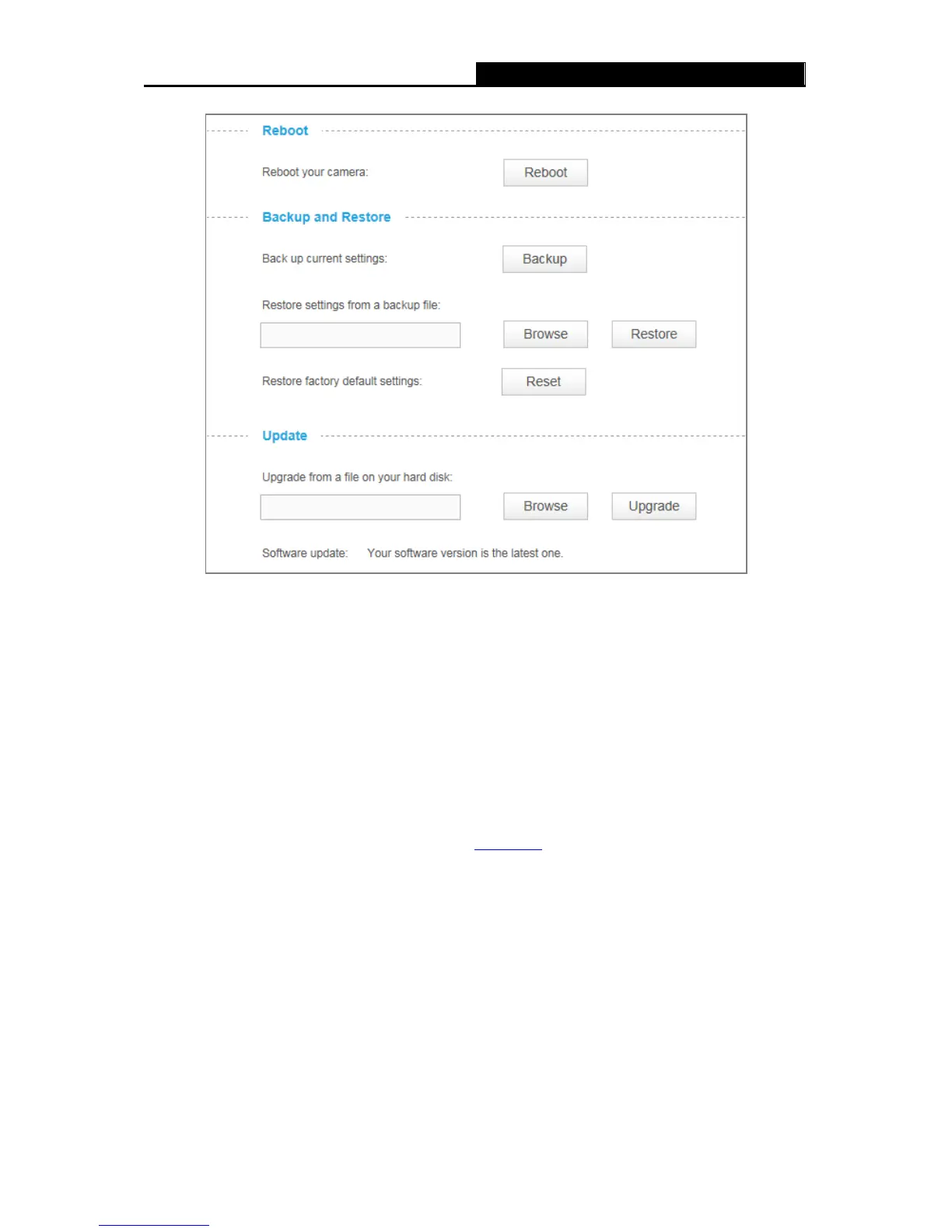Reboot: Click Reboot and then click Reboot on the pop-up screen to confirm. Rebooting will
not change the camera’s setting. After rebooting, you need to log in to this page again.
Backup: Click Backup and follow the instructions on the browser to save the setting data file
to your specified location.
Restore: Click Browse to locate the saved backup file and then click Restore. The camera
will start rebooting and then the settings will be restored to the previous configuration.
Reset: Click Reset and then click Reset on the pop-up screen to restore the camera to its
factory defaults. Don't turn off the camera while resetting. After resetting, you need to find out
the IP address of your camera (refer to 3.1 Login
) and use the default username and
password (admin/admin) to log in to this page.
Update:
The system will detect whether your camera’s current software is the latest one automatically.
If the software is the latest one, you can see a note on the screen: Your software version is
the latest one.
If not, a screen will pop up for you to download the latest software and you can follow the
steps below to upgrade the software.
1. Click Download on the pop-up screen to download the latest software.
38