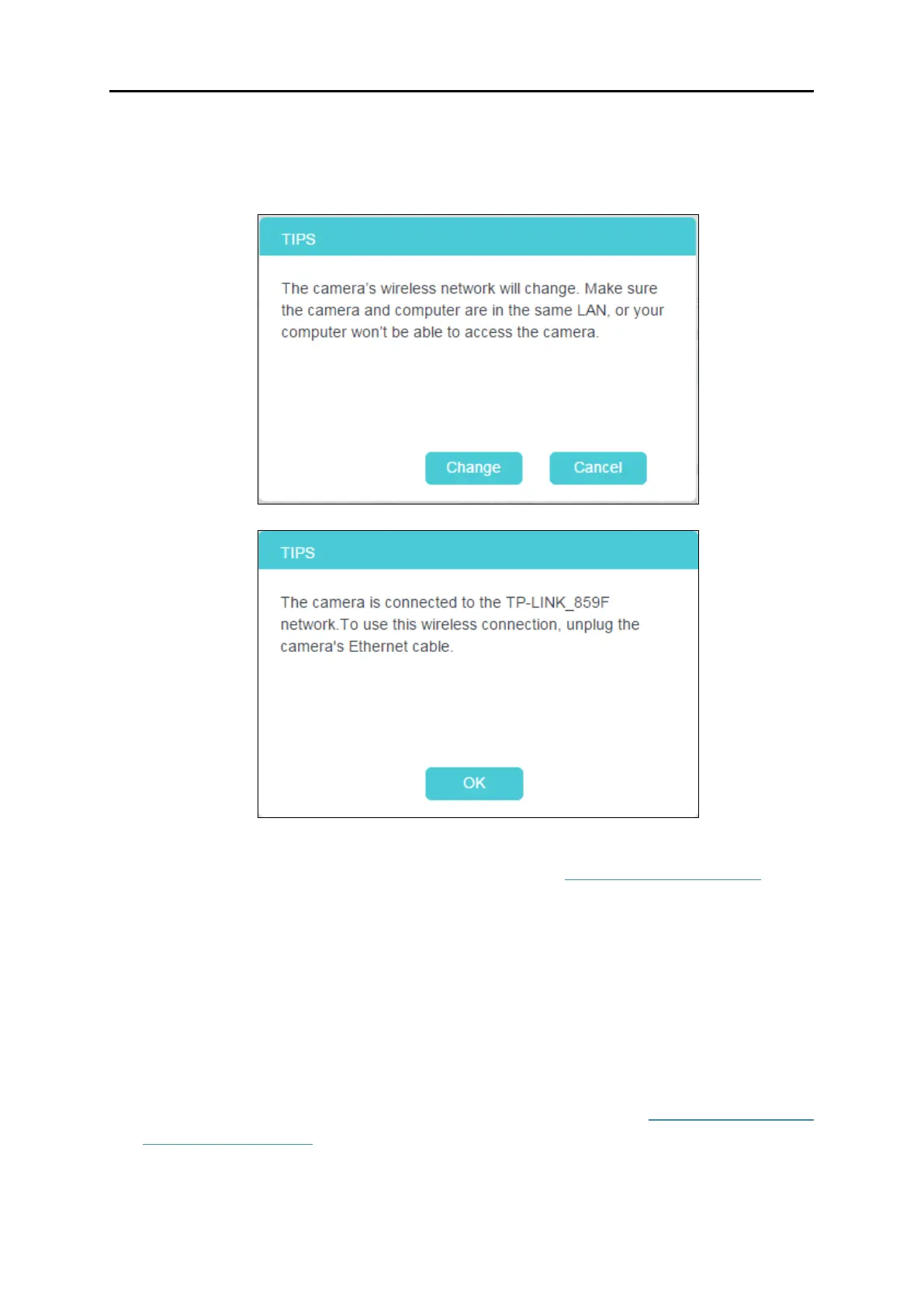17
4. A pop-up screen will prompt you for the wireless network modification. Click Change, and
then click OK on the next pop-up screen. The camera will connect to the wireless network
that you have selected.
5. To log in to the web management page of the camera, you need to connect your computer
to the router that your camera is connected to. Refer to 4.1 Log in to Your Camera to find
the IP address of your camera and log in to the camera again.
4.3.4 Basic > Cloud Setting
A Cloud Camera can be viewed anytime and anywhere over the internet with TP-Link Cloud
service. On this page, you can add the camera to your TP-Link ID.
Note:
1. You can register a TP-Link ID in the tpCamera app only. If you do not get the tpCamera app,
please refer to the Step 2 Download and install the tpCamera app in
3.1 Set up the Camera
with the tpCamera App to register a TP-Link ID.