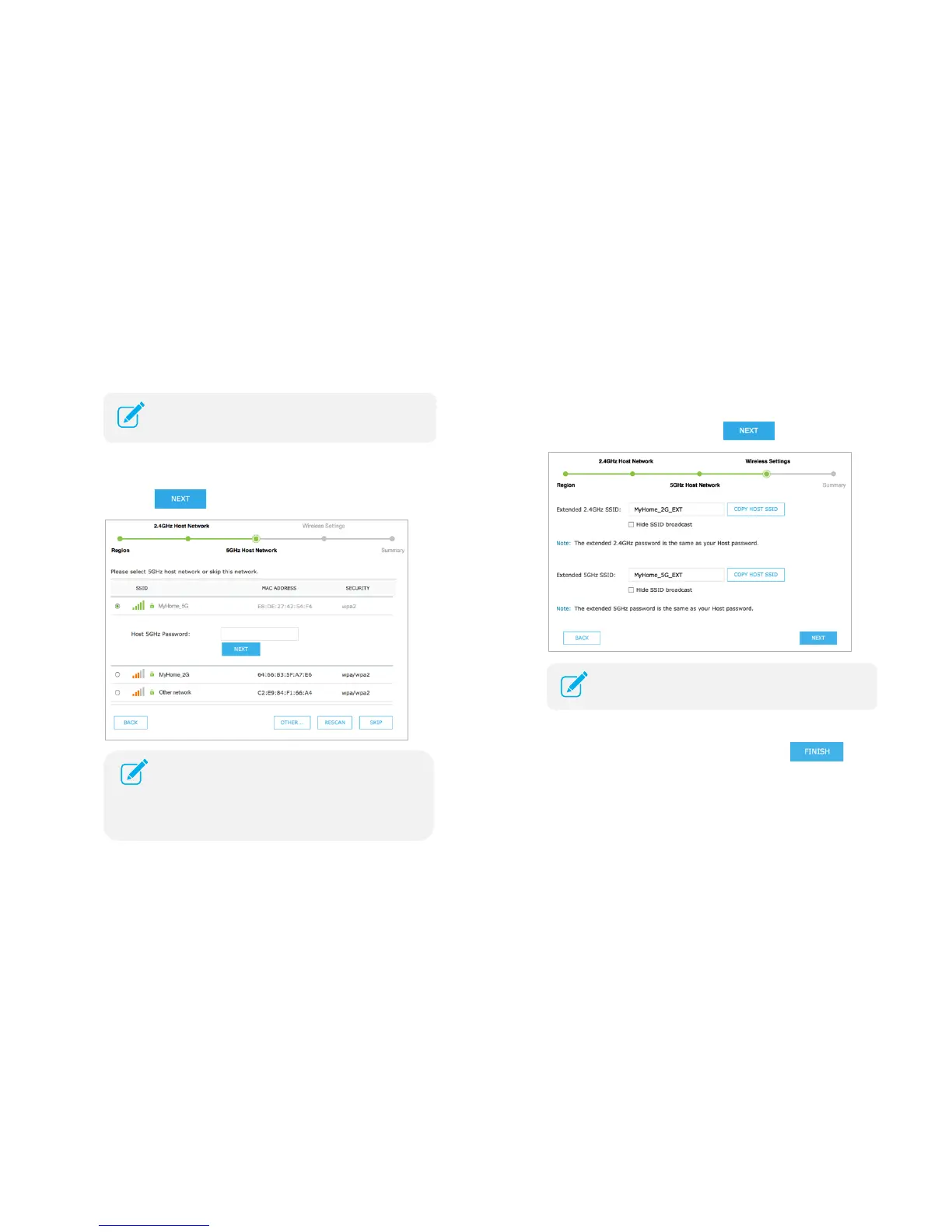Connect the Extender to the Internet 12
c) Select your router's 5GHz network and enter your Wi-Fi password,
then click
.
d) On the Wireless Settings screen, you can either copy and use the
same SSIDs as your main (host) networks, or create new names for
the extended networks, then click
.
e) Verify your extended wireless settings and click
. The
extender applies the settings and automatically reboots. Once the
connection is established, the 2.4GHz and 5GHz LEDs on the
extender should turn on and stay solid.
If your network name (SSID) is hidden, click OTHER… to
enter your 2.4GHz network settings.
