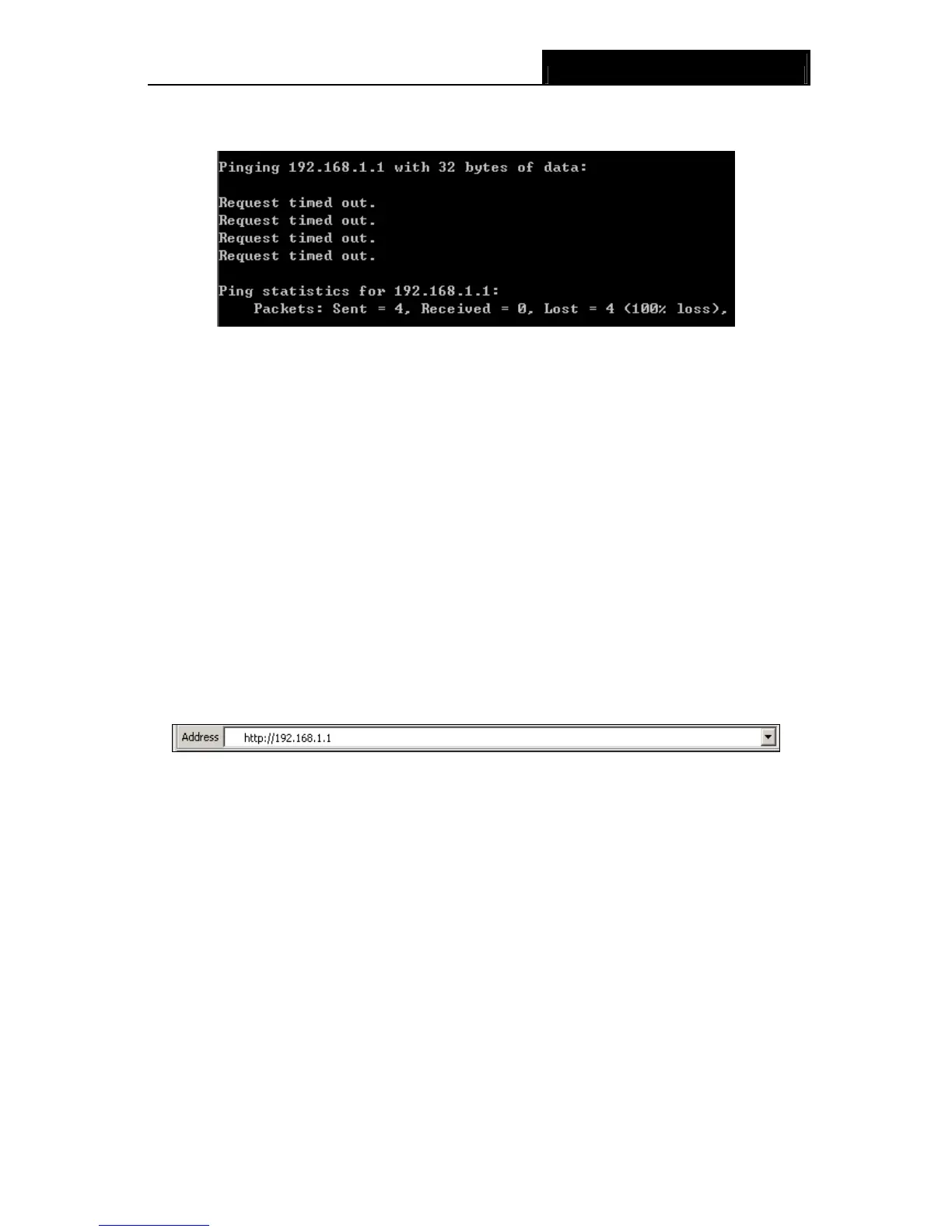TD-8840T ADSL2+ Modem Router User Guide
11
If the result displayed is similar to the screen shown below, it means that your PC has not
connected to the Modem Router.
Figure 3-6
You can check it following the steps below:
1) Is the connection between your PC and the Modem Router correct?
The LEDs of LAN port which you link to the device and the LEDs on your PC's adapter should
be lit.
2) Is the TCP/IP configuration for your PC correct?
If the Router's IP address is 192.168.1.1, your PC's IP address must be within the range of
192.168.1.2 ~ 192.168.1.254.
3.2 Login
Once your host PC is properly configured, please proceed as follows to use the Web-based Utility:
Start your web browser and type the private IP address of the Router in the URL field:
192.168.1.1.
1. To access the configuration utility, open a web-browser and type the default address
http://192.168.1.1 in the address field of the browser.
Figure 3-7
After a moment, a login window will appear, similar to the Figure 3-8. Enter admin for the
User Name and Password, both in lower case letters. Then click the OK button or press the
Enter key.
