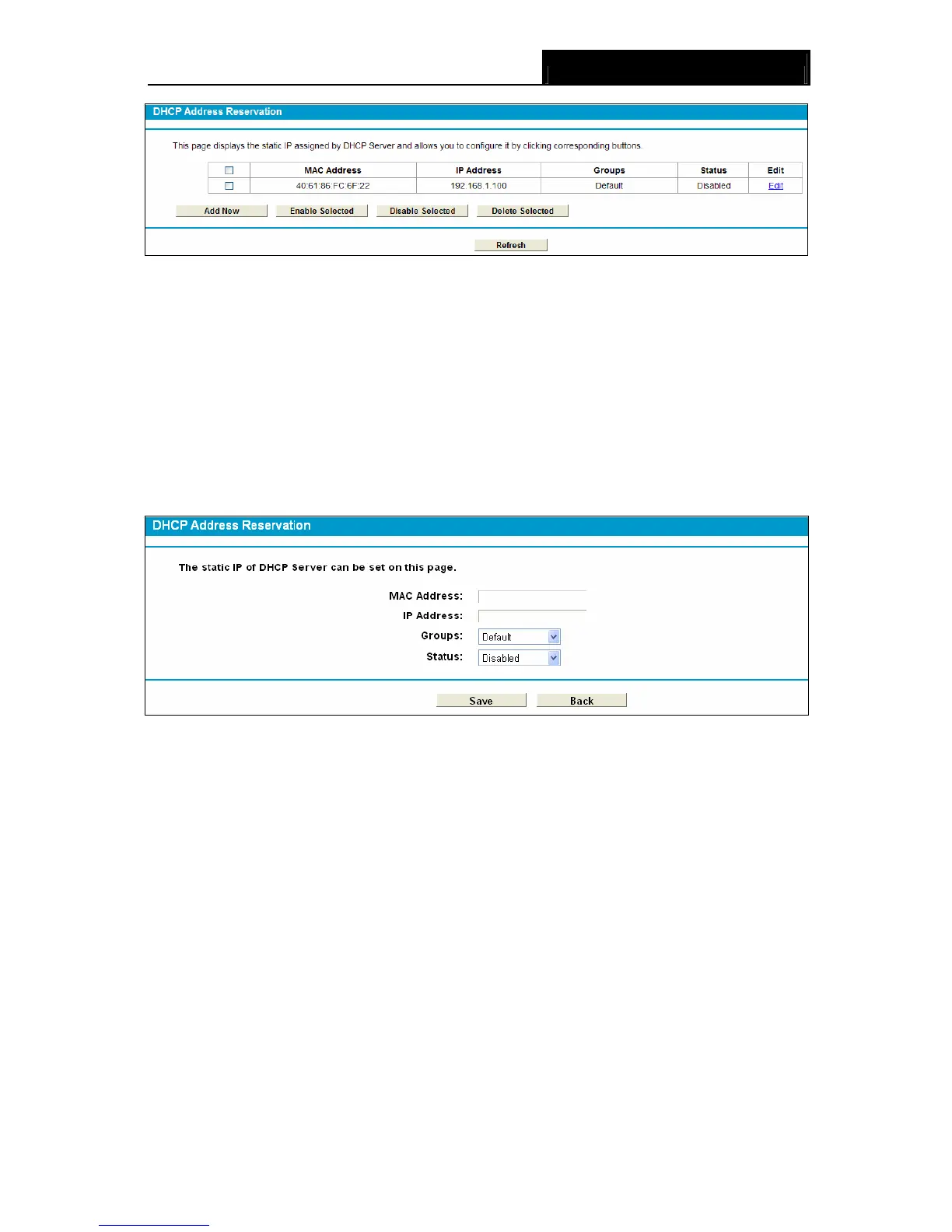TD-8840T ADSL2+ Modem Router User Guide
32
Figure 4-18
¾ MAC Address: The MAC address of the PC for which you want to reserve an IP address.
¾ IP Address: The IP address reserved for the PC by the Modem Router.
¾ Status: The status of this entry either Enabled or Disabled.
To Reserve an IP address:
1. Click the Add New button. Then Figure 4-19 will pop up.
2. Enter the MAC address (in XX:XX:XX:XX:XX:XX format.) and IP address (in dotted-decimal
notation) of the computer for which you want to reserve an IP address.
3. Click the Save button.
Figure 4-19
To modify or delete an existing entry:
1. Click the Edit in the entry you want to modify. If you want to delete the entry, click the Delete.
2. Modify the information.
3. Click the Save button.
Click the Enable/Disable Selected button to make selected entries enabled/disabled.
Click the Delete Selected button to selected entries.
4.5.4 Conditional Pool
Choose menu “DHCP Server”Æ“Conditional Pool”, you can see the next screen (shown in
Figure 4-20). This page displays vendor class settings and allows you to set parameters for
vendor class by clicking corresponding buttons.
