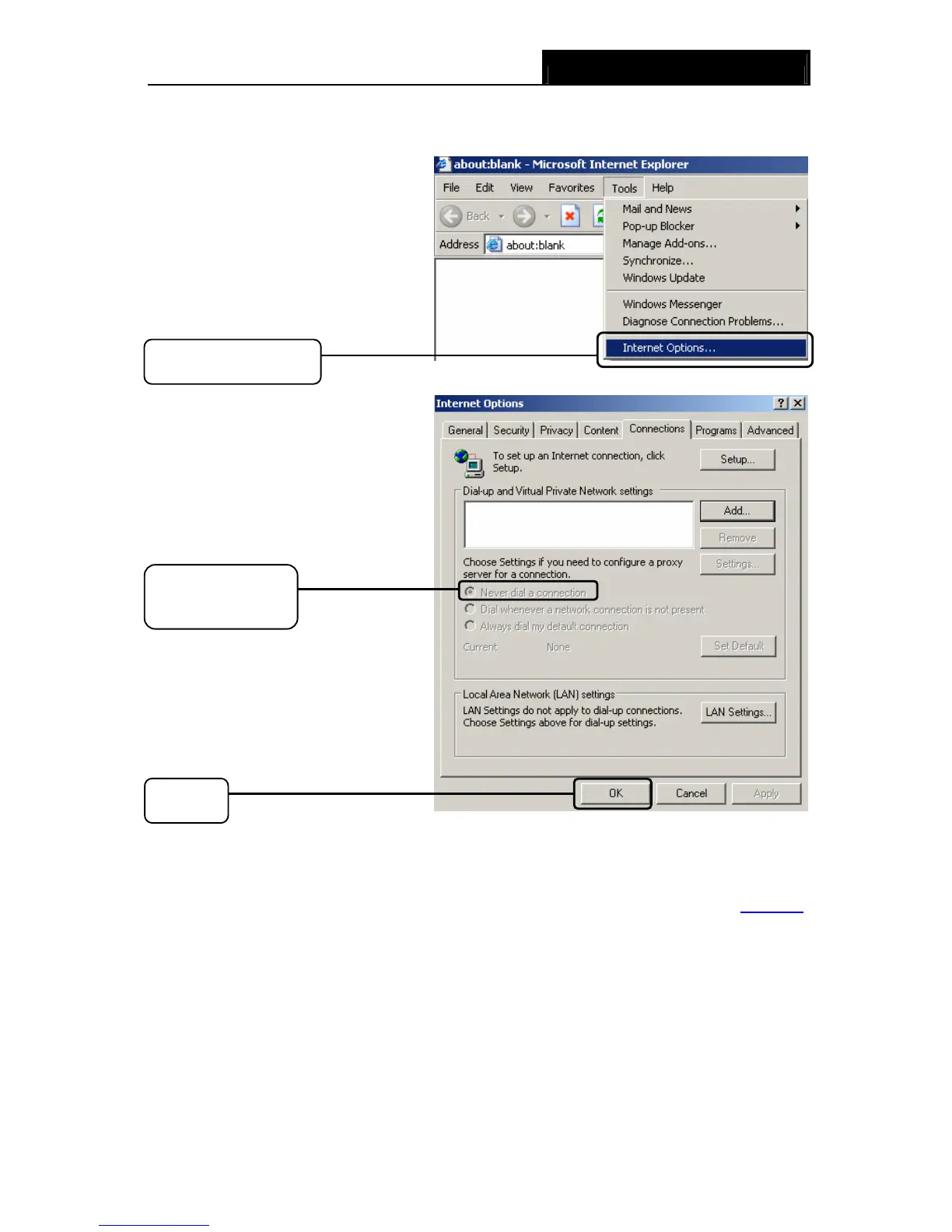TD-8840T ADSL2+ Modem Router User Guide
69
2) Configure your IE browser
Open your IE browser, click
Tools tab and you will see the
following screen.
Click Internet Options
Click OK
Select Never dial a
connection
Now, try to log on to the Web-based configuration page again after the above settings have been
configured. If you still cannot access the configuration page, please restore your Modem Router’s
factory default settings and reconfigure your Modem Router following the instructions in 4.1 Login
.
Please feel free to contact our Technical Support if the problem still exists.
T4. What can I do if I cannot access the Internet?
1) Check to see if all the connectors are connected well, including the telephone line, Ethernet
cables and power adapter.
2) Check to see if you can log on to the web management page of the Modem Router. If you can,
try the following steps. If you cannot, please set your computer referring to T3 then try to see if
you can access the Internet. If the problem persists, please go to the next step.
