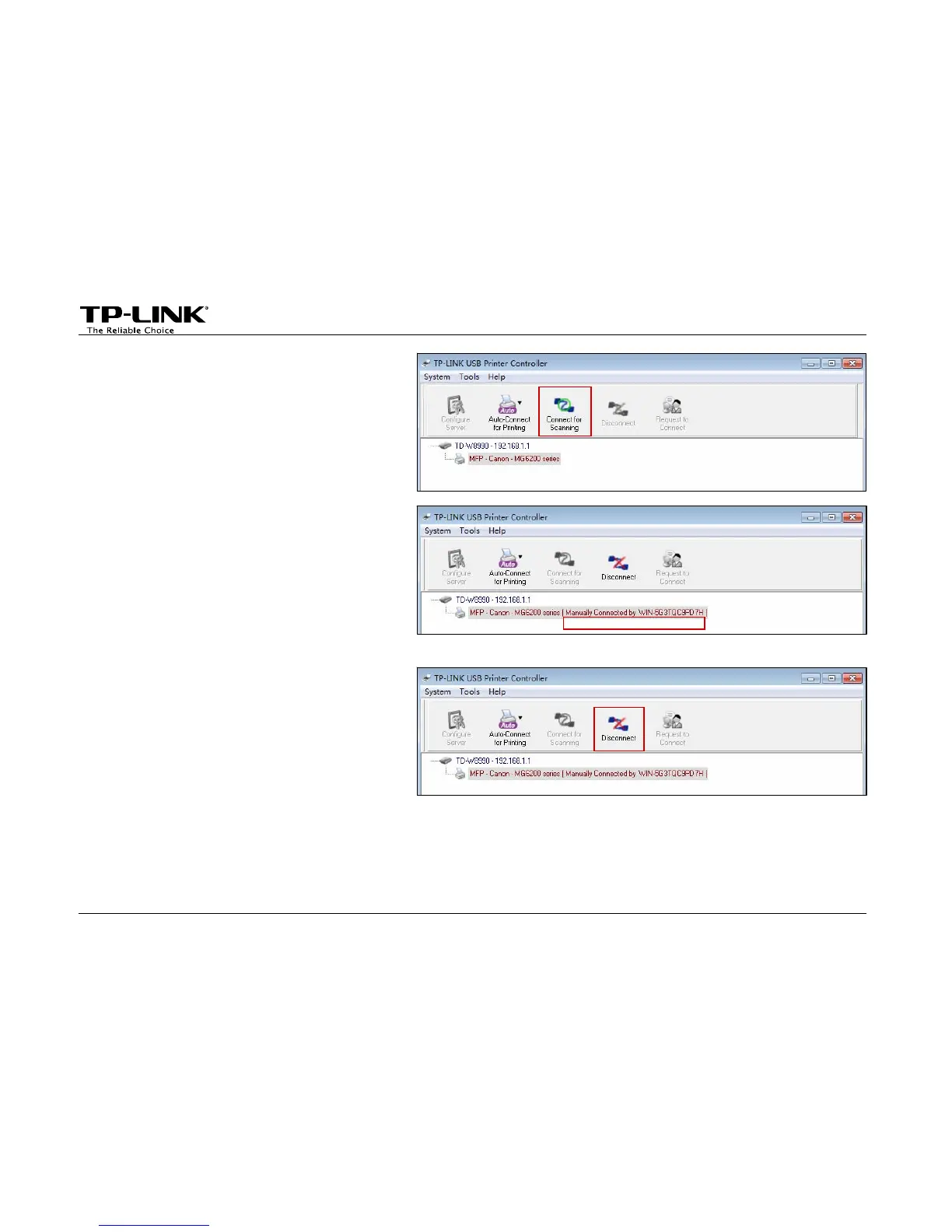Step 2: Click the tab Connect for Scanning.
Successfully set and ready for scanning,
it will display Manually Connected by…,
when you can start your scanning task.
Step 3: After finishing your scanning task,
please do remember to click the
tab Disconnect to release the
scanner or MFP.
¾ Request to Connect
When one computer in you LAN Connects for Scanning, it is occupying the scanner or MFP; then if you would
like to use the printer as well, you will have to Request for Connect.
-13-
