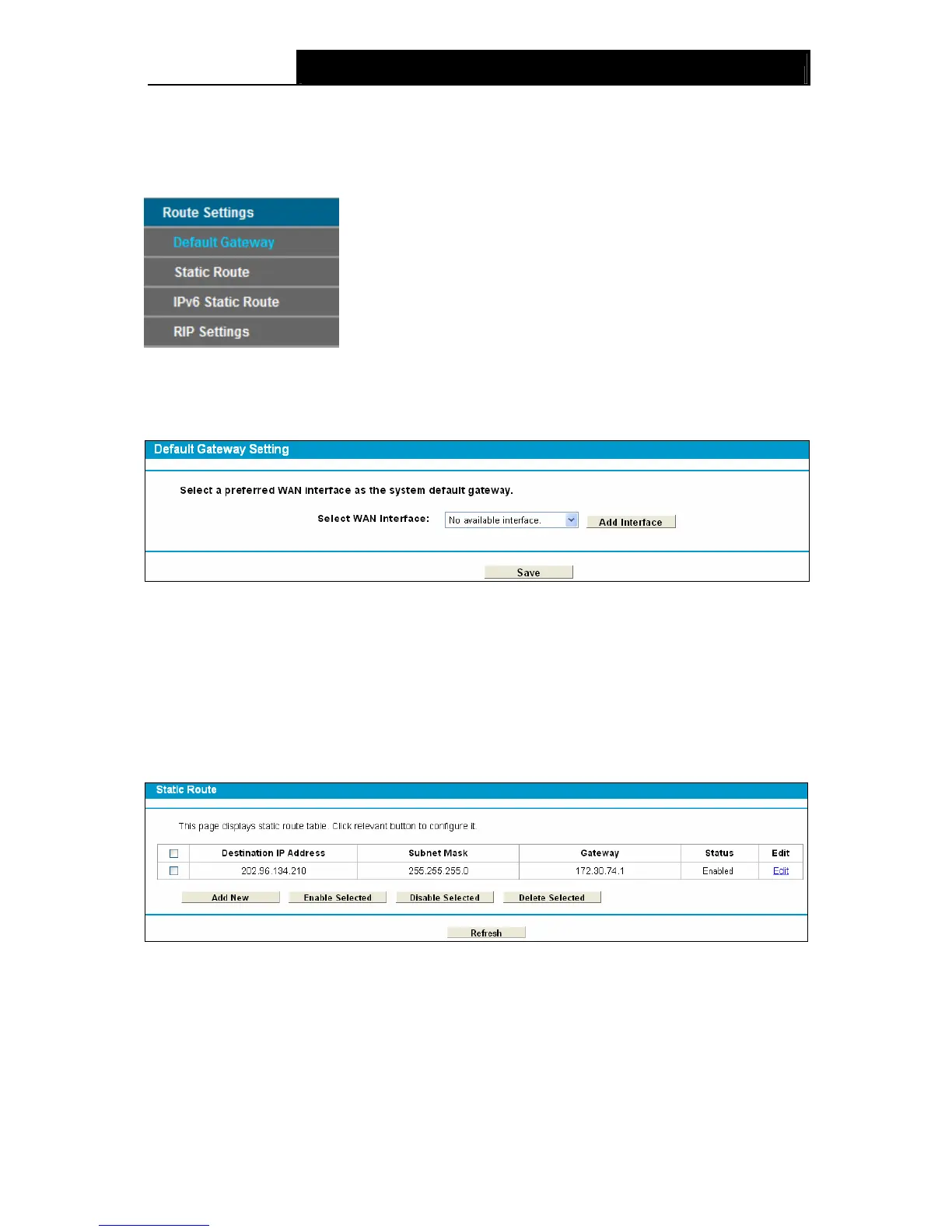TD-W9980 N600 Wireless Dual Band Gigabit VDSL2 Modem Router User Guide
76
4.12 Route Settings
Choose “Route Settings”, it includes four menus: Default Gateway, Static Route IPv6 Static
Route and RIP Settings. The detailed descriptions are provided below.
4.12.1 Default Gateway
Choose “Route Settings”“Default Gateway”, you can see the Default Gateway screen. You
can select a WAN Interface from the drop-down list as the system default gateway.
Figure 4-66
Click the Add Interface button, you can add WAN Interfaces.
Click the Save button to save your settings.
4.12.2 Static Route
Choose “Route Settings” “Static Route”. You can see the Static Route screen, this screen
allows you to configure the static routes (shown in Figure 4-67). A static route is a pre-determined
path that network information must travel to reach a specific host or network.
Figure 4-67
To add static routing entries:
1. Click the Add New button in Figure 4-67, and you will see the screen as shown in Figure
4-68.
