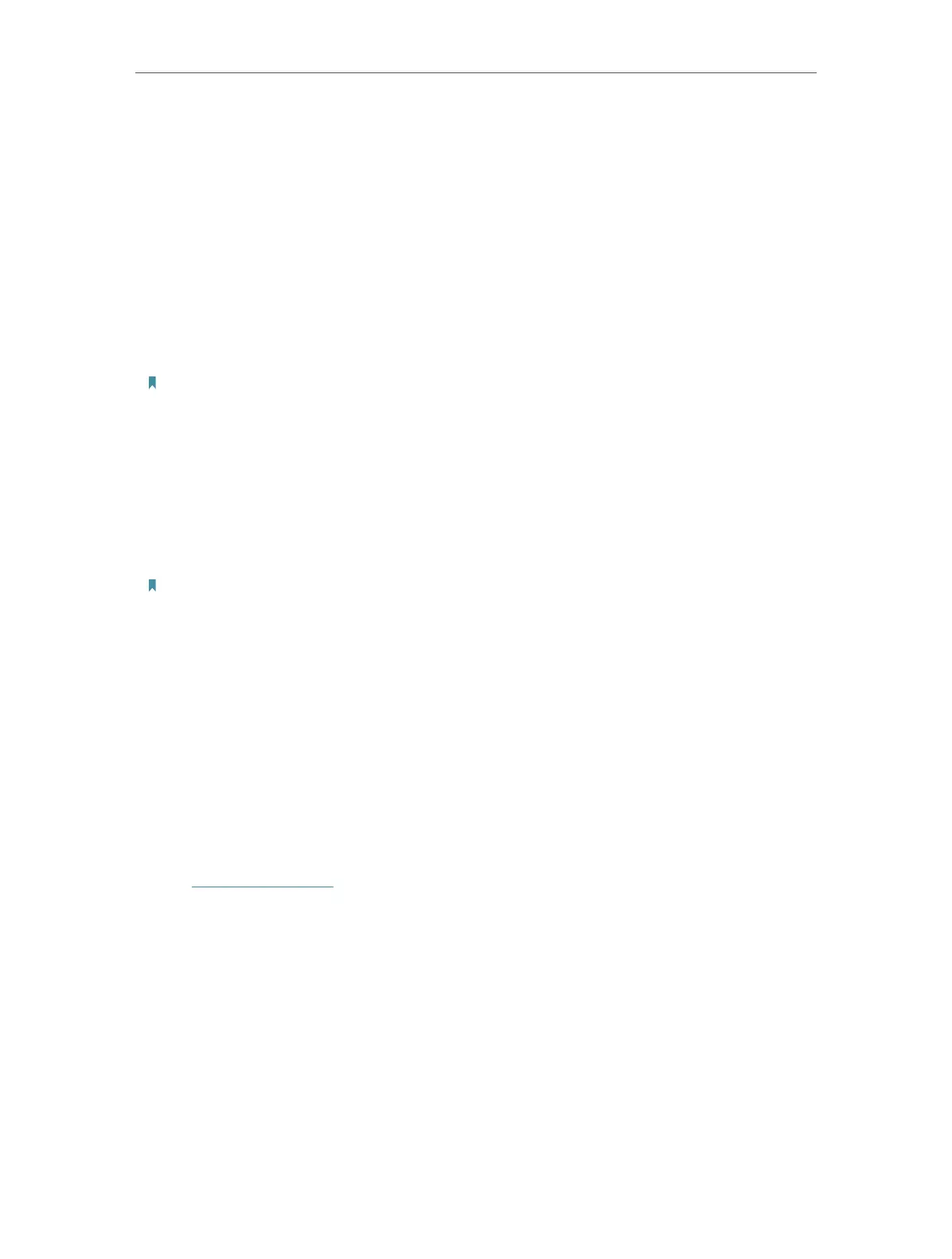47
Chapter 8 Manage Your Access Point
4. Configure the SNMP agent according to your actual network requirement.
• SysContact – Enter the contact email address of the node to be managed.
• SysName – Set a user-defined name for the node to be managed.
• SysLocation – Enter the physical location of the node to be managed.
• Get Community – Enter the community name that allows read-only access to the
device’s SNMP information. The community name is considered as a group password.
The default setting is public.
• Get Source – Enter the IP address or subnet that management systems can read
information from this ‘get’ community.
Note: A restricted source can be a specific IP address (e.g. 10.10.10.1), or a subnet - represented as IP/BITS (e.g.
10.10.10.0/24). If 0.0.0.0 is specified as the IP address, the agent will accept all requests under the corresponding
community name.
• Set Community – Enter the community name that allows read/write access to the
device’s SNMP information. The community name can be considered as a group
password. The default setting is private.
• Set Source – Enter the IP address or subnet that management systems can read and
write to this ‘set’ community.
Note: A restricted source can be a specific IP address (e.g. 10.10.10.1), or a subnet - represented as IP/BITS (e.g.
10.10.10.0/24). If 0.0.0.0 is specified as the IP address, the agent will accept all requests under the corresponding
community name.
5. Click SAVE .
8. 4. Configure the Ping Watchdog
Ping Watchdog allows the access point to continuously ping a specific remote host
for connection status using a user-defined IP address (or an internet gateway). If it is
unable to ping the target IP address under the user-defined constraints, the device will
automatically reboot.
1. Visit http://tplinkap.net, and log in with the password you set for the access point.
2. Go to System > Ping Watchdog.
3. Enable Ping Watchdog.
