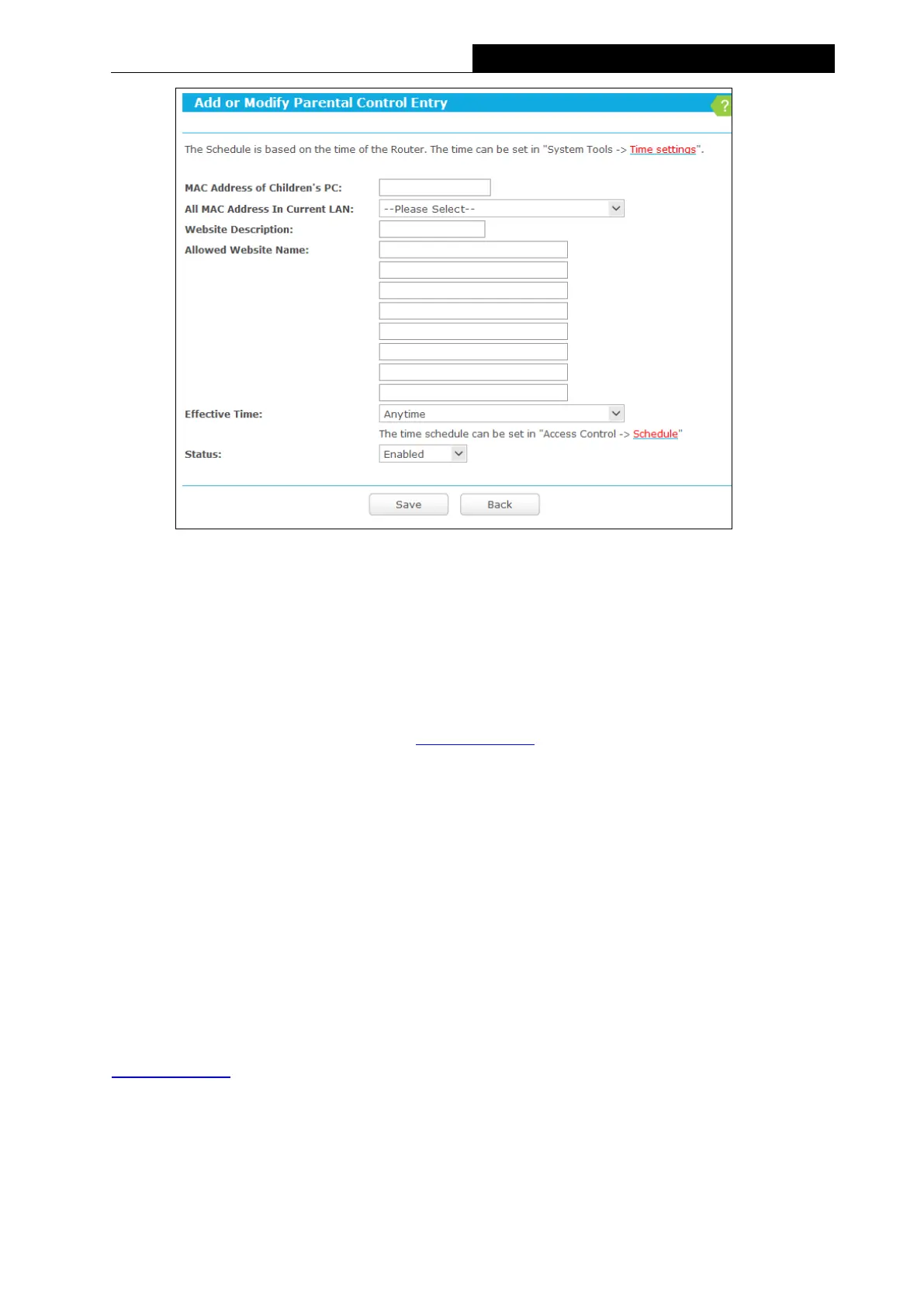64
450Mbps High Power Wireless N Router
Figure 3-46 Add or Modify Parental Controlss Entry
2. Enter the MAC address of the PC (e.g. 00-11-22-33-44-AA) you’d like to control in the MAC
Address of Children’s PC field, or you can choose the MAC address from the All
Address in Current LAN drop-down list.
3. Give a description (e.g. Allow tp-link) for the website allowed to be accessed in the
Website Description field.
4. Enter the allowed website name, e.g. www.tp-link.com.
5. Select the schedule (e.g. Schedule_1) you want from the Effective Time drop-down list. If
there are not suitable schedules for you, please go to “Access Control→Schedule” page
to create the schedule you need.
6. In the Status field, you can select Enabled or Disabled to enable or disable your entry.
7. Click the Save button.
Click the Enable All button to enable all the rules in the list.
Click the Disable All button to disable all the rules in the list.
Click the Delete All button to delete all the entries in the table.
For example: If you desire that the child PC with MAC address 00-11-22-33-44-AA can access
www.tp-link.com on Saturday only, while the parent PC with MAC address 00-11-22-33-44-BB
is without any restriction, you should follow the settings below.
1. Click “Parental Controlss” menu on the left to enter the Parental Controlss Settings page.
Check Enable and enter the MAC address 00-11-22-33-44-BB in the MAC Address of
Parental PC field.
