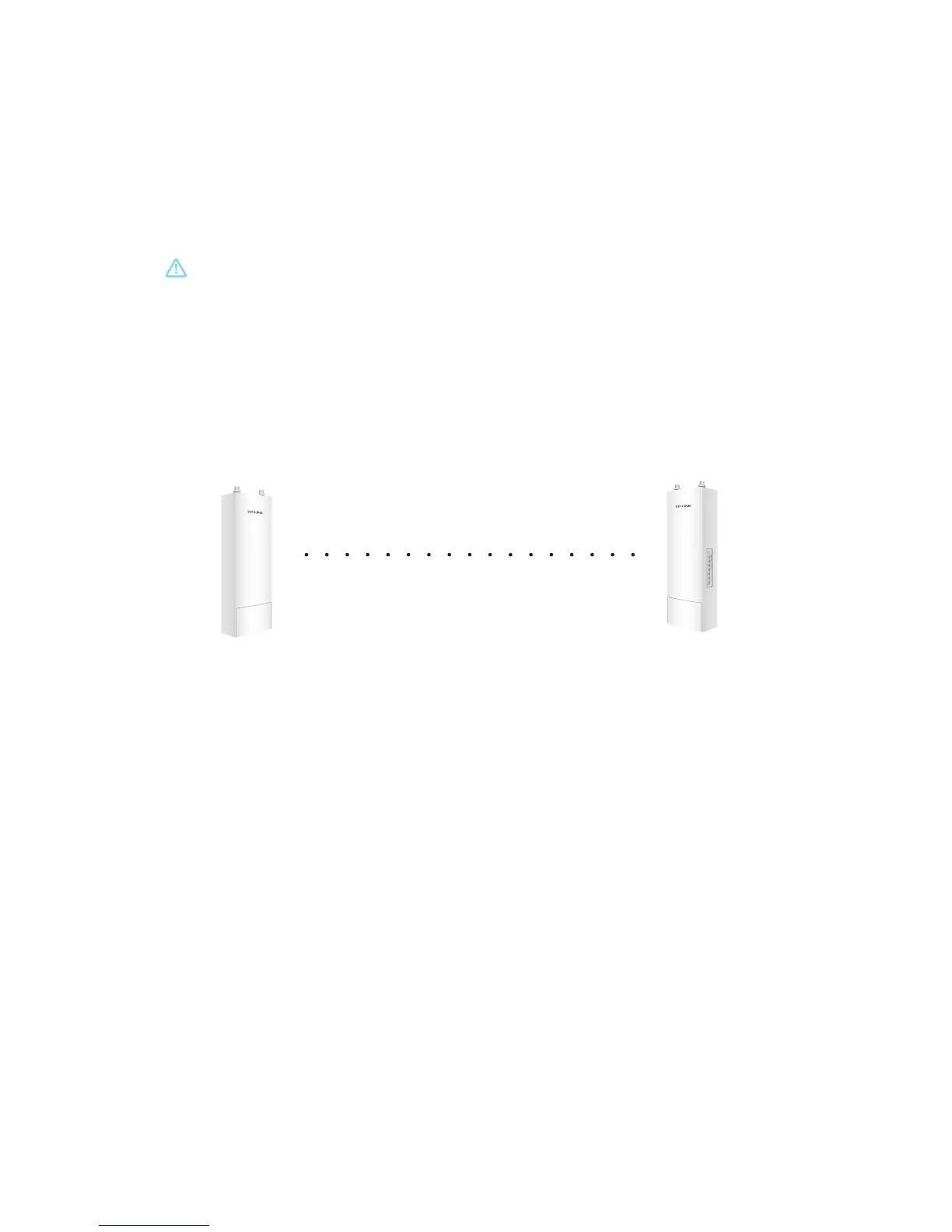Enter admin for both User Name and Password, then select the
Language from the drop-down list. Read and agree the terms of use,
then click Login.
Change
the
default
User
Name
and
Password
to
protect
your
Base
Station. Let’s start configuring the Base Staion.
10
1. Log in to PharOS and go to the Quick Setup page.
2. Operation Mode: Select Access Point and click Next.
3. LAN Settings: Click Next.
4. Wireless AP Settings:
a. Create a new SSID (Network name) for your wireless network.
b. Select WPA-PSK/WPA2-PSK for the Security method and create a
PSK Password to protect your AP.
c. Enter the distance between the Access Point and the Client into
the Distance Setting field.
d. Select the MAXtream checkbox (Refer to Q2 in FAQ for details
about MAXtream), and click Next.
5. Finish: Verify your settings and click Finish to complete the
configuration.
Configure the Base Station
Configure the Access Point (AP)
3
4
For subsequent logins, use the new username and password.
The typical topology is as follows. A wireless bridge is built between two
locations that are far from each other. Follow the instructions below to
configure the Access Point and the Client.
Access point
LAN:192.168.0.254
Client
LAN:192.168.0.2
