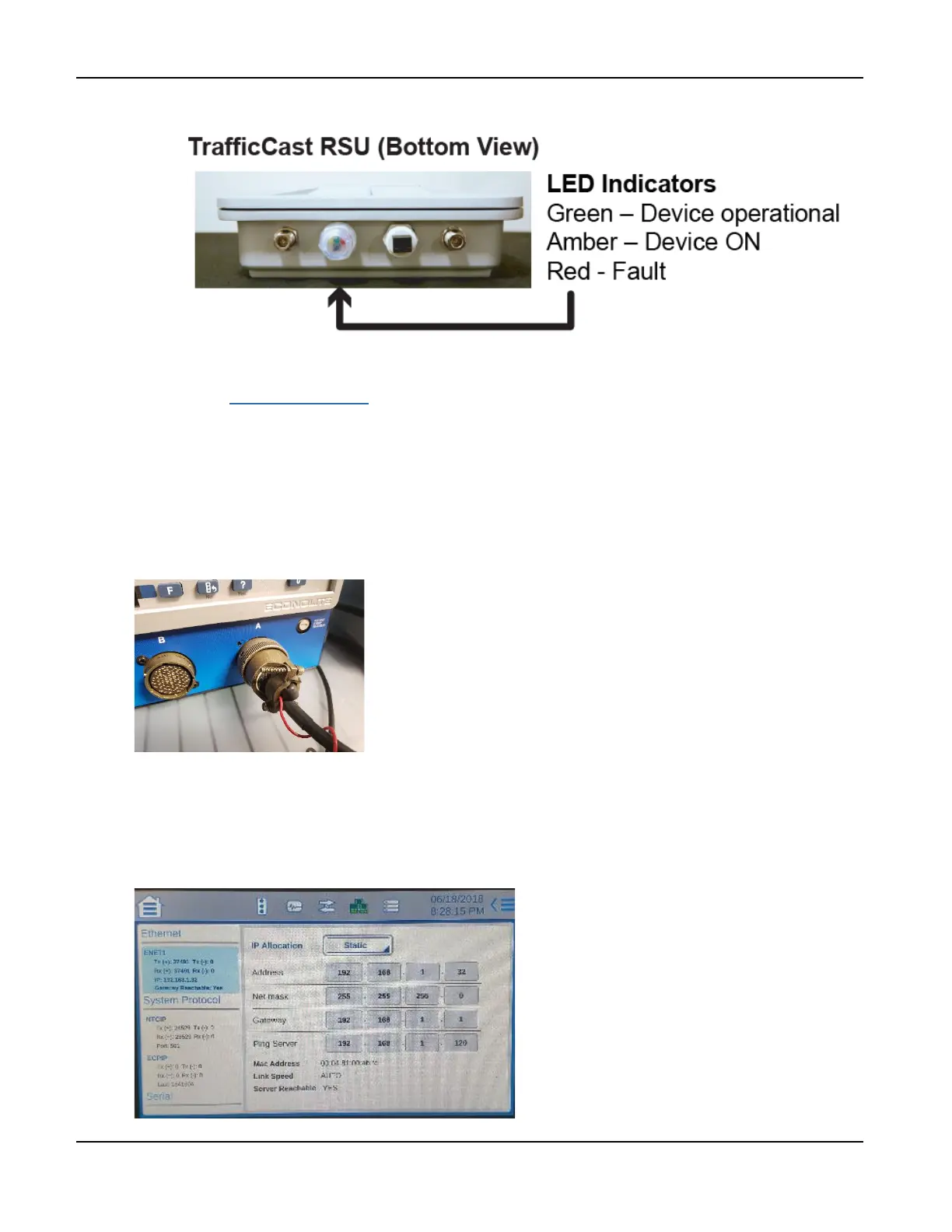BlueTOAD Spectra RSU Deployment
TrafficCast Quick Start—BlueTOAD Spectra and Spectra RSU
Revision 02 May 2019 3-3
f. Power ON the RSU and confirm all LEDs are normal after the unit initializes:
How to Set Up the Traffic Controller Before Field Deployment
This example uses an Econolite traffic controller, model Cobalt Advanced Traffic Controller (ATC).
However, you can use ATC controllers (preferred) from other manufacturers that have Ethernet and IP
interfaces. Refer to the table on Page 1-2 for Compatible Traffic Controllers. Also, you can consult
TrafficCast Support for models of traffic controllers supported; these include McCain (software Version
1.10.2.6705-2018-03-23), Siemens (software Version 3.59+), Trafficware (software Version 76.15N+) and
Intelight (Maxtime CV).
1. Attach the Traffic Controller “A” power cable to the “A” connector of the controller.
2. Plug the “A” power cable into an AC power source. The controller should power ON.
3. Using the example default IP address of a stock BlueTOAD Spectra RSU, 192.168.1.76, navigate to
the Ethernet communications page of the controller.
4. Set the controller IP address to 192.168.1.32 and Netmask to 255.255.255.0. Set the Ping Server to
the IP address of the RSU.