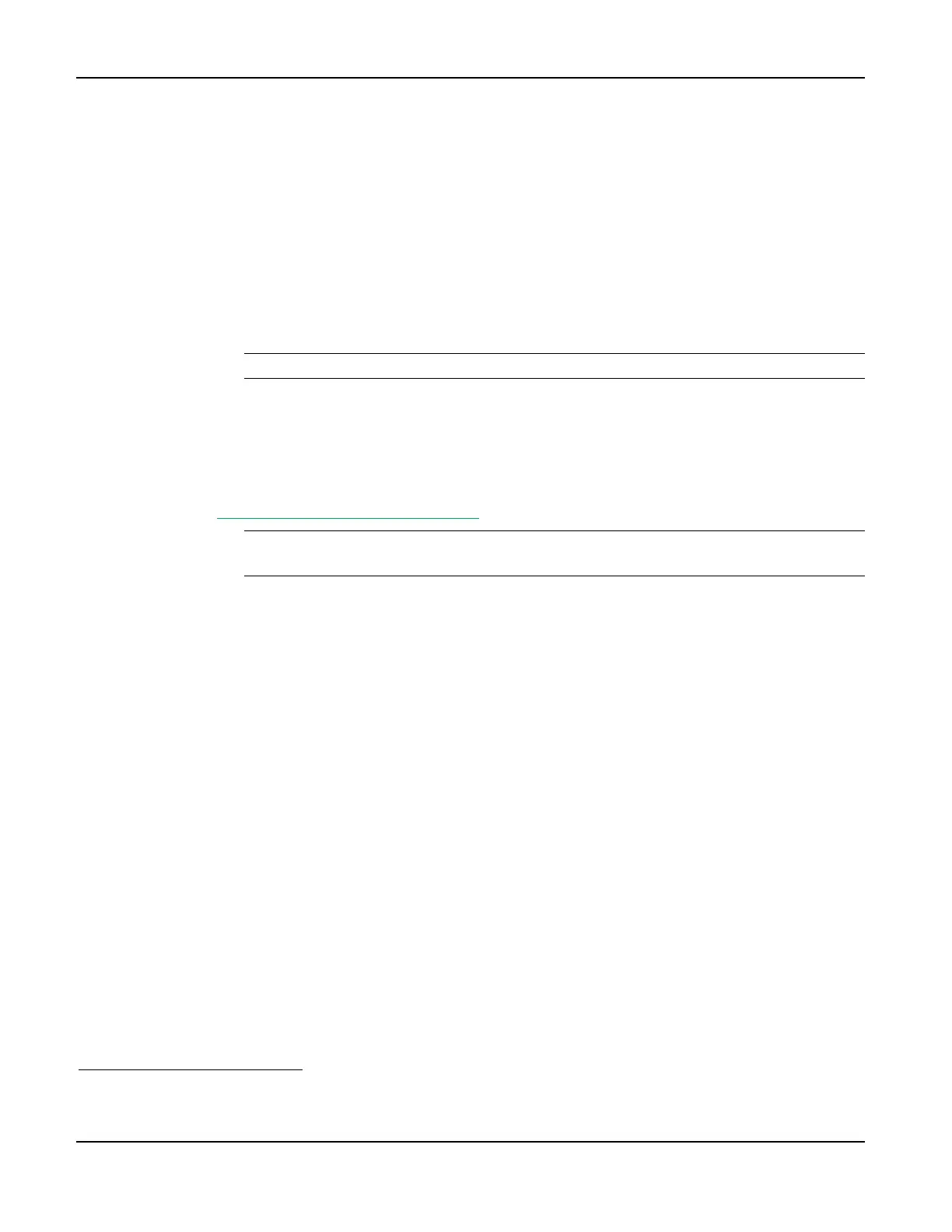BlueTOAD Spectra Deployment
TrafficCast Quick Start—BlueTOAD Spectra and Spectra RSU
2-2 Revision 02 May 2019
Traffic Network –Evaluate the existing network.
Fiber and/or Ethernet based? Or, no network communications?
Confirm that the network settings (for example, IP address, gateway, subnet mask,
and DNS) are correctly set and that all ports (69, 123, 8010) are open and set for
outbound data traffic.
What is the IP address assigned to the BlueTOAD Spectra?
Configure the Ethernet BlueTOAD Web IP
2. To configure the Web IP of an Ethernet BlueTOAD PoE
2
:
a. Connect the Ethernet BlueTOAD™ to a switch or laptop Ethernet port.
Note: With this connection, an Ethernet BlueTOAD can auto-negotiate.
b. Power ON the Ethernet BlueTOAD™.
c. Log into the BlueTOAD Spectra detector:
i. Open a Web Browser (Google Chrome or Microsoft Edge is preferred).
ii. Enter the default BlueTOAD Spectra IP address (192.168.1.77) and URL
(http://192.168.1.77:8080/admin.cgi)
Note: If the IP address has been changed from the factory default, use the new IP
address to access the login website.
iii. For the configuration tool to proceed, you must use the username and password given
below at the default address:
Username: admin
Password: 77admin77
After login, the BlueTOAD Device Administration screen will open.
2
You configure the Web IP for a Spectra Ethernet PoE type detector but NOT for a Spectra Ethernet Cellular PoE or a Solar
Cellular detector. The cellular Spectra detectors broadcast directly to the TrafficCast National Servers over the cellular network,
bypassing the Ethernet-based Servers-Firewall of the Agency.