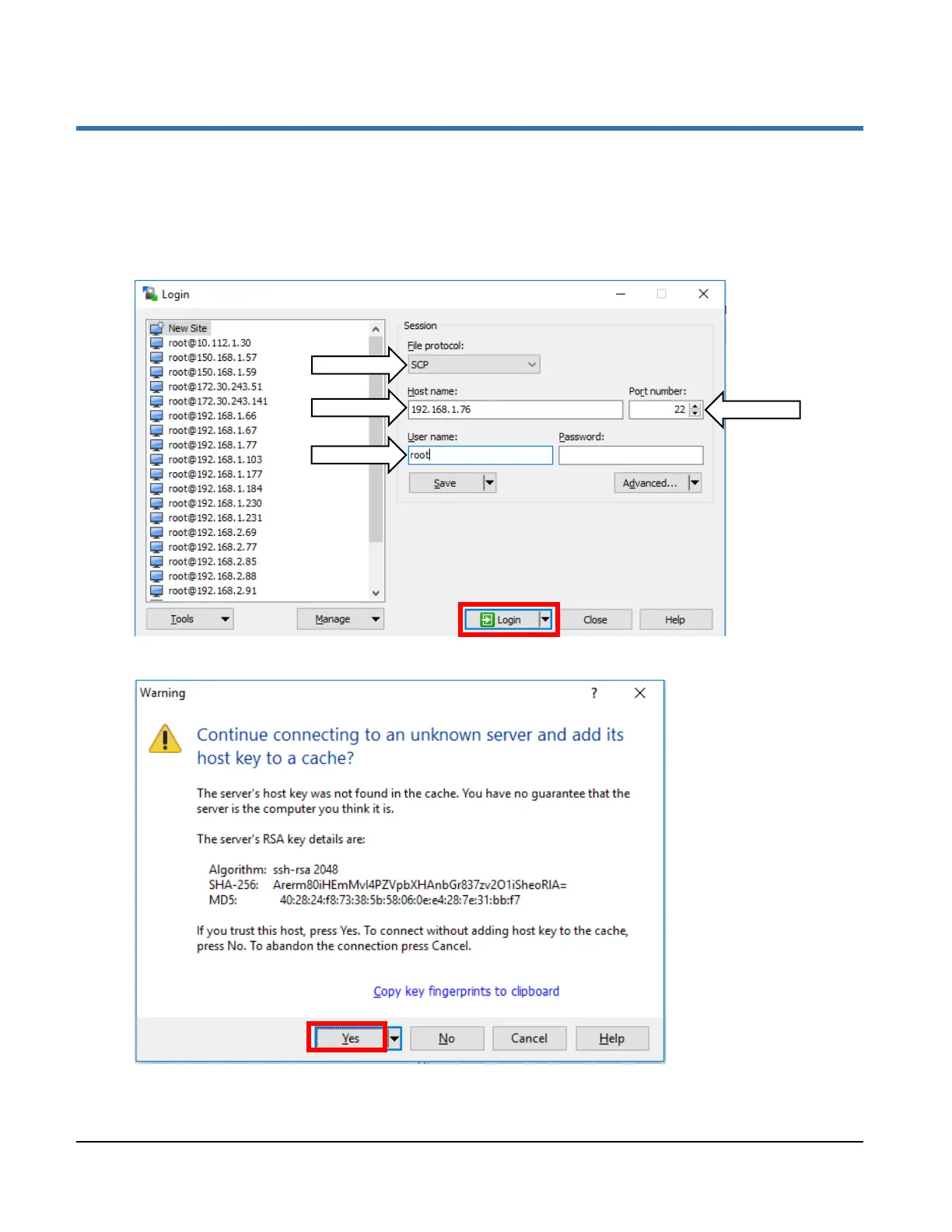TrafficCast Quick Start—BlueTOAD Spectra and RSU
Revision 02 May 2019 5-1
5. Appendix—How to Manually Configure a BlueTOAD Spectra RSU
Supplement to Factory “Stock” RSU Configuration Procedure (Pages 3-6 thru 3-11)
1. Open WinSCP to start an SCP file transfer session with the RSU.
2. In the Login window, select New Site on the left window pane, set the File protocol to SCP, Host
name to 192.168.1.76, Port Number to 22 and User name to root. Click Login to connect to the
RSU.
3. If asked to accept the RSA key from the RSU when connecting, click Yes to accept and continue.