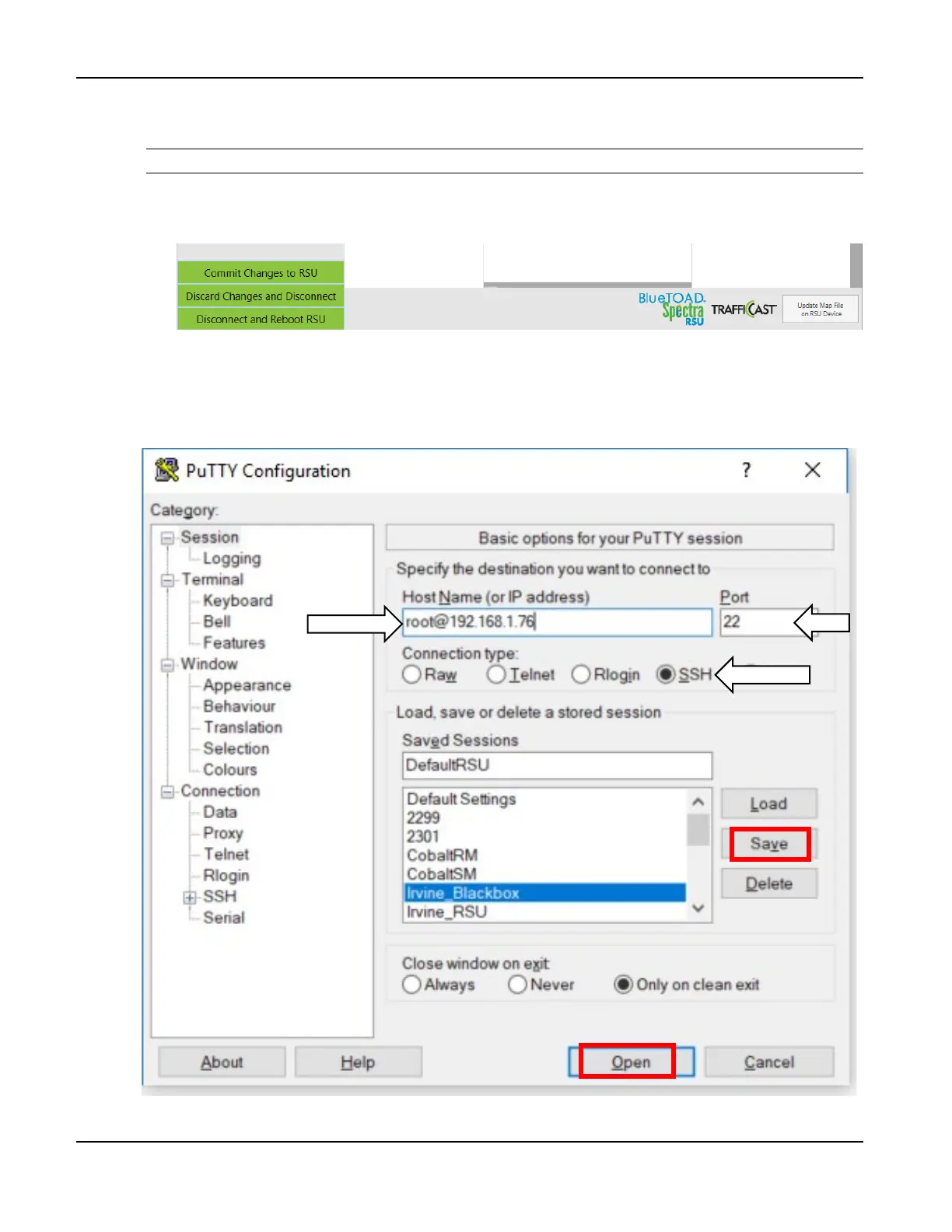BlueTOAD Spectra RSU Deployment
TrafficCast Quick Start—BlueTOAD Spectra and Spectra RSU
Revision 02 May 2019 3-11
6. These final steps are to commit the changes you made (with the BlueTOAD Spectra RSU
Configuration Utility software) to the Spectra RSU:
Note: The selections that follow are green boxes in the bottom left of the screen.
a. Select Commit Changes to RSU.
b. Select Disconnect and Reboot RSU to restart the RSU.
Confirm that the BlueTOAD Spectra RSU is Broadcasting SPaT, MAP and BSM Data
1. Open PuTTY to start an SSH session into the RSU. Set the Host Name to root@192.168.1.76, Port
to 22, Connection Type to SSH, and save the session as “DefaultRSU” for future use.