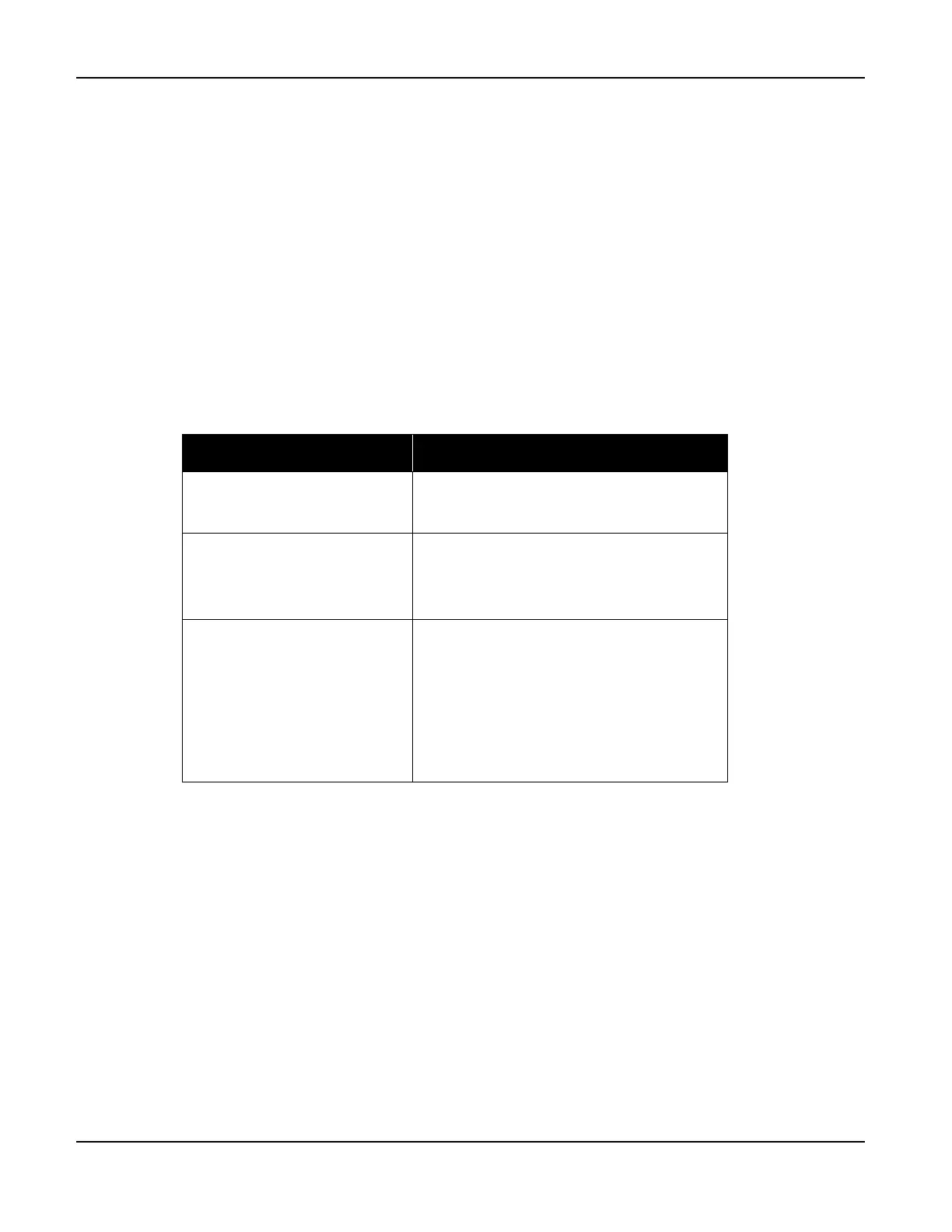BlueTOAD Spectra Deployment
TrafficCast Quick Start—BlueTOAD Spectra and Spectra RSU
2-20 Revision 02 May 2019
Troubleshooting
12. Troubleshooting BlueTOAD Spectra Connectivity
After the detector has started detecting Bluetooth signals, communicated the device ID number, and
the LEDs are normal:
a. Call the TrafficCast Customer Support Number, (608) 713-9299.
b. Confirm from TrafficCast that the network is transmitting the data from this detector.
c. Possible issues include:
Network Port settings are incorrect – confirm the settings with the Agency IT department
(as above)
Ethernet switch port not active or communicating
BlueTOAD Spectra not powered – check PoE connections
Troubleshooting of Server Errors
Error Message Possible Issues
NTP Server Error
Port 123 is not open
NTP server address is not correct
BlueTOAD Server Error
Port 8010 is not open
TCP protocol not allowed
BlueTOAD server address is not correct
NTP Server Error
– or –
BlueTOAD Server Error
IP address is not correct
Gateway address is not correct
DNS address is not correct
Port 53 for DNS is not open
DSN UDP protocol not allowed
EMAC address is blocked