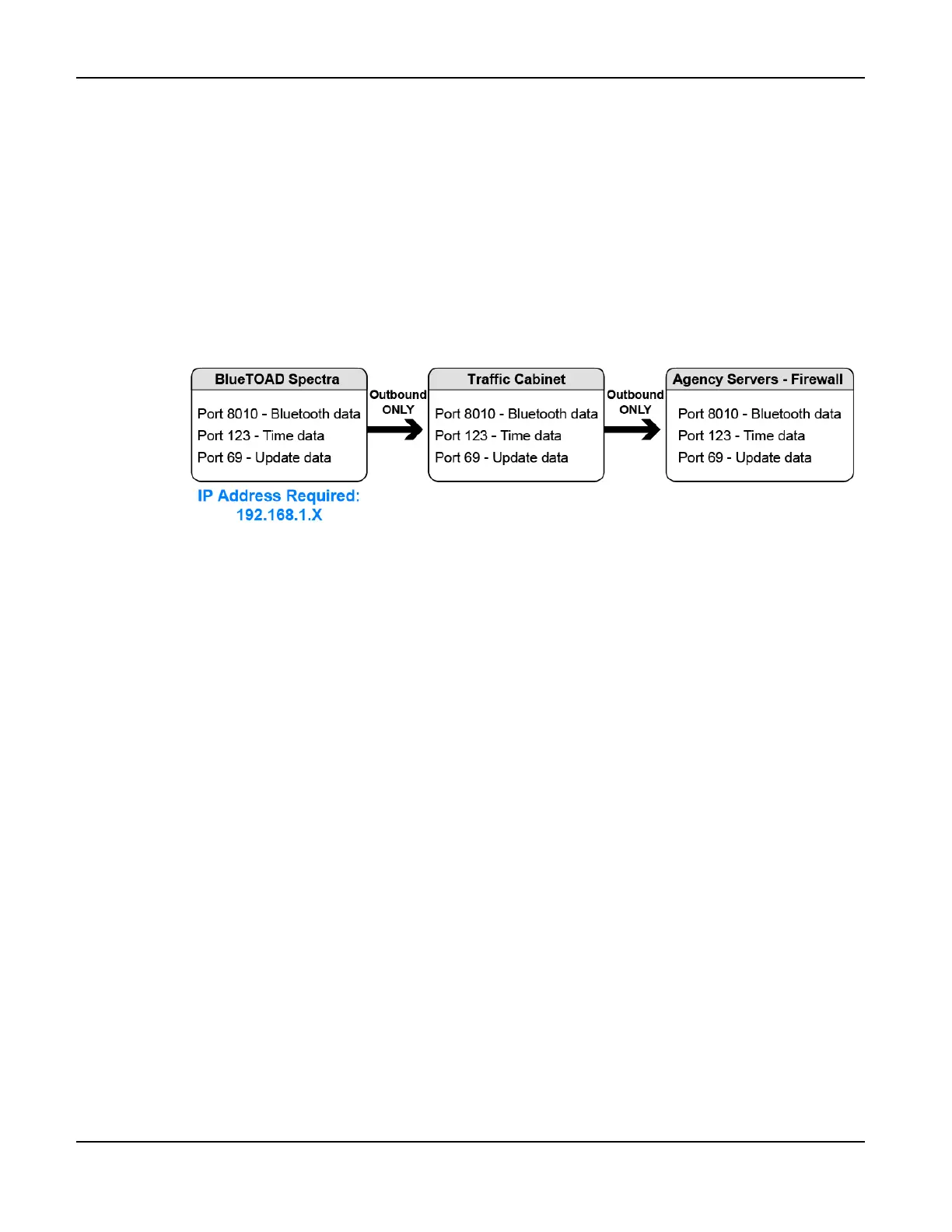BlueTOAD Spectra Deployment
TrafficCast Quick Start—BlueTOAD Spectra and Spectra RSU
2-18 Revision 02 May 2019
Test after you Mount a BlueTOAD Spectra PoE Detector to a Pole
10. Go to the procedure below (a or b) that is related to your Spectra PoE type of detector.
a. For a Spectra Ethernet PoE
i. Plug the main CAT-5 cable from the PoE Injector (in the cabinet) into the PoE Splitter
(in the Spectra enclosure), as shown in the drawing on Page 2-11.
ii. Spectra detector should power ON.
iii. Confirm all LEDs (on cabinet Ethernet switch, PoE Power supply or Ethernet port
connections) are normal.
iv. Ensure Network and Port configuration:
v. Go to Step 11, Confirm Network Connectivity and Data Collection.
b. For a Spectra Ethernet Cellular PoE:
i. Plug the main CAT-5 cable from the PoE Injector (in the cabinet) into the PoE Splitter
(in the Spectra enclosure), as shown in the drawing on Page 2-11.
ii. The Spectra detector should power ON.
iii. Confirm LED (on cabinet PoE Power supply) is normal.
Confirm Network Connectivity and Data Collection
11. Now that you have tested the LEDs, make sure that data is being received by the TrafficCast
National Servers:
a. Using a laptop, iPad or Android tablet with access to the Internet, launch Google Chrome or
Microsoft Edge web browser.
b. Log in to BlueARGUS (TrafficCast will provide login Username and Password before
installation).