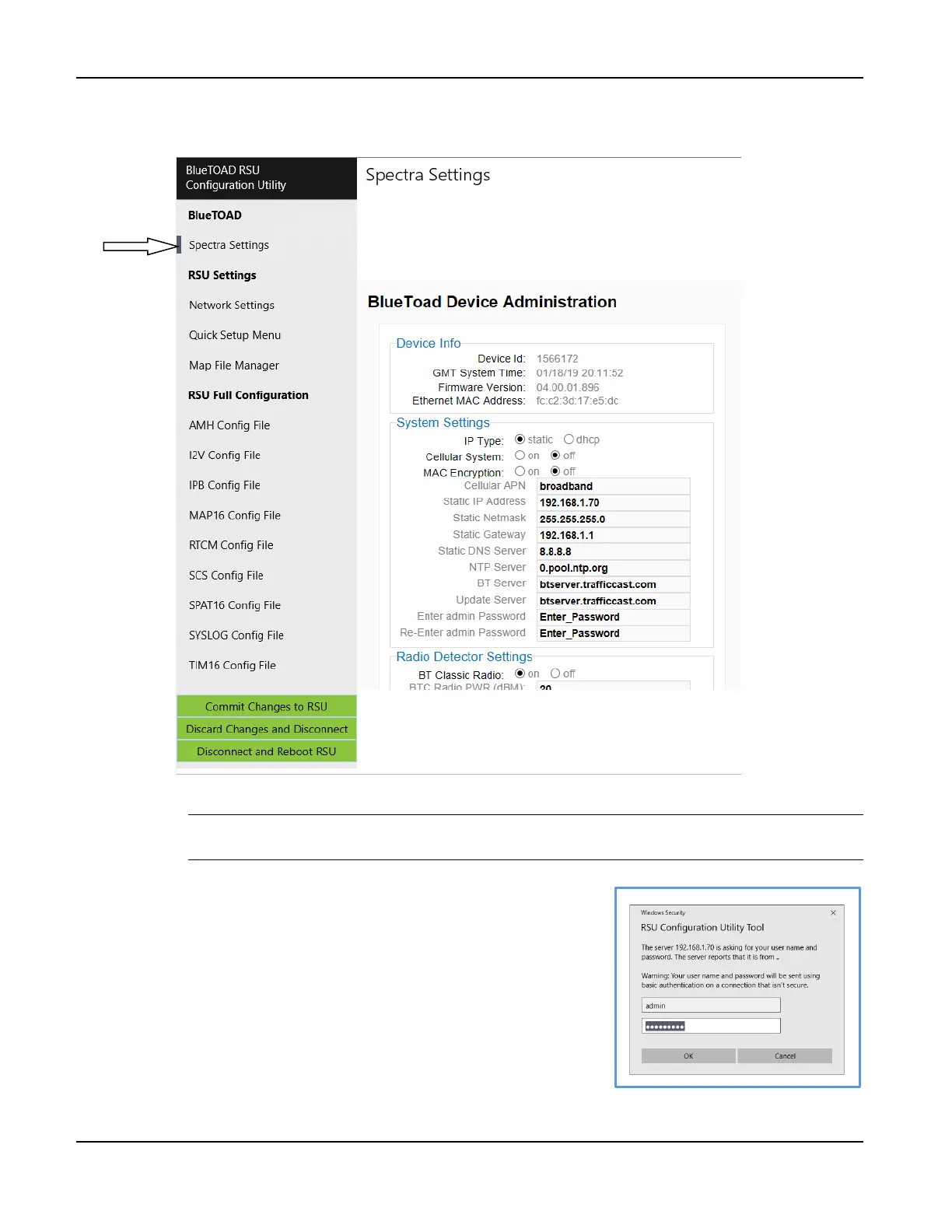BlueTOAD Spectra RSU Deployment
TrafficCast Quick Start—BlueTOAD Spectra and Spectra RSU
3-10 Revision 02 May 2019
5. Set up the BlueTOAD Spectra communications parameters:
a. Under the BlueTOAD menu, select the Spectra Settings tab.
b. Change these settings and keep a record of the changes:
Important: Make sure that you keep a record of the new settings. If you do not know the
Static RSU IP address, you CANNOT log back into the RSU!
i. Enter Default Login information:
Username: admin
Password: 77admin77
ii. Change Static IP Address (Default: 192.168.1.77)
iii. Change Static Netmask (Default: 255.255.192.0)
iv. Change Static Gateway (Default: 10.12.1.1)
c. On the BlueTOAD RSU Configuration Utility taskbar,
select Commit Changes to submit changes to the RSU.