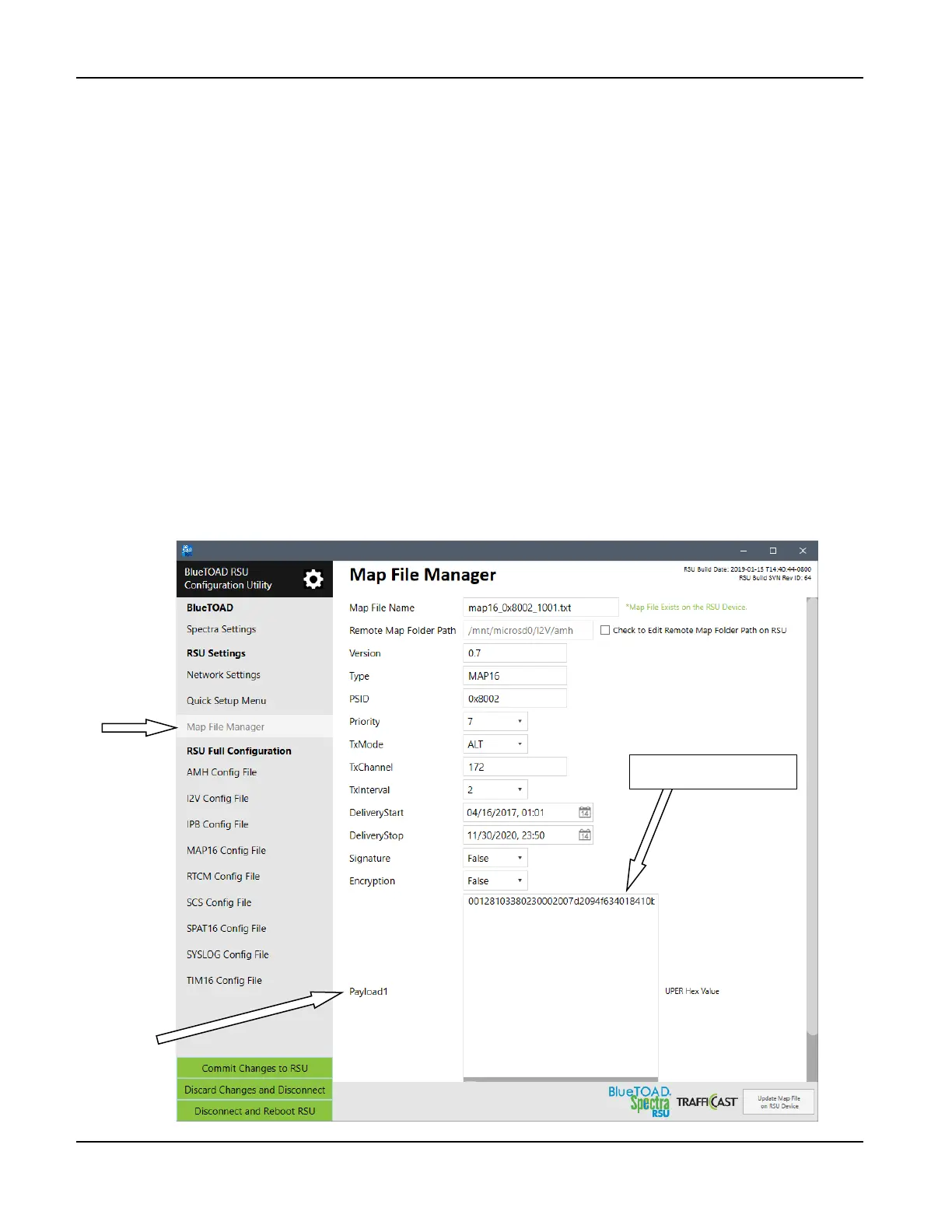BlueTOAD Spectra RSU Deployment
TrafficCast Quick Start—BlueTOAD Spectra and Spectra RSU
Revision 02 May 2019 3-9
4. Upload a MAP File.
a. Under the RSU Settings menu, select the MAP File Manager tab.
b. Open the Message Encoder (for instructions, refer to Appendix 4, How to Create an RSU MAP
File, Step 48) and change these settings:
i. Change Intersection ID in MAP File Name: (Default: map16_0x8002_1001.txt)
ii. Copy the UPER Hex Value text (an example is given below) and Paste it into the
Payload1 field.
Example: Default UPER Hex Value for Intersection ID 1001:
00128103380230002007d2094f634018410b0c3c101402dc10580668000805000115eced
f9e5aecc0ff3c050535cf1e01880a0a2b95bc10a0a41a0000920840004580448000802000
015ec95ff29adb76ff7e050a024210000840044800100002bd8d407d35b71a00580a142c0
99400040380000afe630632d81319e0b027889202800089048000448310002080441000
2000058057834f6c072c940013ec580ee80008070000960c720851b2655043e04fb161f5a
04c092088000c901800064841000308033100020000583d57f276c9c0c15b813ec580aa8
00080700001605a1ee58afbbeb4224901400084844000424188002040110800100002bfa
e3dbb35fd1dcc680a0a0
c. On the BlueTOAD RSU Configuration Utility taskbar, select Update Map File on RSU
Device to submit these changes to the RSU.
Payload1
UPER Hex Value text