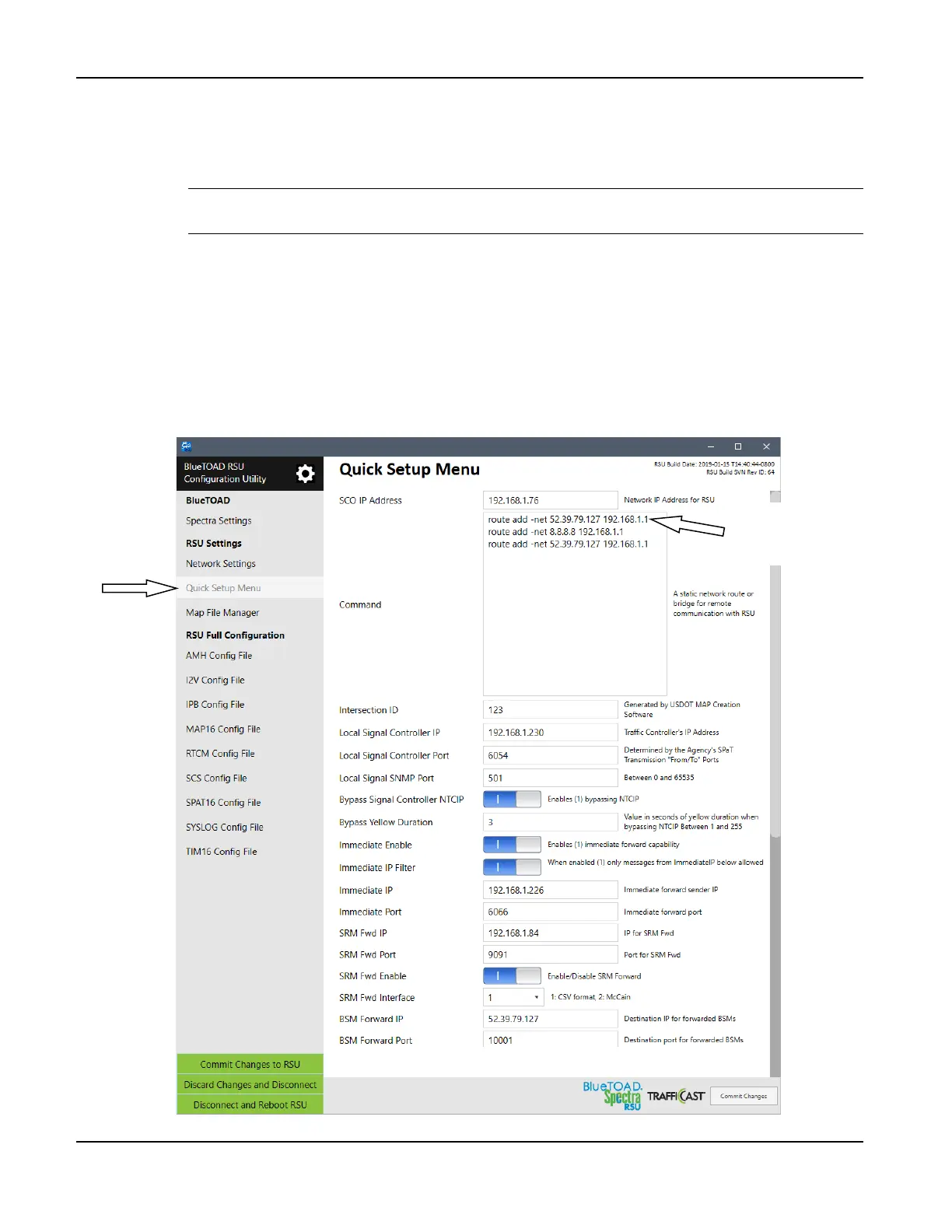BlueTOAD Spectra RSU Deployment
TrafficCast Quick Start—BlueTOAD Spectra and Spectra RSU
3-8 Revision 02 May 2019
3. Set the Traffic Controller network and communications information.
a. Under the RSU Settings menu, select the Quick Setup Menu tab.
b. Change these settings and keep a record of the changes:
Important: Make sure that you keep a record of the new settings. If you do not know the
RSU IP address, you CANNOT log back into the RSU!
i. Confirm the IP Address change from Step 2, b, ii above:
SCO IP Address: (192.168.1.XXX)
ii. Change Command: route add -net IP (Default: 52.39.79.127 192.168.1.1), shown below
iii. Do NOT Change Intersection ID: (Default: 1001)
iv. Change Local Signal Controller IP (Default: 192.168.1.32)
c. On the BlueTOAD RSU Configuration Utility taskbar, select Commit Changes to submit
changes to the RSU.
-net IP