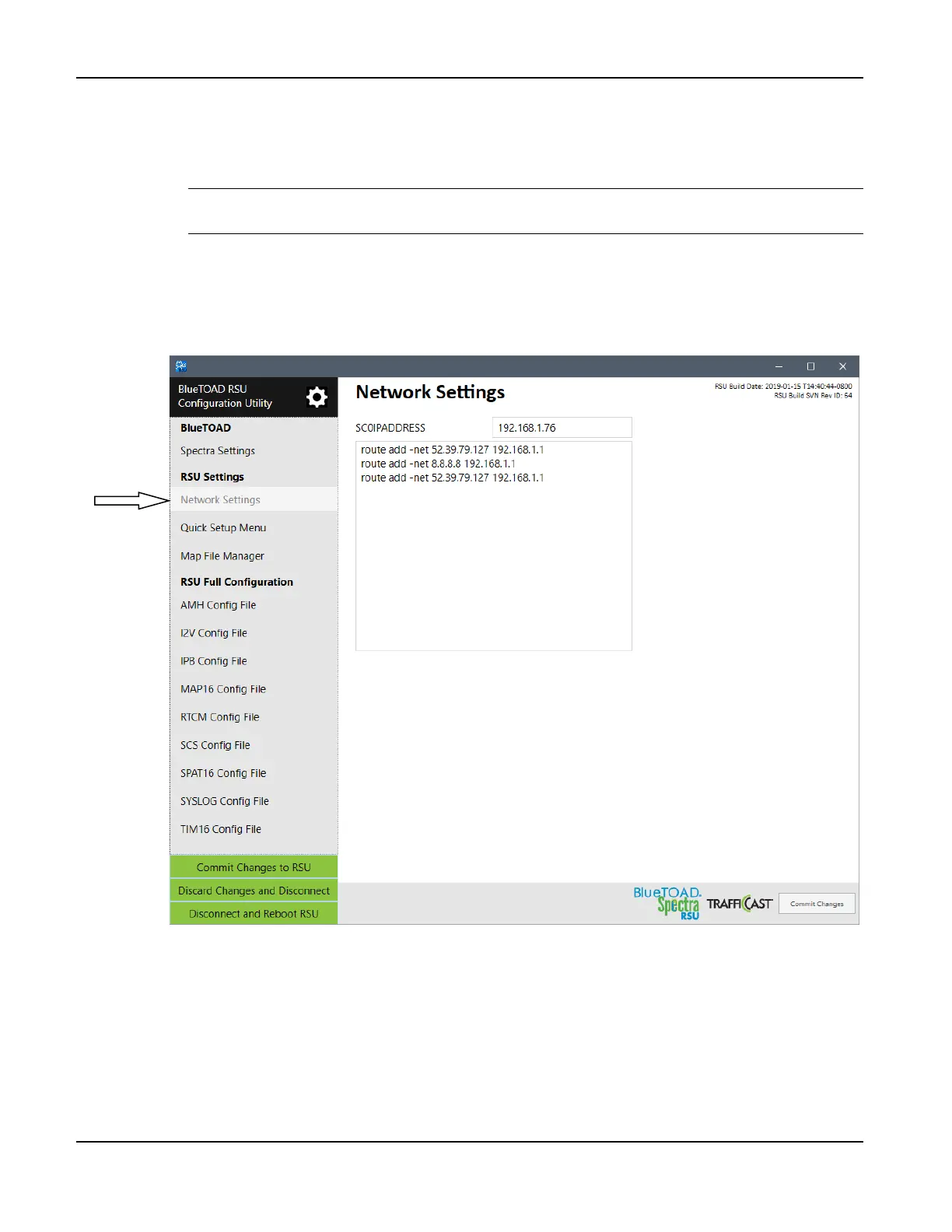BlueTOAD Spectra RSU Deployment
TrafficCast Quick Start—BlueTOAD Spectra and Spectra RSU
Revision 02 May 2019 3-7
2. Change the IP Address of the RSU:
a. Under the RSU Settings menu, select the Network Settings tab.
b. Change these settings and keep a record of the changes:
Important: Make sure that you keep a record of the new settings. If you do not know the
RSU IP address, you CANNOT log back into the RSU!
i. Change NETMASK: (Default: 24)
ii. Change SCO IP ADDRESS: (Default: 192.168.1.76)
c. On the BlueTOAD RSU Configuration Utility taskbar, select Commit Changes to submit
these changes to the RSU.