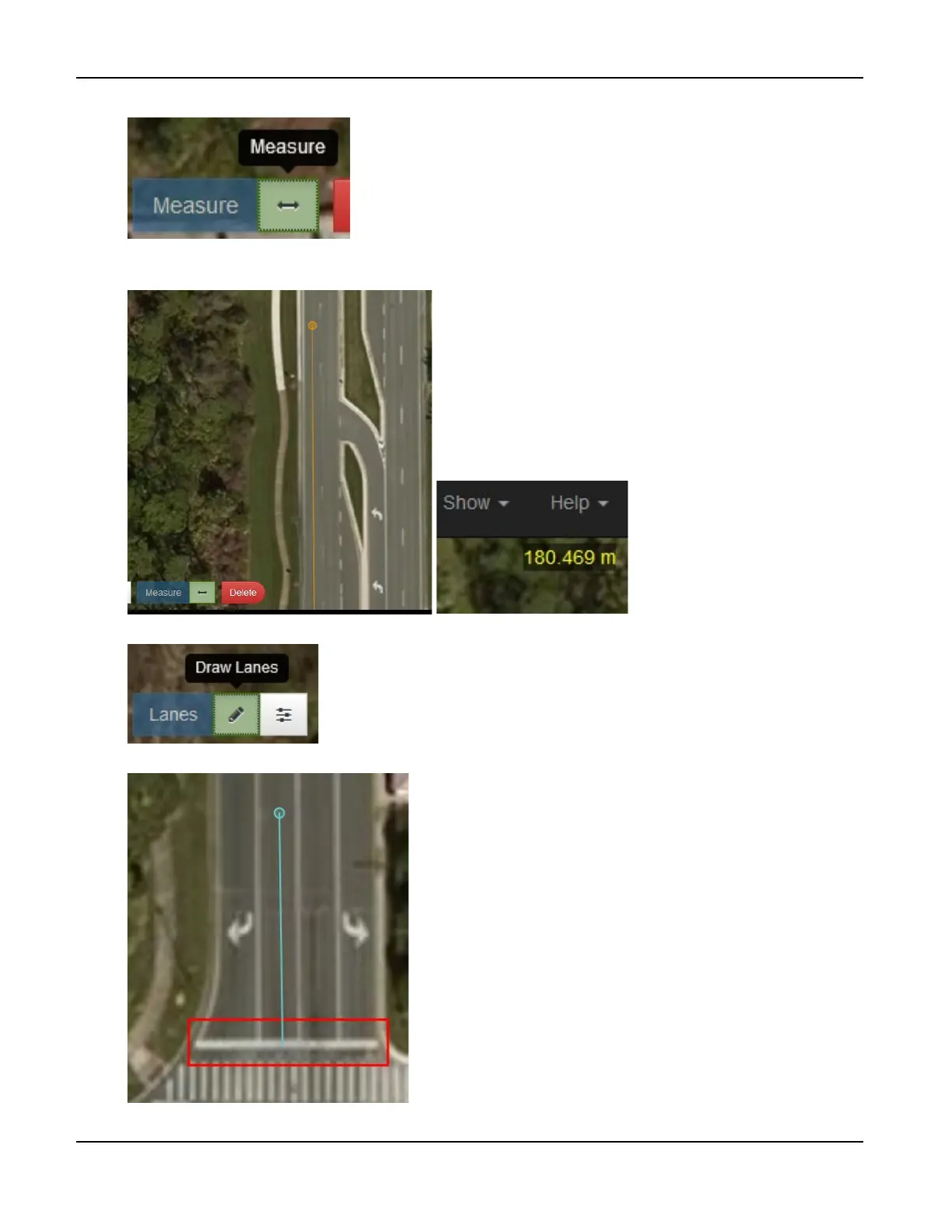Appendix—How to Create an RSU MAP File
TrafficCast Quick Start—BlueTOAD Spectra and Spectra RSU
4-6 Revision 02 May 2019
22. Select the Measure tool.
23. Left click on the stop bar of an approach, measure the distance from the stop bar to at least 180
meters away using the measured distance on the upper right, and note the location with a landmark.
24. Left click on the Draw Lanes button.
25. Left click on the center of the lane at the stop bar to start drawing lanes.