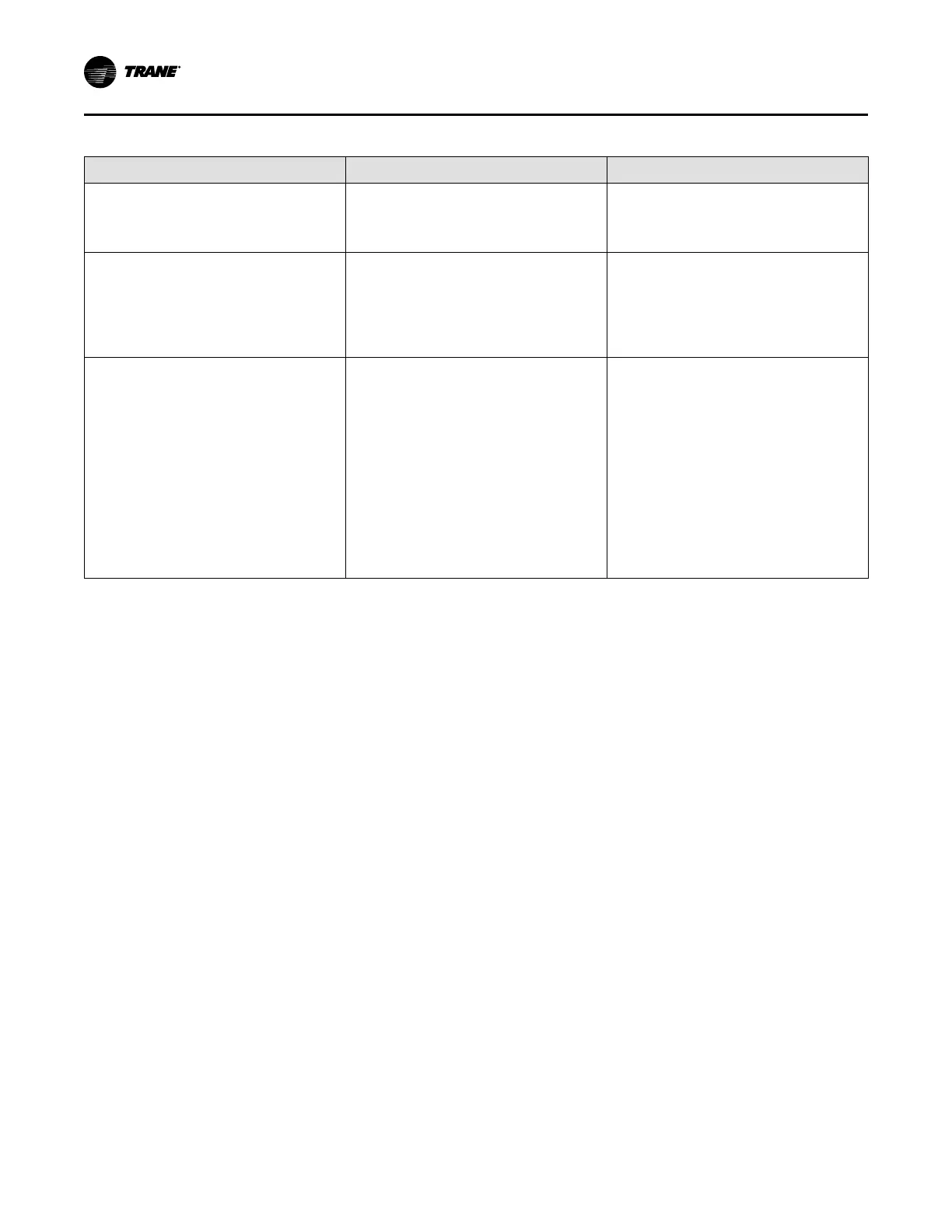22
BAS-SVX078E-EN
Table 3. Group 3 sensor settings (continued)
Menu Item Options [Default] Description
RS1 Binary Input Closed State Label
[Closed], Installer entered name Installer can rename the Closed state using up to
20 characters, for example, “Unoccupied.”
Note: Special characters exist that cannot be used
in the name.
Select Zone Temperature Sensor
[Onboard]
Remote
If RS1 Input has been configured for None, Other
Temperature or Binary Input, the only choice will be
Onboard.
Remote requires wiring a 10K Type 2 thermistor
sensor to RS1 Input. See Optional Equipment
section for sensor part number. Temperature value
will be displayed on the Home Screen.
Thermostat Humidity Sensor
[Enable], Disable This screen only shows up in Installer Setup if RS1
is configured as Remote Space Temperature
allowing the installer to disable the on-board
humidity sensor if desired. When RS1 is configured
for None, Other Temperature, or Binary, the on-
board humidity sensor is enabled by default and
cannot be disabled. Humidity value can be
displayed on the Home screen by navigating to
Home > Menu > Settings > Screen > Screen
Layout > Indoor Humidity widget, and in the
mobile app. In addition to displaying on the Home
screen or mobile app, the humidity value is also
used for humidification and dehumidification
control. Humidity can also be set up for high and
low alerts in the mobile app. See Alerts section in
User Guide.
**Outdoor Air Temperature Priority
Both a wired outdoor air temperature sensor and Internet Weather can be enabled when a backup
source of outdoor air temperature is desired. When both are enabled, a priority sequence is followed. If
the higher priority source fails, the next lower priority will be used. The priority sequence is as follows
when a sensor is wired to ODT input and Internet Weather is enabled:
1. Wired ODT input (configured as Outdoor Air Temperature)
2. Internet Weather
3. None (restricted mode)
If you disable Wired ODT input by selecting None, Other Temperature, or Binary Input for Configure
ODT Input in the Installer Setup menu, there will be no back up source. The priority sequence then
becomes:
1. Internet Weather
2. None (restricted mode)
If you disable Internet Weather by selecting “No” for Use Internet Weather in the Installer Setup menu,
there will be no back up source. The priority sequence then becomes:
1. Wired ODT input (configured as Outdoor air Temperature)
2. None (restricted mode)
Failure Modes
• If Wired ODT input fails, a fault will be sent.
• If Internet Weather goes offline for more than 12 hours, the control will revert to None (restricted
mode) and will use the last reported temperature value for up to 12 hours. After 12 hours, the display
shows double dashes.
System Setup
