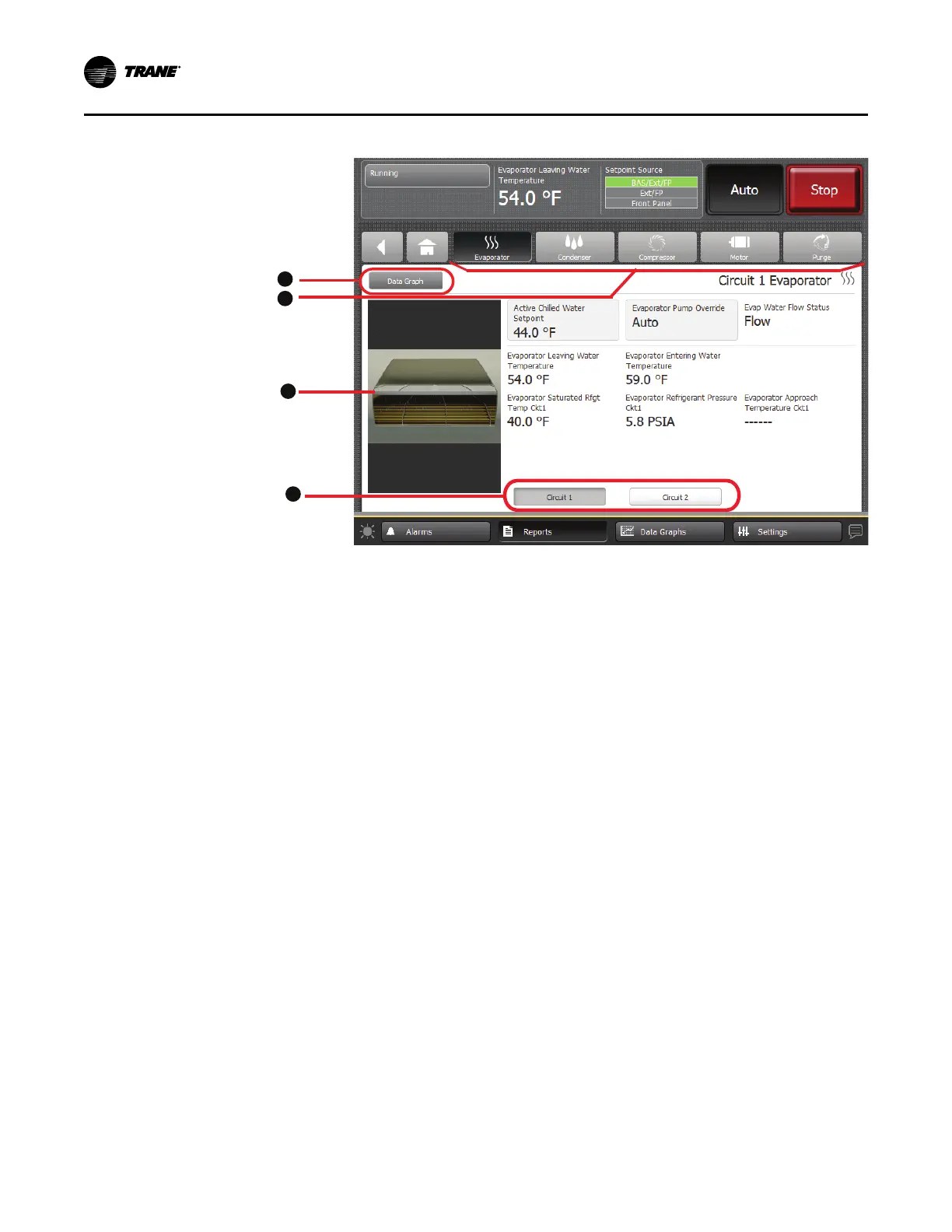16
CTV-SVU01G-EN
Figure 5. Component screen example for Duplex chillers
1. Data Graph shortcut button
2. Component screen shortcut buttons
3. Animated graphic
4. Circuit 1 and Circuit 2 components screen toggle buttons
CCoommppoonneenntt SSccrreeeenn SSeettttiinnggss
Some settings appear on the component screens as buttons. These buttons take you to another
screen, where you can change the setting. (See, for example, the buttons on the evaporator
component screen in the preceding two figures, which show the Active Chilled Water Setpoint
and the Evaporator Water Pump Override).
NNoottee:: For more information about changing settings, see “Equipment Settings,” p. 39.
DDaattaa GGrraapphh SShhoorrttccuutt BBuuttttoonn
To view a data graph that is related to the component screen you are viewing, touch the Data
Graph button at the top left of the component screen (Location 1 in the preceding two figures).
CCoommppoonneenntt SSccrreeeenn GGrraapphhiiccss
On the left side of each component screen is a graphic of the component. If the chiller is running,
each graphic, except for the purge graphic, is animated.
PPrroodduucctt OOvveerrvviieeww
