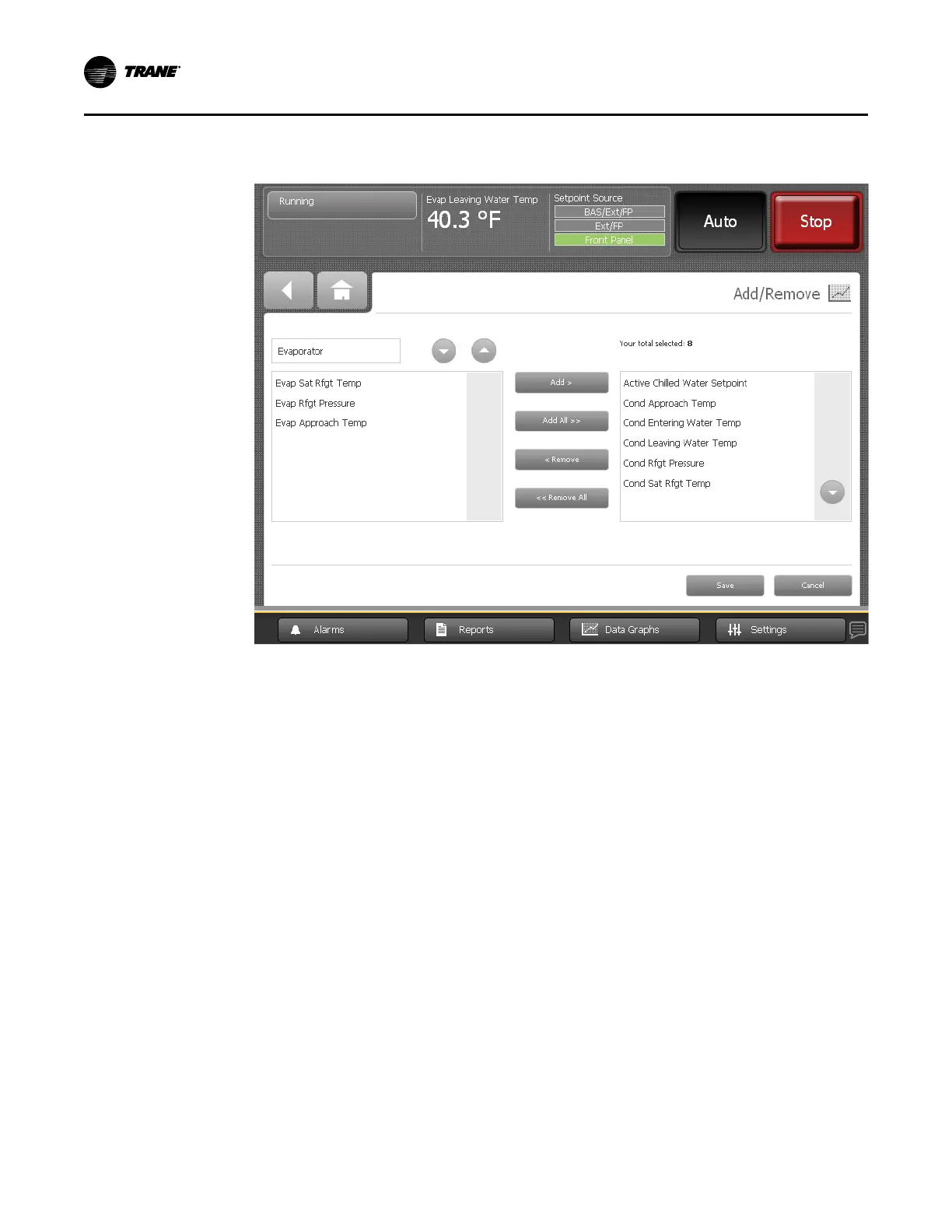36
CTV-SVU01G-EN
CenTraVac Duplex Chillers ,” p. 77).
Figure 18. Add/Remove screen example
4. To choose points to include in the custom data graph, you can do any of the following:
• To add one item at a time, touch the item in the left box. It responds by changing to blue.
Touch AAdddd to move the selected item to the right box.
• To add all of the items in the left box to the right box, touch AAdddd AAllll.
• To remove one item at a time, touch the item in the right box. It responds by changing to
blue. Touch RReemmoovvee to move the selected item to the left box.
• To remove all of the items in the right box to the left box, touch RReemmoovvee AAllll. A
confirmation screen appears, asking you to verify your request.
5. When you are finished choosing data points, touch SSaavvee. The Data Graph Points screen
appears. Touch the FFiinniisshheedd button to view the custom data graph you have just created
(refer to the following figure.
NNoottee:: To edit the appearance of data points in the graph, refer to “Editing Custom Data
Graphs,” p. 37.
DDaattaa GGrraapphhss
