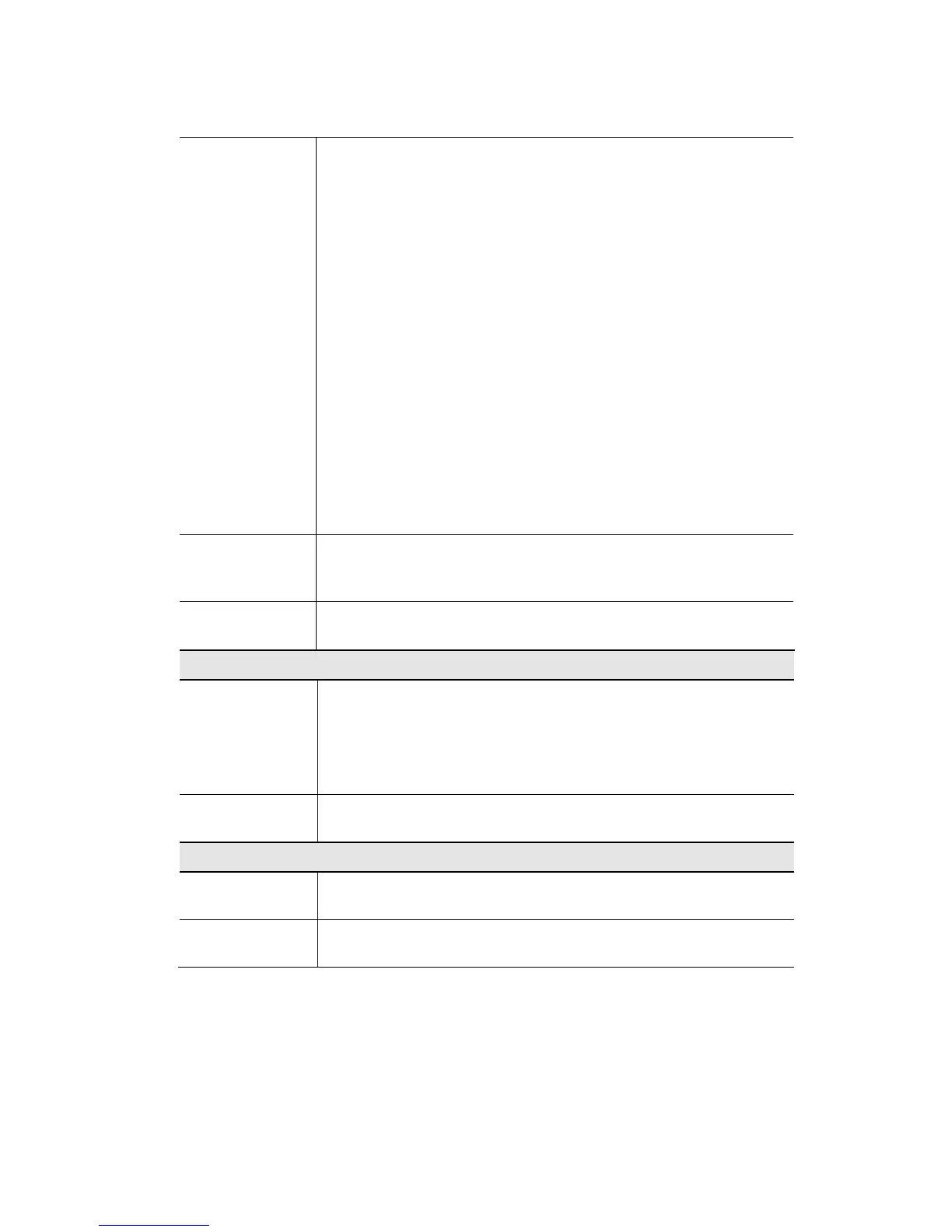Select the desired mode:
• Access Point - operate as a normal Access Point
• Bridge (Point-to-Point) - Bridge to a single AP. You must pro-
vide the MAC address of the other AP in the PTP Bridge AP MAC
Address field.
• Bridge (Multi-Point) - Select this only if this AP is the "Master"
for a group of Bridge-mode APs. The other Bridge-mo d e AP s must
be set to Point-to-Point Bridge mode, using this AP's MAC ad-
dress. They then send all traffic to this "Master".
• Bridge (Point-to-Point) + Access Point - act as a Bridge (Point-
to-Point) and Access Point.
• Bridge (Multi-Point) + Access Point - act as a Bridge (Multi-
Point) and Access Point.
If required, you can specify the MAC addresses of the APs which are
allowed to connect to this AP. To specify the allowed APs:
1. Click the button "Set PTMP APs".
2. On the resulting sub-screen, enter the MAC addresses of the
allowed APs.
This is not required unless the Bridge Mode is "Point-to-Point Bridge
(PTP)". In this case, you must enter the MAC address of the other AP
in this field.
Use this to open a sub-window where you can specify the MAC ad-
dresses of the APs which are allowed to connect to this AP.
If "Automatic" is selected, the Access Point will select the best availa-
ble Channel.
If you experience interference (shown by lost connections and/or slow
data transfers) you may need to experiment with manually setting
different channels to see which is the best.
