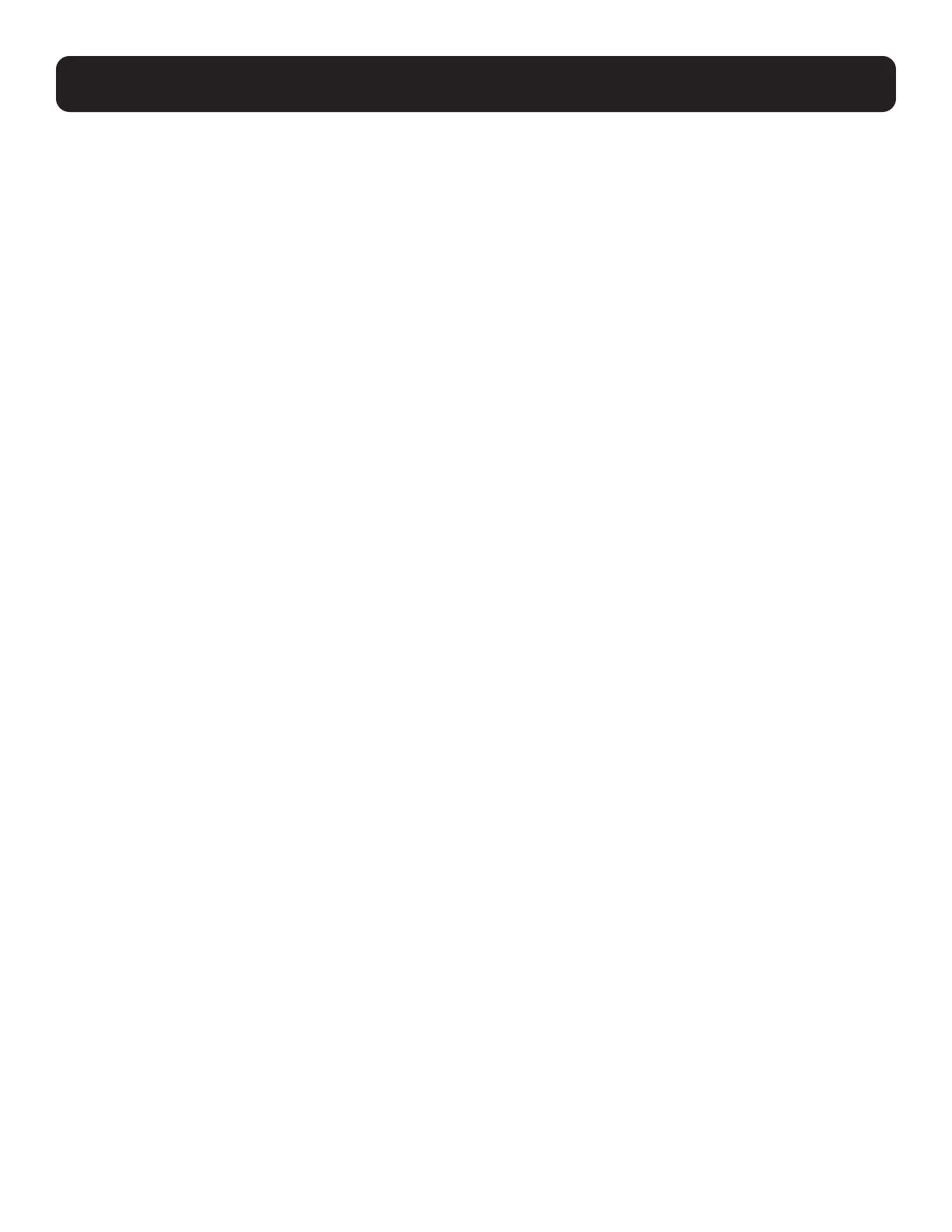27
10. Keyboard Port Operation
10.1 Hotkey Port Control
Hotkey port control allows you to provide KVM focus to a particular computer directly from the keyboard. The Console KVM
Switch provides the following hotkey port control features:
• Selecting the Active Port
• Auto Scan Mode Switching
• Skip Mode Switching
• Computer Keyboard/Mouse Reset
The following settings can also be controlled in Hotkey mode:
• Setting the Beeper
• Setting the Quick Hotkey
• Setting the OSD Hotkey
• Setting the Port Operating System
• Restoring the OSD Default Values
10.1.1 Invoke Hotkey Mode
All hotkey operations begin by invoking Hotkey mode. (Ensure the Hotkey Command Mode function is enabled and that you
key in the appropriate hotkey.) There are two possible keystroke sequences used to invoke Hotkey mode, though only one can
be operational at any given time: num lock and minus keys.
1. Hold down the num lock key;
2. Press and release the minus key;
3. Release the num lock key: [Num Lock] + [-]
Note: Ensure the Hotkey Command Mode function is enabled and key in the appropriate hotkey.
When Hotkey mode is active:
• A command line appears on the monitor screen. The command line prompt is the word Hotkey: in white text on a blue
background and displays the subsequent hotkey information that you key in.
• Ordinary keyboard and mouse functions are suspended – only hotkey compliant keystrokes (described in the sections that
follow), can be input.
Pressing [Esc] exits Hotkey mode.
10.1.2 Select the Active Port
Each KVM port is assigned a port ID (see Port ID Numbering). You can directly access any computer on the installation with
a hotkey combination that specifies the port ID of the KVM port a computer is connected to. To access a computer using
hotkeys:
1. Invoke hotkey mode with the [Num Lock] + [-] or [Ctrl] + [F12] combination.
2. Key in the port ID. The port ID numbers display on the command line as you key them in. If you make a mistake, use
[Backspace] to erase the wrong number.
3. Press [Enter]. After pressing [Enter], the KVM focus switches to the designated computer and hotkey mode is exited
automatically.
Note: In Hotkey mode, the KVM focus will not switch to a port if an invalid switch or port number is entered. The hotkey command line will
continue to display on the screen until you enter a valid switch and port number combination or exit Hotkey mode.
