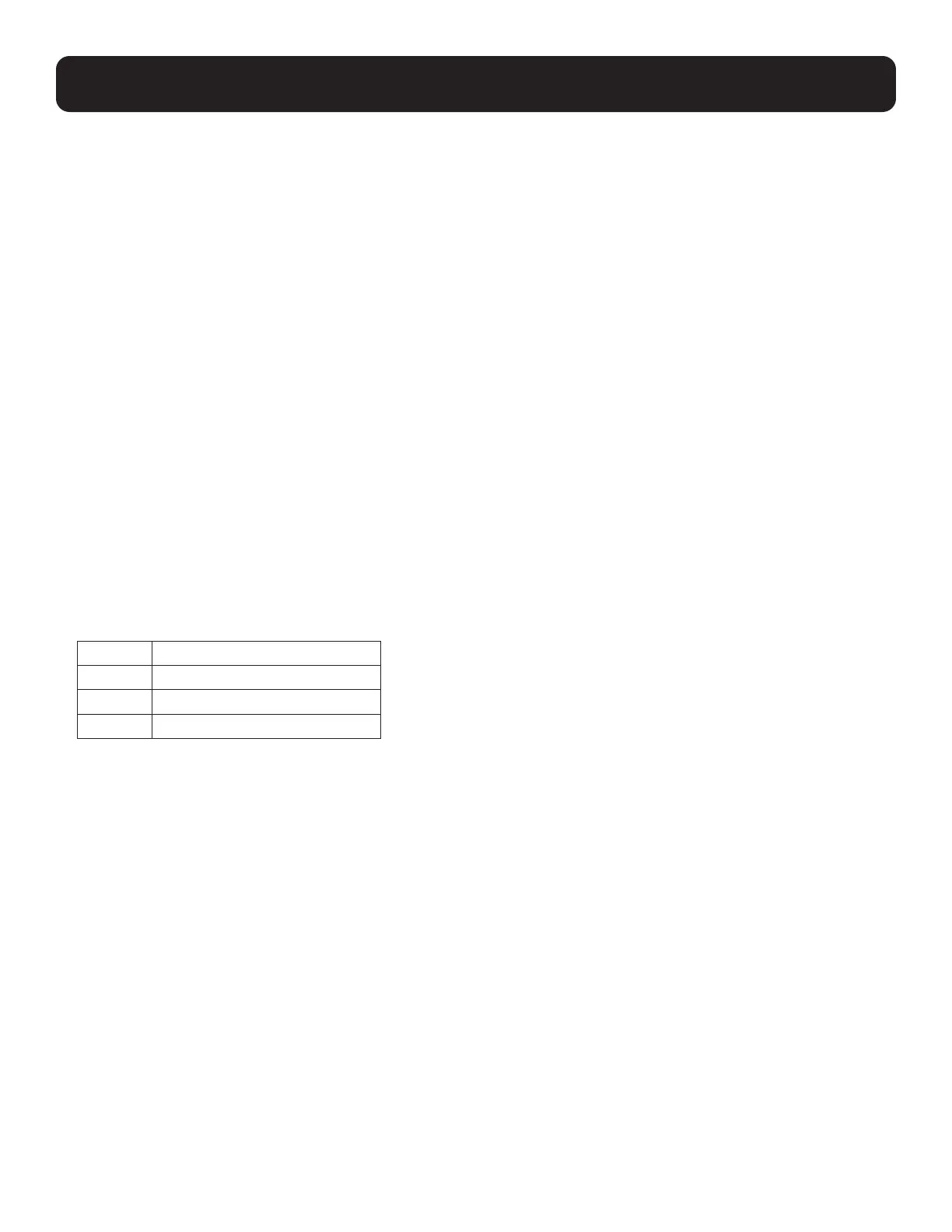29
10. Keyboard Port Operation
10.1.6 Hotkey Beeper Control
The beeper (see ACTIVATE BEEPER) can be toggled on and off with a hotkey. To toggle the beeper, key in the following hotkey
combination:
1. Invoke hotkey mode with the [Num Lock] + [-] or [Ctrl] + [F12] combination.
2. Press [B].
Pressing [B], toggles the beeper on or off. The command line displays Beeper On or Beeper Off for one second; then the
message disappears and the KVM switch automatically exits hotkey mode.
10.1.7 Quick Hotkey Control
The Quick Hotkey (see HOTKEY) can be toggled between [Num Lock] + [-], and [Ctrl] + [F12]. To toggle the Quick Hotkey, key
in the following combination:
1. Invoke hotkey mode with the [Num Lock] + [-] or [Ctrl] + [F12] combination.
2. Press [H].
Once [H] is pressed, the command line displays HOTKEY HAS BEEN CHANGED for one second; then the message disappears
and the KVM switch automatically exits Hotkey mode.
10.1.8 Port Operating System Control
A port’s operating system can be changed to match that of the computer attached to the port. To change a port’s operating
system, key in the following hotkey combination:
1. Invoke hotkey mode with the [Num Lock] + [-] or [Ctrl] + [F12] combination.
2. Key in [Function], where [Function] refers to one of the function keys in the following table:
Key Description
F1 Sets the Port OS to Windows
F2 Sets the Port OS to Mac
F3 Sets the Port OS to Sun
After pressing a function key, the KVM switch automatically exits Hotkey mode.
10.1.9 Set USB Speed
A hotkey can be used to set the USB speed of the selected KVM port as low/full speed, compliant with the port’s connected
computer.
1. Invoke hotkey mode with the [Num Lock] + [-] or [Ctrl] + [F12] combination.
2. Press [F11][L]/[F11][F].
3. Press [Enter].
• [L] Indicates the selected KVM port set as USB low speed.
• [F] Indicates the selected KVM port set as USB full speed.
To set all KVM ports to the speed of the selection, use hotkey commands [F11][L][A], [Enter] / [F11][F][A], [Enter].
