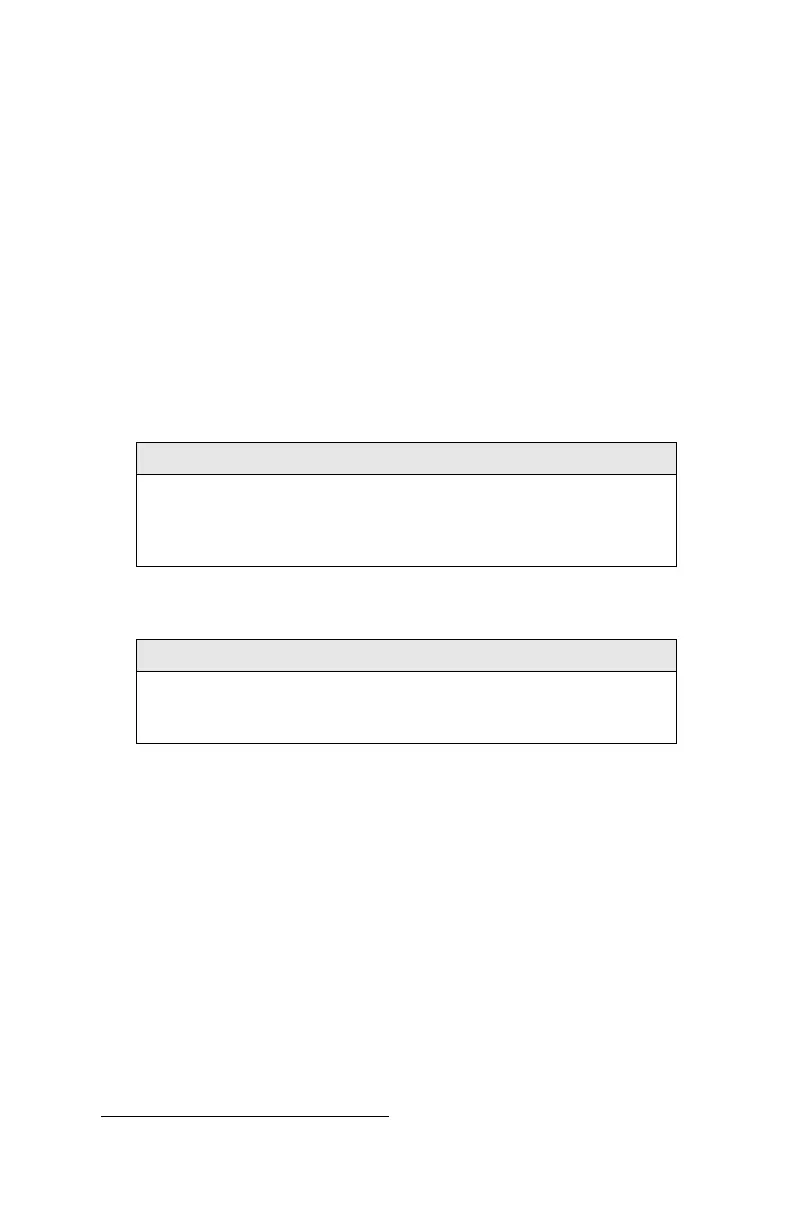Setting-Up
Instrument Setup
The DUSTTRAK™ DRX monitor can be connected to a computer to
download data and upload sampling programs.
Connecting to the Computer
Connect the USB host port of a Microsoft Windows®-based computer to the
USB device port on the side of the D
USTTRAK™ monitor.
Installing T
RAKPRO
TM
Data Analysis Software
T
RAKPRO™ software can preprogram the DUSTTRAK™ monitor, download
data, view and create raw data and statistical reports, create graphs, and
combine graphs with data from other TSI instruments that use T
RAKPRO™
software. The following sections describe how to install the software and set
up the computer.
Note
To use TRAKPRO™ software with the DUSTTRAK™ Aerosol
Monitor, the PC must be running Microsoft Windows
®
and the
computer must have an available Universal Serial Bus
(USB) port.
1. Insert the TRAKPRO™ Data Analysis Software CD into the CD-ROM
drive. The install screen starts automatically.
Note
If the software does not start automatically after a few minutes,
manually run the program listed on the label of the CD using the
Run command on the Windows Start Menu.
2. Follow the directions to install TRAKPRO™ software.
T
RAKPRO™ software contains a comprehensive installation guide. It is
recommended you print out this prior to starting the T
RAKPRO™
software installation on your computer, so it may be consulted during
the installation. The T
RAKPRO™ Software manual is located in the
“Help” file in T
RAKPRO™ software. There is no separately printed
T
RAKPRO™ Data Analysis software manual.
®
Microsoft and Windows are registered trademarks of Microsoft Corporation.