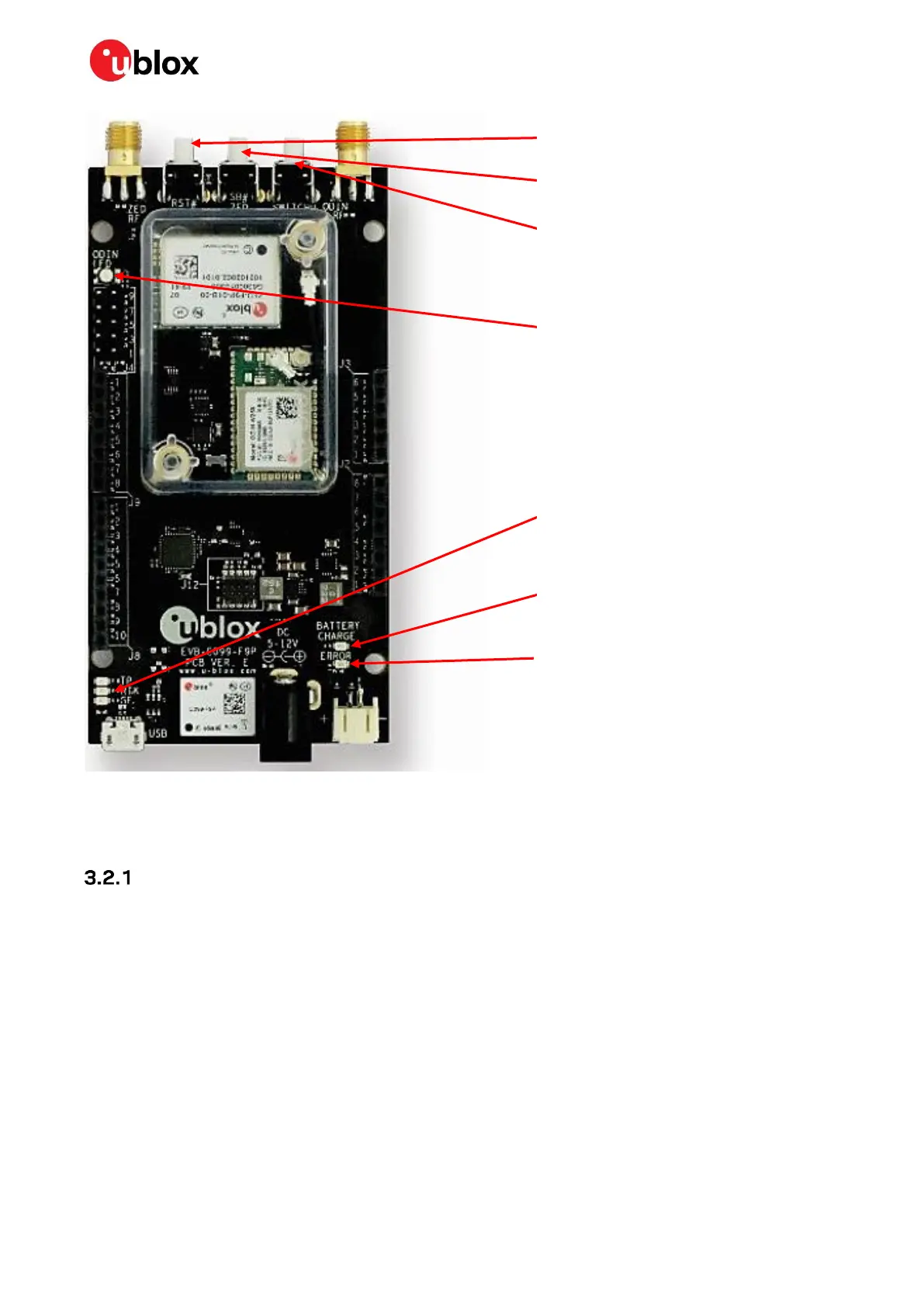C099-F9P - User guide
UBX-18063024 - R16 C099-F9P description Page 11 of 43
C1-Public
Figure 6: Switches and LEDs
☞ The microSD card functionality is not supported by the currently released Mbed firmware for
ODIN-W2.
ZED-F9P status LEDs
The board provides three LEDs to show the ZED-F9P status. The location of the LEDs is shown in
Figure 7 below.
The RTK status LED provides an indication of the state of the ZED-F9P module’s RTK-STAT pin.
• At startup, the LED is off.
• When a valid stream of RTCM messages is being received and utilized, but no RTK fixed mode has
been achieved, the yellow LED flashes.
• When in RTK fixed mode, the yellow LED is turned on.
The blue time pulse LED flashes at the default 1-Hz rate when the time solution is valid.
If activated, the Geofence status LED indicates the current Geofence status, i.e. within or outside a
designated area.
See the ZED-F9P Interface description [2] for help with configuring the time pulse output or activating
the Geofence pin.
