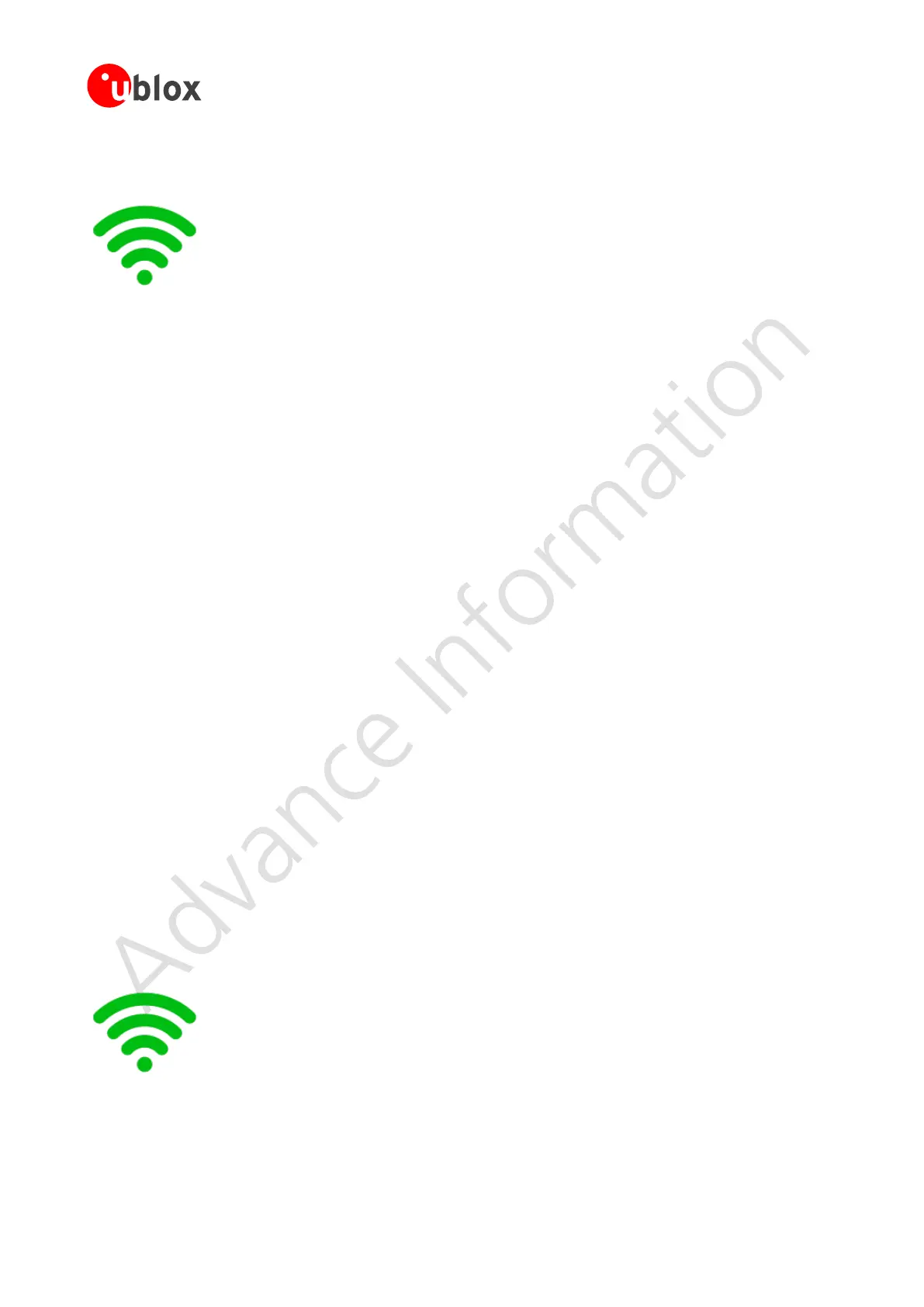ODIN-W2 series - Getting Started
UBX-15017452 - R02 Advance Information Use case examples
Page 20 of 27
7.4 Set a default remote peer (Wi-Fi and TCP) using static IP address and
connect at startup
• Network part using Static IP Address
o AT+UWSCA=0,4
Deactivate network id 0
o AT+UWSC=0,0,1
Active on startup
o AT+UNC=0,100,1
Disable DHCP Client (static IP address will be used)
o AT+UWSC=0,101,192.168.0.99
Network IP address
o AT+UWSC=0,102,255.255.0.0
Network Subnet mask
• Wi-Fi part
o AT+UWSC=0,2,"my ssid"
Set the Network SSID to connected to
o AT+UWSC=0,5,2
Use WPA2 as authentication type
o AT+UWSC=0,8,"my password"
The secret WPA2 Password
o AT+UWSCA=0,1
Store Wi-Fi configuration
• TCP and data part
o AT+UDDRP=0,"tcp://192.168.0.100:8080",2
Set default remote peer id 0, using tcp and always connected
o AT+UMSM=1
Set startup mode to data mode
• Restart module for settings to take effect
o AT&W0
Store configuration to startup database
o AT+CPWROFF
Reboot and ODIN-W2 will now:
1. Start to scan for the network with the SSID = "my network"
2. When Wi-Fi is connected and the Network is up, the TCP
connection will be set up as well
7.5 Connect ODIN-W2 using Wi-Fi and Cellular using Internet sharing
connection
• Enable Internet Sharing on the Cellular and select a Wi-Fi password
o Settings > Internet Sharing > Enable
• Scan for the Internet Sharing network
o AT+UWSCAN
o +UWSCAN:F2A637C90E9E,1,"my phone",6,-33,16,8,8
