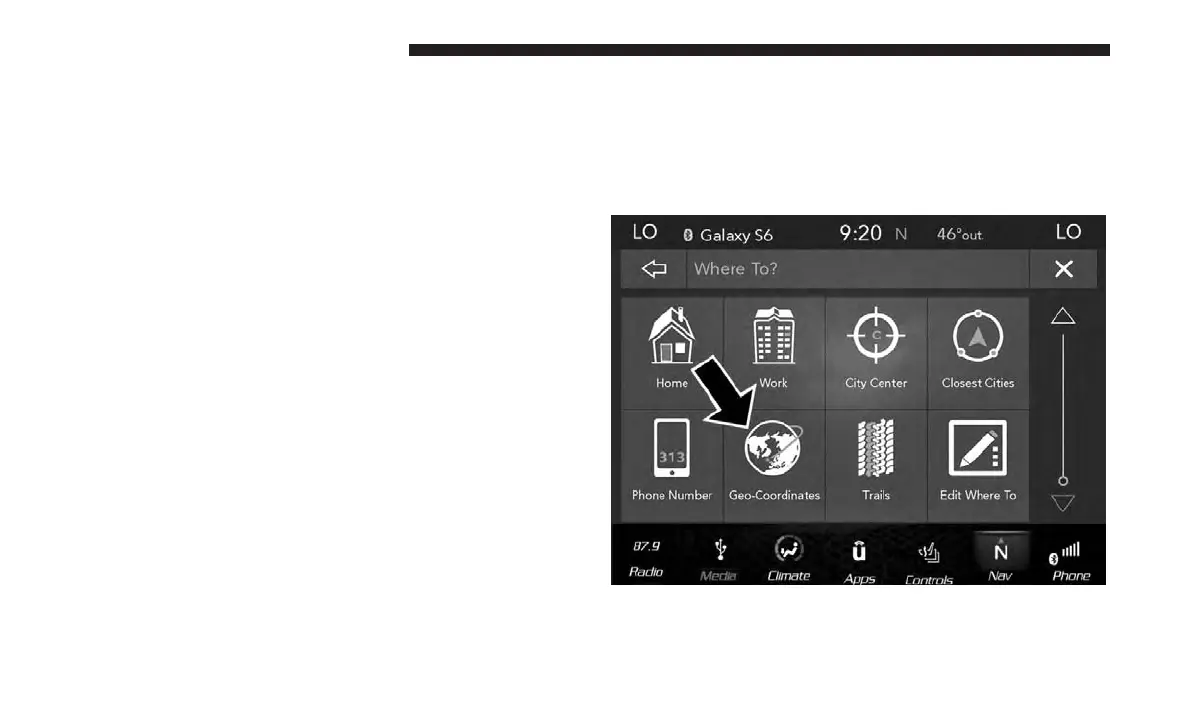3. Press the desired destination from the list.
4. Press the “Route To” button on the touchscreen to
confirm your route, and then press “GO!” to confirm
your destination and begin your route.
If you are currently on a route guidance and you select a
Phone number destination, the system will ask you to
choose one of the following:
• Cancel previous route
• Add to Current Route
Within “Add to Current Route” you can add the desti-
nation to your current route, or you can set it as your
final destination.
NOTE: You can press the “back arrow” button on the
touchscreen to return to the previous screen or the “X”
button on the touchscreen to exit.
Where To? — GEO Coordinate
To route to a saved Trip, follow these steps:
1. While in the Nav Main Menu, press the “Where To?”
button on the touchscreen then press the “GEO Coordi-
nate” button on the touchscreen.
108 NAVIGATION MODE — IF EQUIPPED
