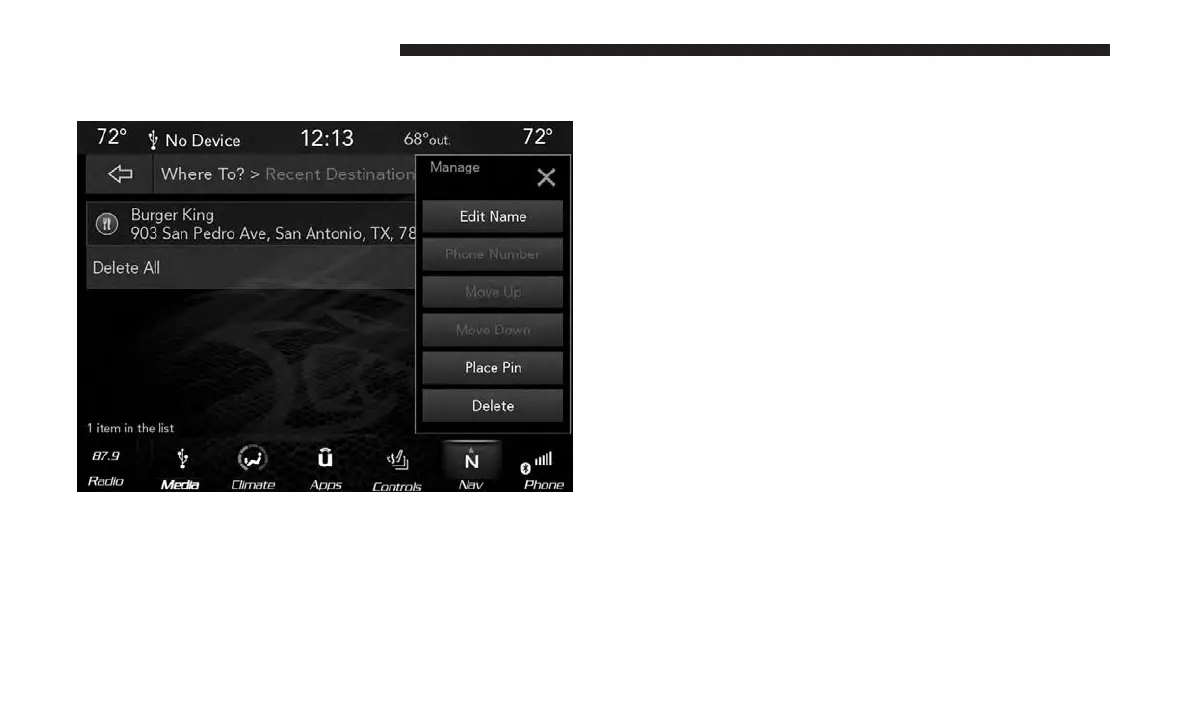The following Options are available for each destina-
tion:
• Edit Name
• Phone Number
• Move Up
• Move Down
• Place Pin (saves the spot on the list)
• Delete
3. Select “Route To” to confirm your route.
4. Press “GO!” to confirm your destination, and begin your
route.
If you are currently on a route guidance and you select a
Intersection, the system will ask you to choose one of the
following:
• Cancel previous route
• Add to Current Route
Within “Add to Current Route” you can add the desti-
nation to your current route, or set it as the final
destination.
NOTE: You can press the “back arrow” button on the
touchscreen to return to the previous screen or the “X”
button on the touchscreen to exit.
Where To? — Favorite Destinations
To route to a Favorite destination, follow these steps:
1. While in the Nav Main Menu, press the “Where To?”
button on the touchscreen, then press the “Favorites”
button on the touchscreen.
82 NAVIGATION MODE — IF EQUIPPED
