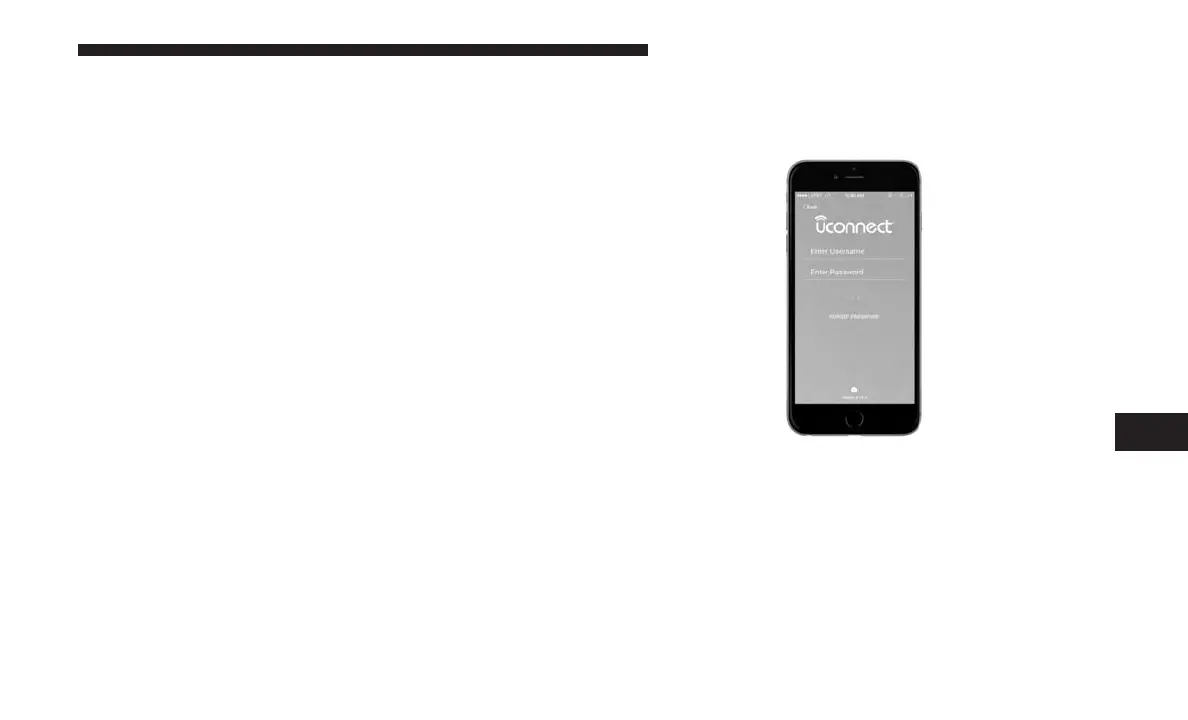For the latest information on packages and pricing infor-
mation:
• U.S. residents visit
www.siriusxm.com/guardian
•
Canadian residents visit
www.siriusxm.com/
guardian/ca
GETTING STARTED WITH SIRIUSXM GUARDIAN
Activation
To unlock the full potential of SiriusXM Guardian in your
vehicle, you must activate your SiriusXM Guardian ser-
vices.
1. Press the Apps icon on the bottom of your in-vehicle
touchscreen.
2. Select the Activate Services icon from your list of apps.
3. Select “Customer Care” to speak with a SiriusXM
Guardian Customer Care agent who will activate ser-
vices in your vehicle, or select “Enter Email” to activate
on the web.
For further information, please visit:
• U.S. residents visit:
siriusxm.com/guardian
• Canadian residents visit:
siriusxm.com/guardian/ca
Download The Uconnect App
Once you have activated your services, you’re only a few
steps away from using remote commands.
To use the Uconnect app:
• Once you have activated your SiriusXM Guardian ser-
vices, download the Uconnect app to your mobile de-
vice. Use your Owner Account login and password to
open the app.
• Once on the “Remote” screen, you can begin using
Remote Door Lock/Unlock, Remote Vehicle Start, and
activate your horn and lights remotely, if equipped.
Mobile App
8
UCONNECT + SIRIUSXM GUARDIAN — IF EQUIPPED 153
