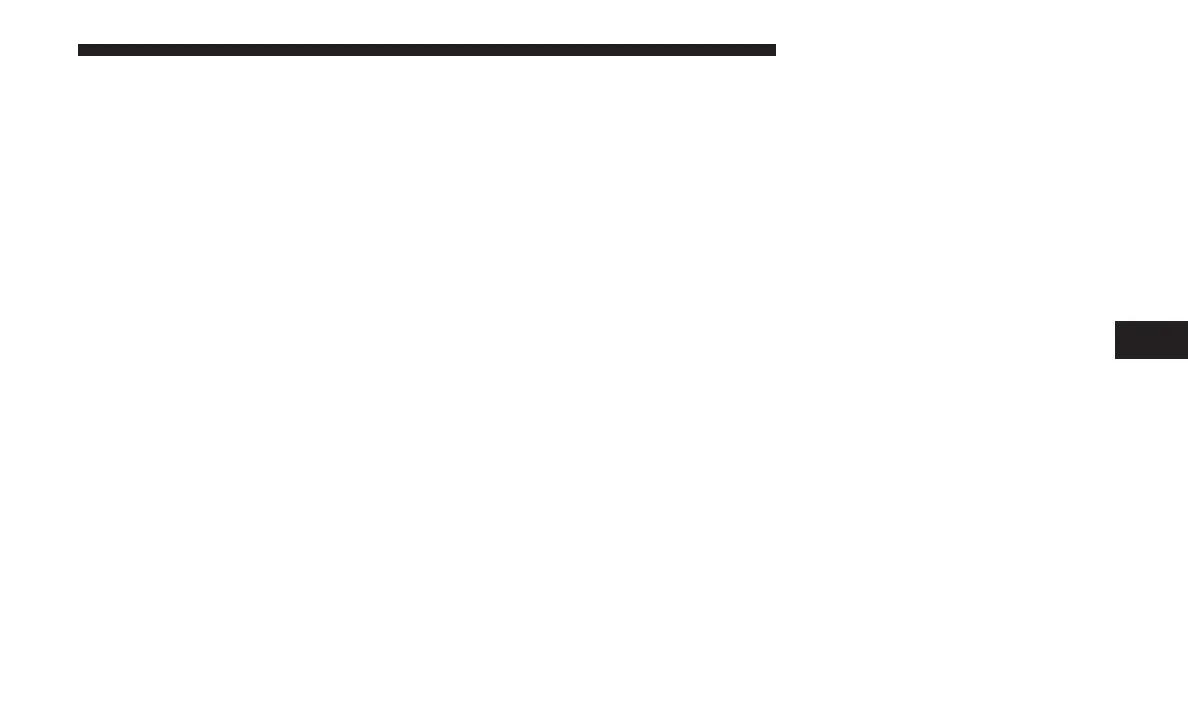Speed and Flow
Press this button on the touchscreen to show the Speed and
Flow of traffic while in Map View. Press and release the
button on the touchscreen until a check-mark appears,
showing the setting has been selected.
3D City Models (Available On The Uconnect 4C NAV)
Press this button on the touchscreen to display 3D city
models while in Map View. Press and release the button on
the touchscreen until a check-mark appears, showing the
setting has been selected.
3D Landmarks (Available On The Uconnect 4C NAV)
Press this button on the touchscreen to display 3D land-
marks while in Map View. Press and release the button on
the touchscreen until a check-mark appears, showing the
setting has been selected. Next, change Map View to 3D by
selecting Navigation Options - Settings - Map Setup - Map
View.
Digital Terrain Model (4C NAV Only)
Press this button on the touchscreen to display the areas
terrain while in Map View. Press and release the button on
the touchscreen until a check-mark appears, showing the
setting has been selected.
Park Areas
Press this button on the touchscreen to display Park Areas
while in Map View. Press and release the button on the
touchscreen until a check-mark appears, showing the set-
ting has been selected.
Railroads
Press this button on the touchscreen to display Railroad
tracks while in Map View. Press and release the button on
the touchscreen until a check-mark appears, showing the
setting has been selected.
City Areas
Press this button on the touchscreen to display City Areas
while in Map View. Press and release the button on the
touchscreen until a check-mark appears, showing the set-
ting has been selected.
River Names
Press this button on the touchscreen to display River
Names while in Map View. Press and release the button on
the touchscreen until a check-mark appears, showing the
setting has been selected.
6
NAVIGATION MODE — IF EQUIPPED 121
