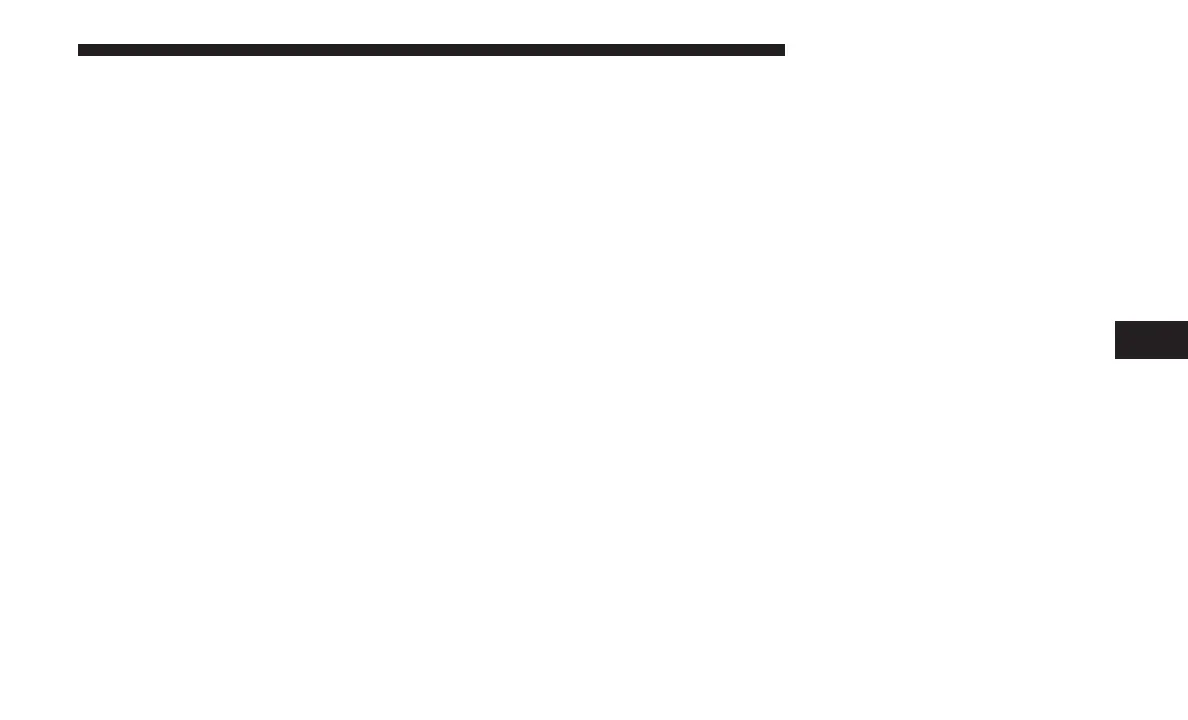Intersection
Press this button on the touchscreen to enter in two street
names as a destination.
Point on Map
Press this button on the touchscreen to select a destination
directly from the Map screen. By selecting a street segment
or icon, you can quickly enter a destination without the
need to input the city name or street.
Home
Press this button on the touchscreen to program or confirm
a route to the saved home address.
Work
Press this button on the touchscreen to program or confirm
a route to the saved work address.
City Center
Press this button on the touchscreen to route to a particular
city. The navigation system will calculate a route with the
destination at the center of the city.
Closest Cities
Press this button on the touchscreen to route to a nearby
city. The screen will display an alphabetical listing of
nearby cities. The navigation system will calculate a route
with the destination at the center of the nearby city.
Phone Number
Press this button on the touchscreen to route to a location
or point of interest by the phone number.
GEO Coordinates
Press this button on the touchscreen to route to a GEO
Coordinate. A geo coordinate is a coordinate used in
geography. You can determine a geo coordinate with the
help of a handheld GPS receiver, a map, or the navigation
system.
Trails
Press the “Trails” button on the touchscreen and select the
option to start trail recording to track the route you are
driving. Select the option to ⬙stop trail recording⬙ to end
tracking. This gives you a point of reference to for a
particular route if needed.
6
NAVIGATION MODE — IF EQUIPPED 75
