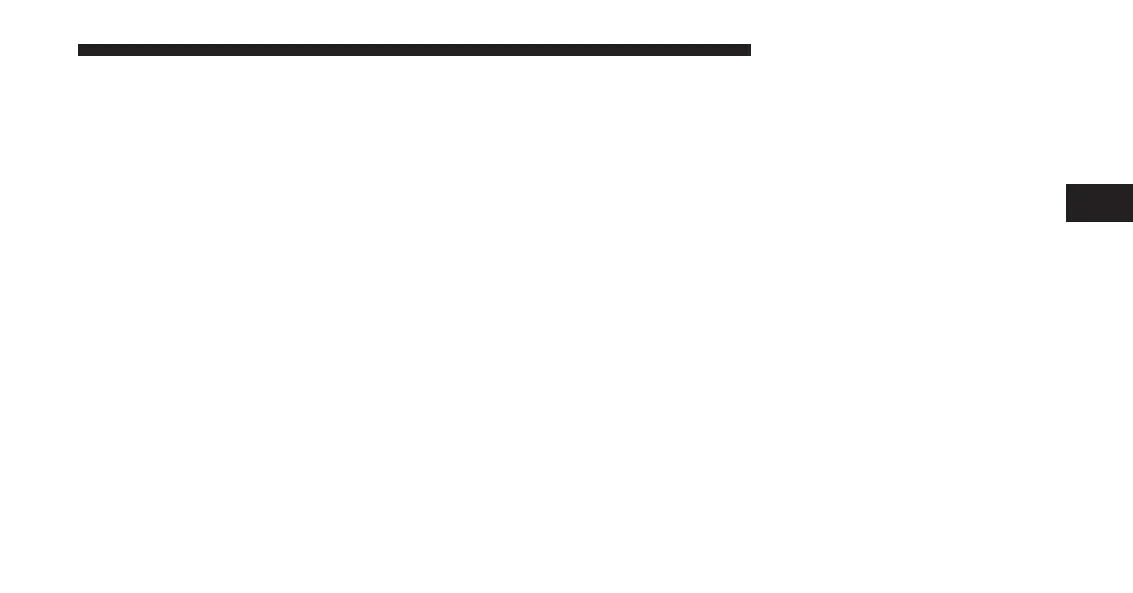• If you forgot your username or password, links are
provided on the website to help you retrieve them.
2. Once logged in you will find yourself on the Dash-
board. Click on the “Edit Profile” button in the upper-
right corner of the page.
3. Click on the “Notifications” tab on the left side of the
page.
4. If you have more than one vehicle with Uconnect
Access, please select which vehicle you want to man-
age notifications for using the drop down menu.
5. You can enter up to five mobile phone and/or email
addresses to your notifications, and you can customize
which ones receive the types of messages.
6. You will receive a confirmation text message, asking to
confirm and receive vehicle notifications. If you are ok
with this, reply to the text message saying “yes”
(message and data rates may apply, please see your
mobile device provider for details). If you have ques-
tions, text “HELP” in your reply.
7. You’re all set. Should your theft alarm go off, a
notification(s) will be sent to the number(s) and/or
email(s) you provided.
Requirements
• Vehicle must be properly equipped with the Uconnect
Access System and a factory installed Theft Alarm
system.
• Your vehicle must have an operable 1X (voice/data) or
3G (data) network connection.
3
ALL ABOUT UCONNECT ACCESS 43
