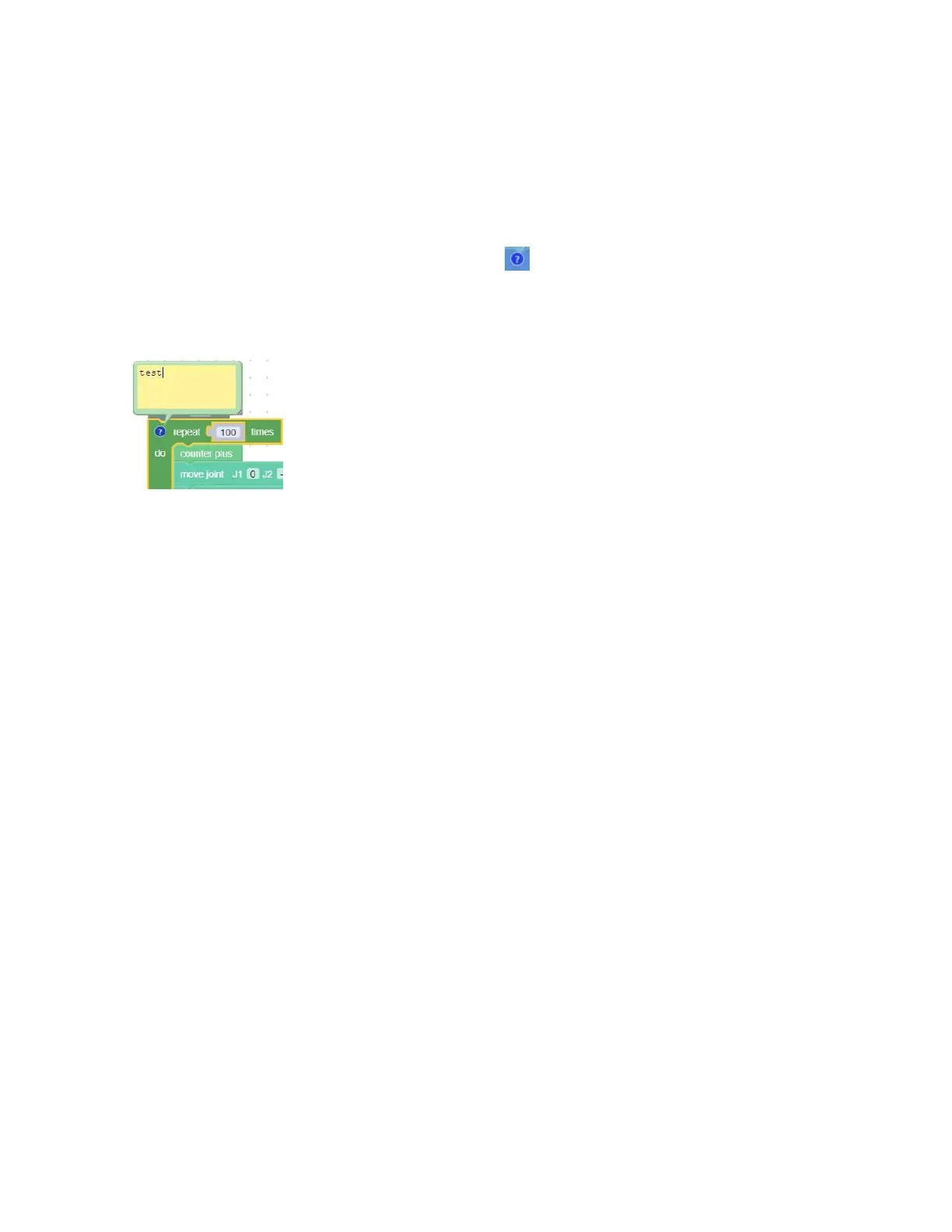Right-click in the code block, the function of each module pop up:
【Duplicate】: Copy all code blocks of the current workspace, copy/cut
shortcuts with the keyboard and paste them into other files.
【Add Comment】: Users can add a description to the code block, which is
identified by the symbol . Click to open/close the
description pop-up window, as shown in the following
figure.
【External input】: The location for setting the text box is displayed at
the far right.
【Internal Input】: The location for the setting of the text box to be
displayed in the default middle position.
【Collapse Block】: Folds the code block of the current workspace.
【Disable Block】: Stop the execution of the running command of the
current code block. The opposite is 【Enable Block】.
【Delete 82 Blocks】: Delete the current code block selected by the mouse
click.
1.6.2.3 Move/Wait/Edit
For some common functions of the motion commands, click【move】 and the
robotic arm will move to the current position; click【edit】, Then the
robotic arm will move to the current position and open the live control
interface; Wait (true/false), indicating whether to wait for the
execution of a command before sending the next one.
1.6.3 Blockly Code Block
Setting: Used to set the running speed, acceleration, collision
