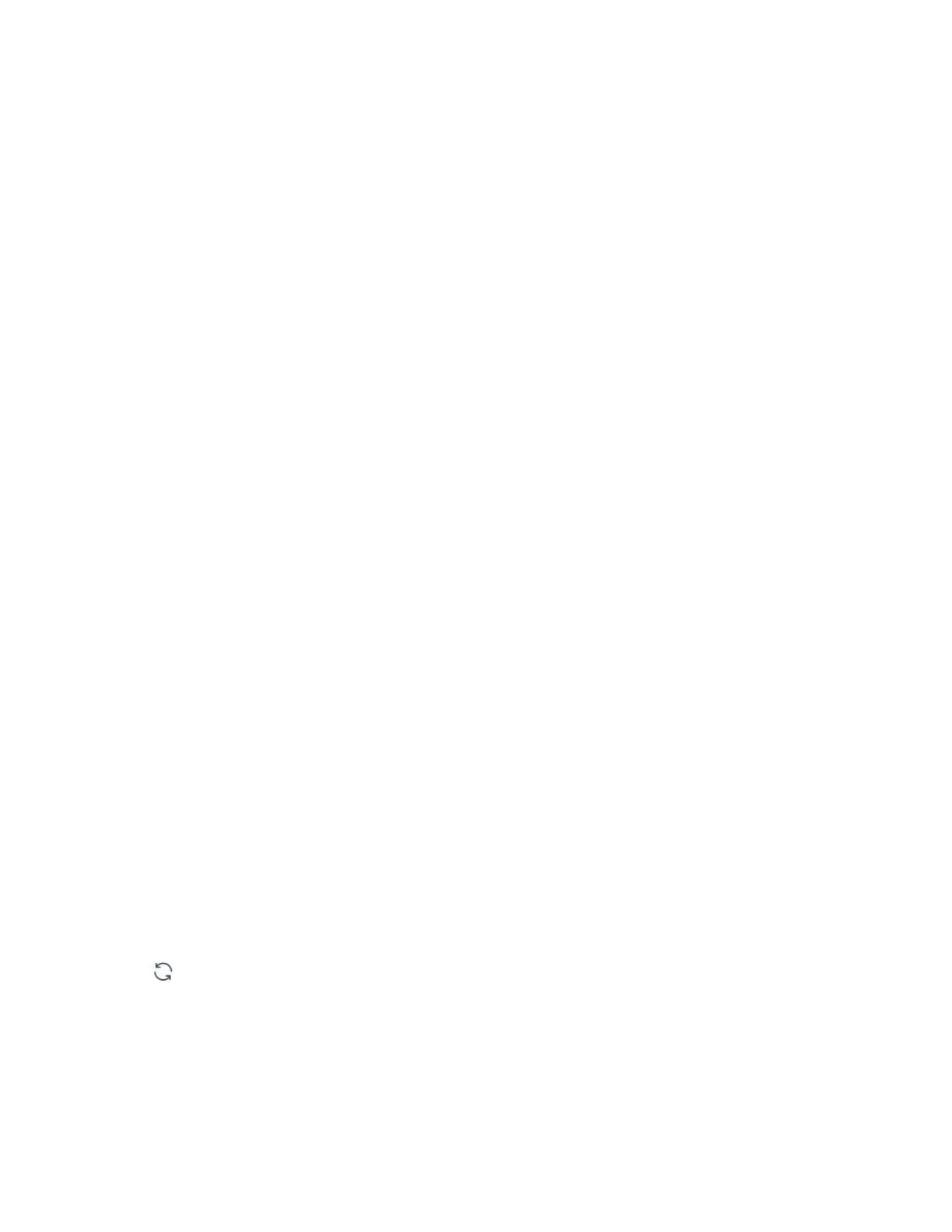Click on the emergency stop button to immediately stop the current motion
and clear all cached commands.
Note:
The “STOP” button in UFACTORY Studio is different from the one on
the control box.
1.The “STOP” button in UFACTORY Studio allows the robotic arm to stop
the current motion and clear all cache commands immediately. It is a
software stop, and the power is still on.
2.The Emergency STOP button on the control box: Send out a stop command
to cut off the power supply of the robotic arm, and thence the posture of
the robotic arm will slightly brake and fall.
1.5.3 Real Robot/ Simulation Robot
【Real Robot】
● It can control the motion of the real robotic arm in the interface of
UFACTORY Studio, and the virtual robotic arm will reflect the position
and posture of the real robotic arm in real-time.
【Simulation Robot】
● It can control the motion of the virtual robotic arm in the interface
of UFACTORY Studio.
Note: A robotic arm can only be in one mode (Real Robot Mode/Simulation
Robot Mode).
【 】: It can reload the entire software control interface and refresh
the model posture.
1.5.4 Manual Mode
By turning on the Manual Mode, the joint can be driven freely by hand.
●
Turn on the joint manual mode, you can manually drag the robot links to
reach the target position, making it easier to record the robot's motion
